Account registration & sign-in
Guidance on registering with Viva and accessing your Production (live) and Sandbox (demo) accounts.
Production (live) account
Registration
To access a fully functional production platform, you can sign up for a live merchant account. This allows you to execute actual transactions in a production environment. Once your merchant account is set up, you will have access to all the features necessary to manage your payment gateway effectively.
During the onboarding process, users have the option to authenticate and register using their Google, Apple, or Microsoft accounts. This streamlined authentication method enhances security and simplifies the registration process by leveraging widely-used, trusted platforms.
These authentication options are available across the following platforms:
Steps to Register for a Merchant Account via Viva.com.
1- Visit the Viva.com website.
2- Navigate to the Create Account section.
3- Follow the prompts to verify your account and complete the setup process.
Steps to Register for a Merchant Account via the Viva Terminal App.
1- Open the Viva.com Softpos App
2- Navigate to the Create Account section.
3- Follow the prompts to verify your account and complete the setup process.
Steps to Register for a Merchant Account via Viva e-Banking App.
1- Download and open the Viva e-Banking App.
2- Navigate to the Create Account section.
3- Follow the prompts to verify your account and complete the setup process.
Sign-in
If you’ve already signed up for a live account with us, go to sign in , enter the mobile number and password you used to register and click on the Sign in button. The value you enter for your mobile number should include the opening zero if applicable.
Two-Factor Authentication functionality applies for security reasons. You may receive an One Time Password to your mobile phone via SMS
Sandbox (demo) account
Sandbox Registration
Base URL: https://demo.vivapayments.com/
If you need to try out our payment functionality in a test environment first, sign up for a demo merchant account.
This is a replica of the production environment, but no actual payments can be made. Instead, you can use our test cards to make demo payments of 30¢/30p or more.
Sandbox Sign-in
If you’ve already signed up for a demo account with us, go to sign in , enter the mobile number and password you used to register and click on the Sign in button. The value you enter for your mobile number should include the opening zero if applicable.
For Demo accounts, you should always use the code ‘111111’ when prompted with the Two-Factor Authentication pop-up (as shown below)
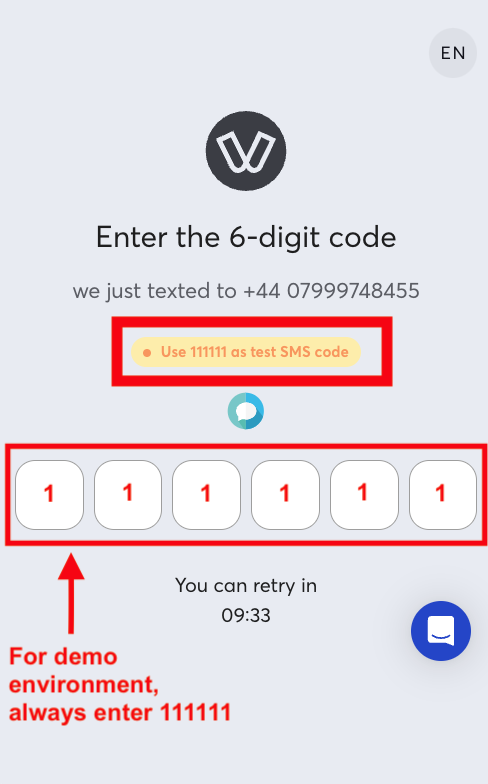
Get Support
If you would like to integrate with Viva, or if you have any queries about our products and solutions, please see our Contact & Support page to see how we can help!
