Outgoing bank transfer
How to perform an outgoing bank transfer in the viva banking app.
Steps
To perform an outgoing bank transfer from the viva banking app, please follow the steps below:
Log in to Viva, demo or live, and select the required account.
Select Send Money.

Select To Bank Account
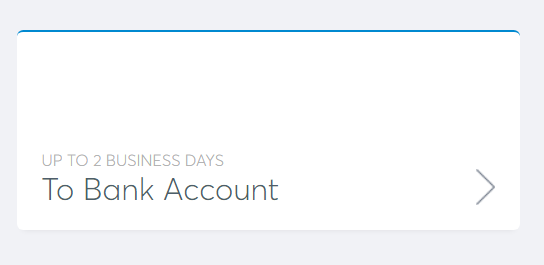
Choose which account you wish to charge the money from and choose the beneficiary of the payment OR add a new beneficiary.
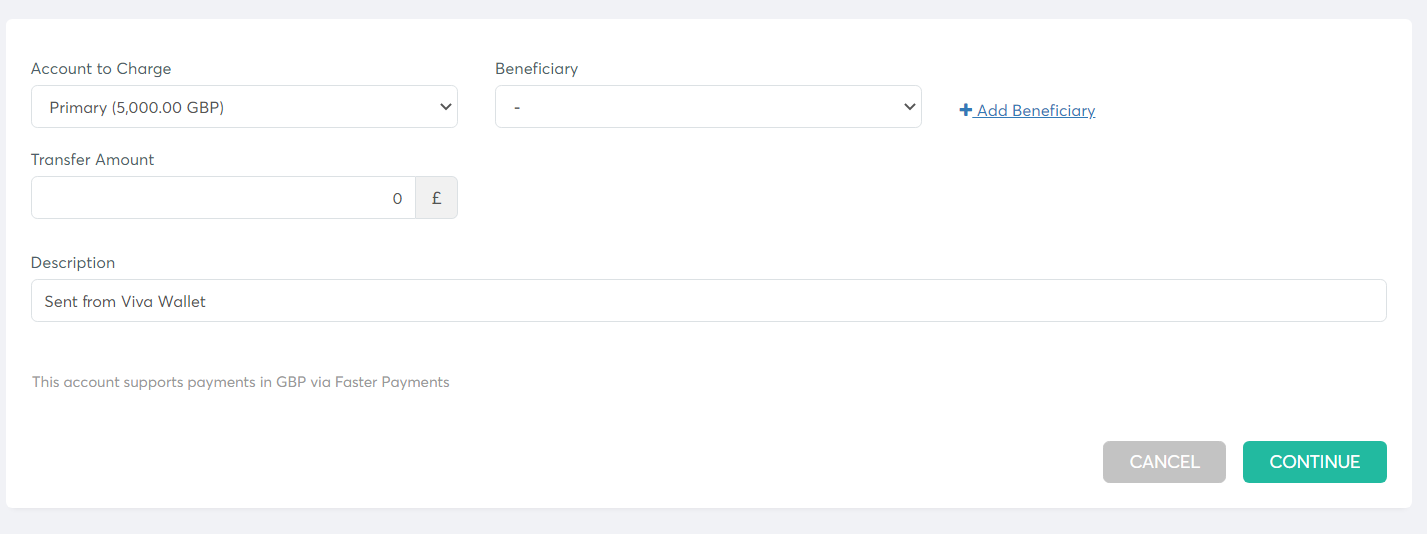
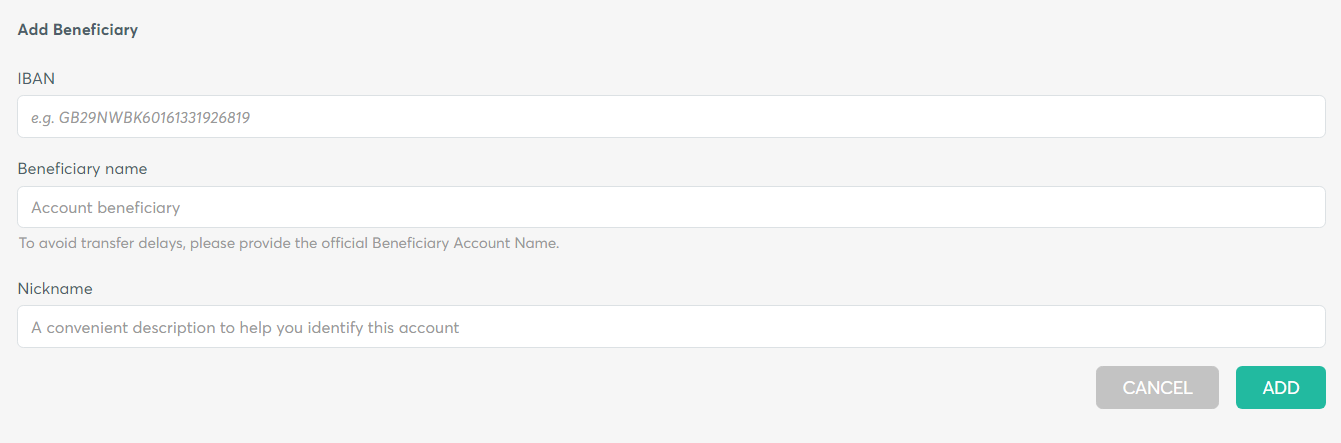
Enter the transfer amount.
Add a description of the transaction (opt).
Click continue
Confirm the details are accurate and continue.
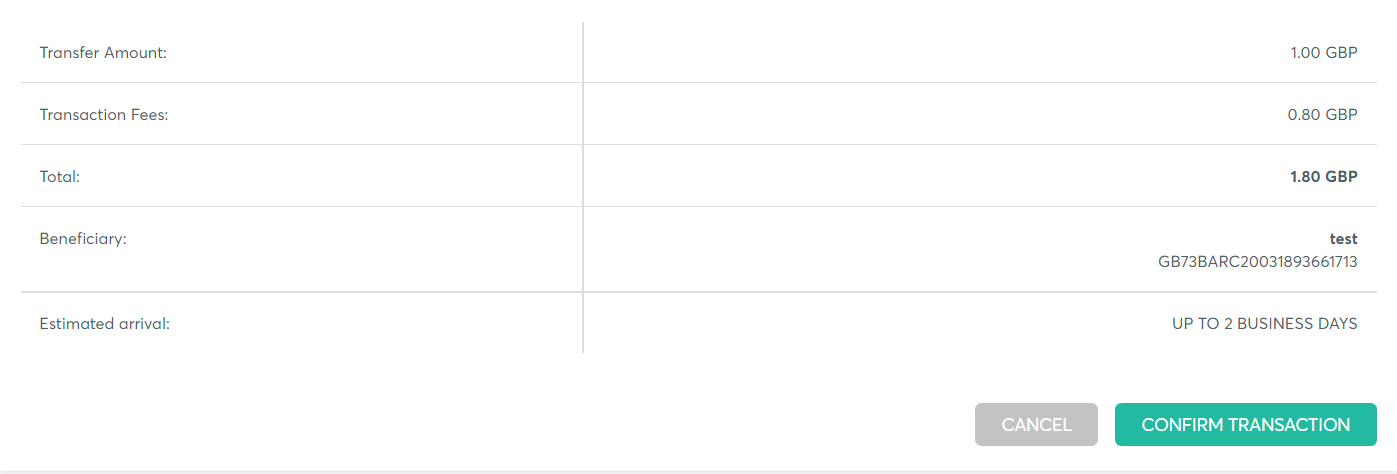
Protect Your Payments with Verification of Payee (VoP) - EUROZONE merchants
When customers set up a payment, the system automatically checks the receipient’s name against the recipient’s bank information.
Possible Response Outcomes:
✅ Match: All details align perfectly. You can proceed with confidence.
⚠️ Partial Match: There are minor discrepancies (for example, small spelling variations). We recommend confirming the recipient’s name with the payee before proceeding.
❌ No Match: The name does not match the account. Contact the recipient to verify their details before continuing.
Other Possible Messages: In some situations, you may encounter one of the following messages:
Service Unavailable – The verification service is temporarily unavailable.
Account Has Been Switched – The account details provided may have changed.
IBAN Not Supported at Endpoint – The recipient’s IBAN cannot be verified through this service.
In these cases, verify the details directly with the recipient to avoid potential payment issues.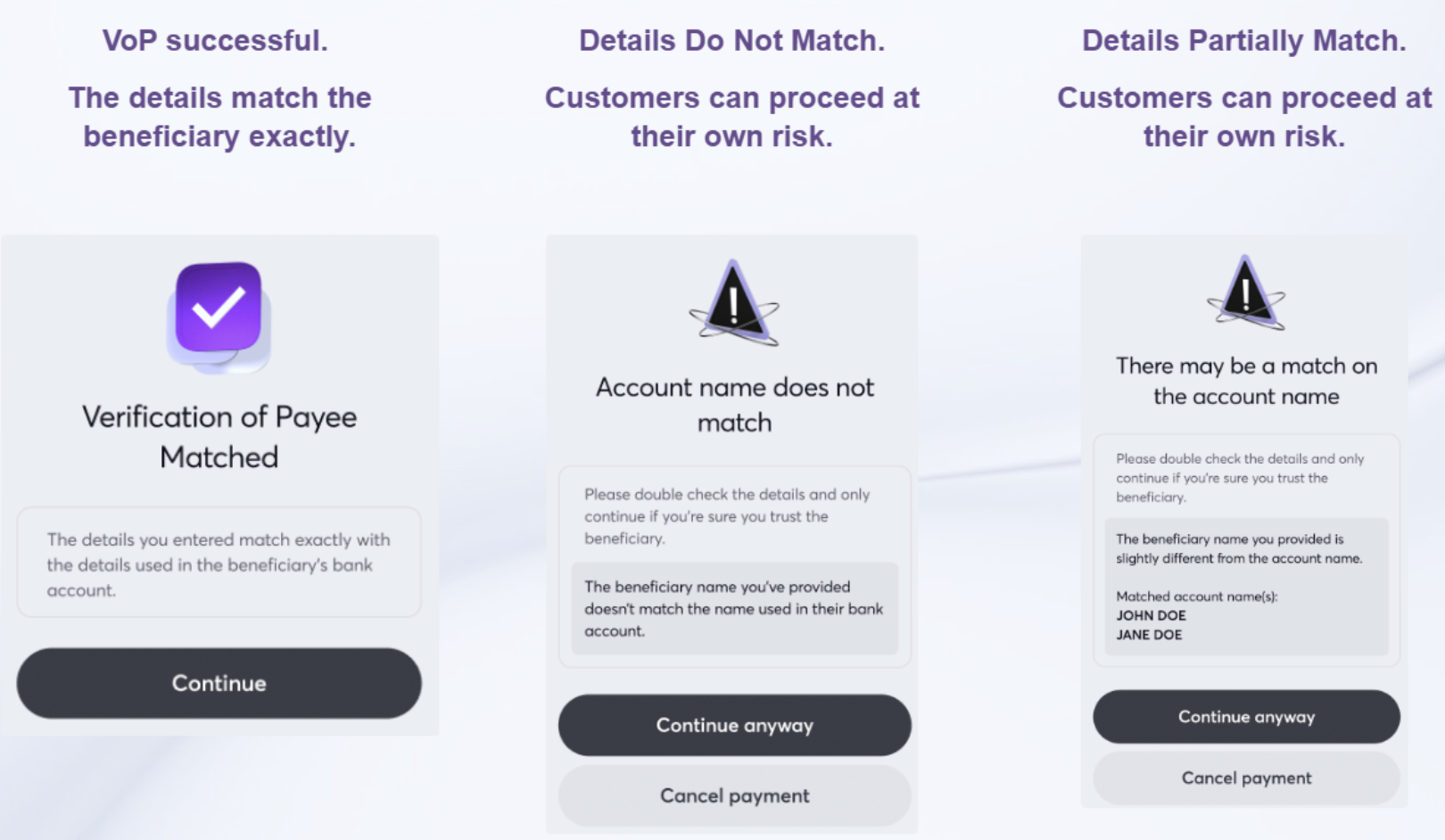
A Push Notification is then sent via the Viva Mobile app on your enrolled mobile device. Tap on “Authorise” in order to confirm the outgoing bank transfer request.
In case you do not use the Viva Mobile app, a One Time Passcode (‘OTP’) will be sent to your registered mobile number. You will need to enter this OTP and click “Continue“:
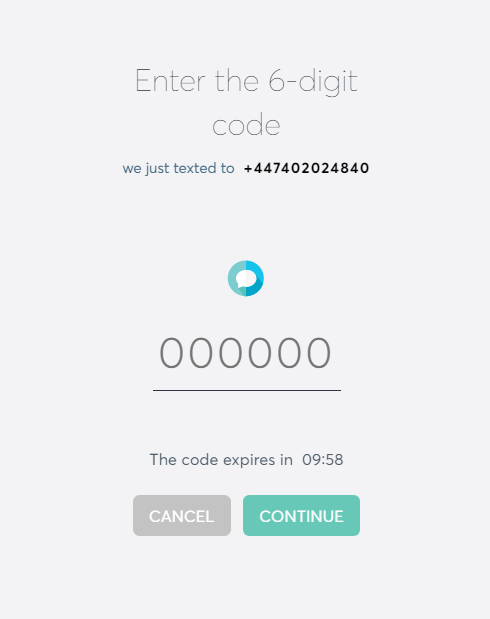
Transaction will complete and confirm.
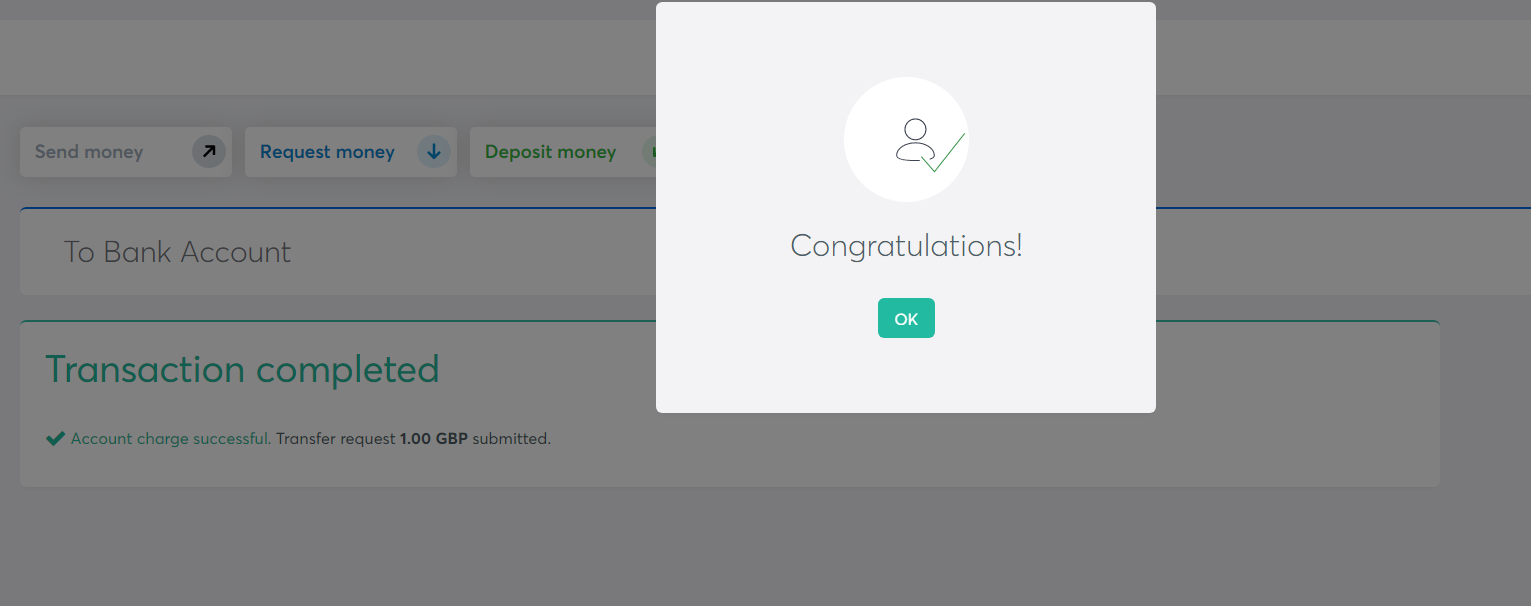
Get Support
If you would like to integrate with Viva, or if you have any queries about our products and solutions, please see our Contact & Support page to see how we can help!
