PIN Protection
How to protect various app functions with a PIN for the 'Viva.com Terminal' application.
Overview
Some features can be protected by a PIN to restrict employees from performing certain actions.
Process
- On the main POS screen, click on the ‘More’ option at the bottom-right:
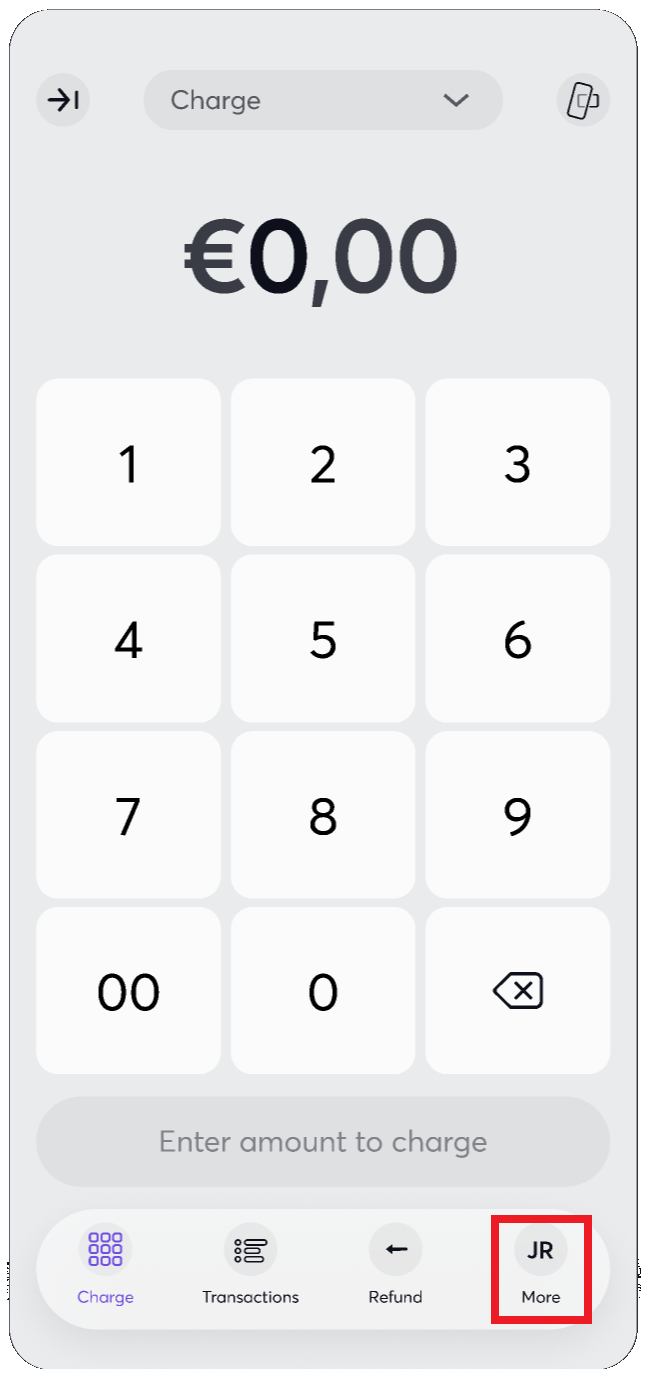
- Then click ‘PIN protected settings’:
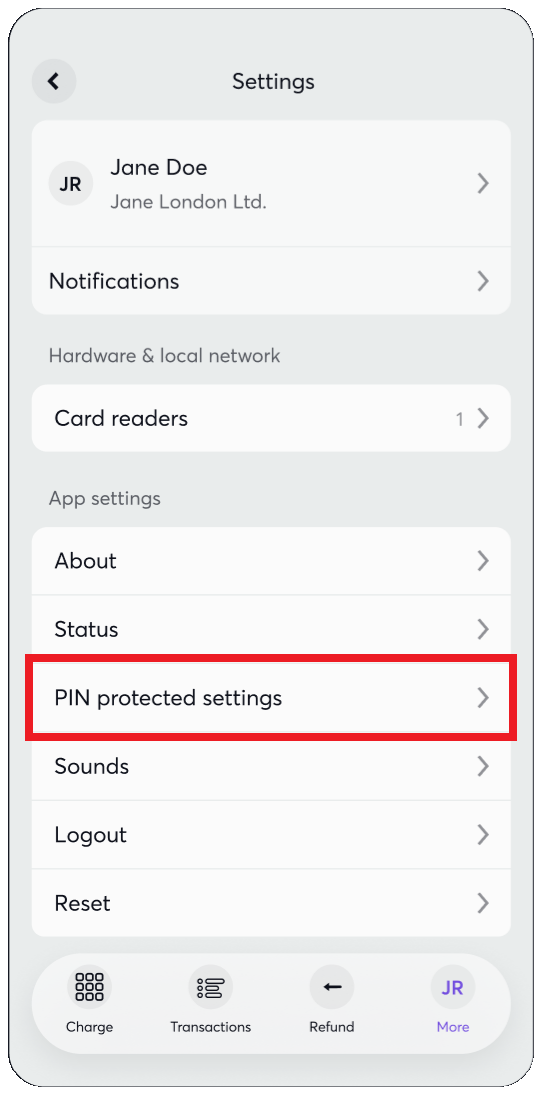
- On the next screen, you can then select the toggle at the top to ‘Enable PIN Protection’, before selecting which options to PIN-protect:
Functions: Settings | Deeplink actions | Transactions | Preauth | Refunds | Capture preauth | MOTO
Options: Disable manual amount entry | Force card presentment for refunds | Kiosk mode - You can also set or change your PIN at any time:
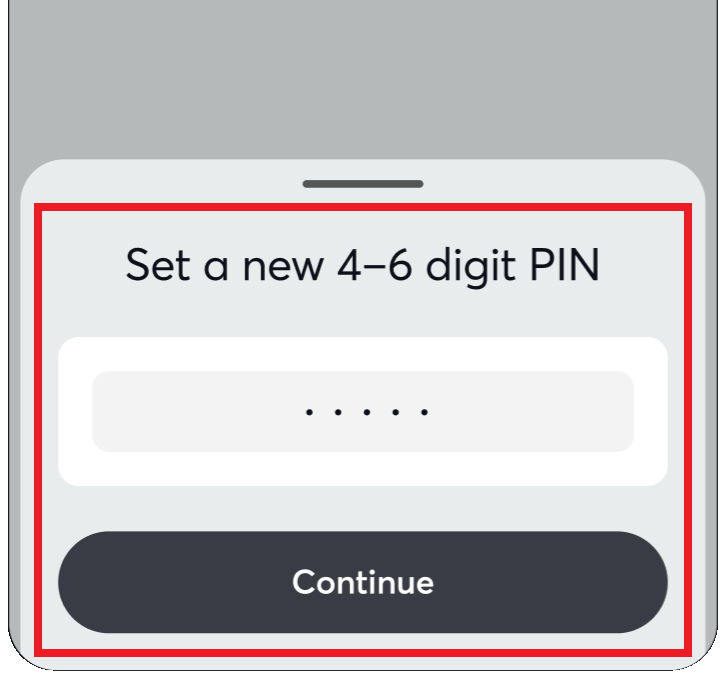
Available options for PIN protection
- Settings: If activated, the user is prompted to enter the pin in order to access Settings
- Deeplink actions: If activated, the refunds via deeplink will be PIN protected
The ‘About’, ‘Update’ & ‘Send Logs’ options will not be PIN-protected, even if the ‘Settings’ option is selected. This allows all users to easily access these items at all times
- Transactions: if activated, the user is prompted to enter the pin in order to access Transactions page
- Preauth: if activated, the ability to press the preauthorise amount button on main screen will be pin protected
- Refunds: if activated, the ability to access and grant refunds will be pin protected
- Capture preauth: if activated, the ability to capture a preauthorised transaction will be pin protected
- MOTO: if activated, access to the Virtual Terminal will be pin protected
- Disable manual amount entry: if activated, users cannot enter manual amounts on Pos screen. The payments can be triggered by a 3rd party app or an API call
- Force card presentment for refunds: if activated, refunds cannot be done without card presentment
- Kiosk mode: if activated, kiosk mode will be enabled
Get Support
If you would like to integrate with Viva, or if you have any queries about our products and solutions, please see our Contact & Support page to see how we can help!
