Kiosk Mode
How to use Kiosk Mode functionality.
Overview
Kiosk Mode allows the ‘Viva.com Terminal’ application to be ‘pinned’, filling the device’s screen and locking the ‘More’ (settings) section.
This functionality is especially useful for kiosks and similar customer-facing situations in which only the ‘Viva.com Terminal’ application itself should be available.
Terminal availability
Available for Android card terminals, including Tap-on-Phone (v4.19.0 and above) |
|
| Not yet available on iOS (will be supported soon) |
Supported integrations
| Available for standalone card terminals (with no integration) | |
| Available for Cloud Terminal API integrations | |
| Not available for inter-app integrations |
Using Kiosk Mode
Kiosk Mode can be activated and deactivated easily from within the ‘Viva.com Terminal’ application.
Activation
To activate Kiosk Mode, please follow the steps below:
From the main screen, click on the ‘More’ button at the bottom-right:
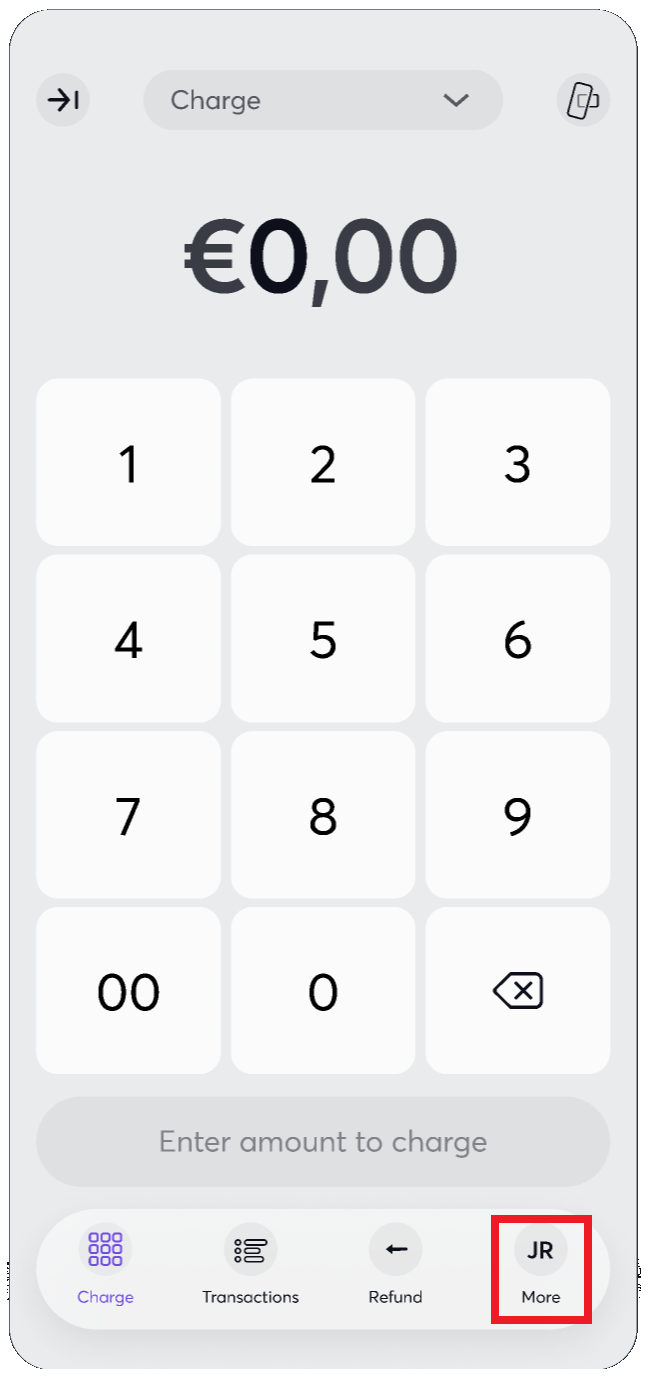
From here, open the ‘PIN protected settings’ menu:
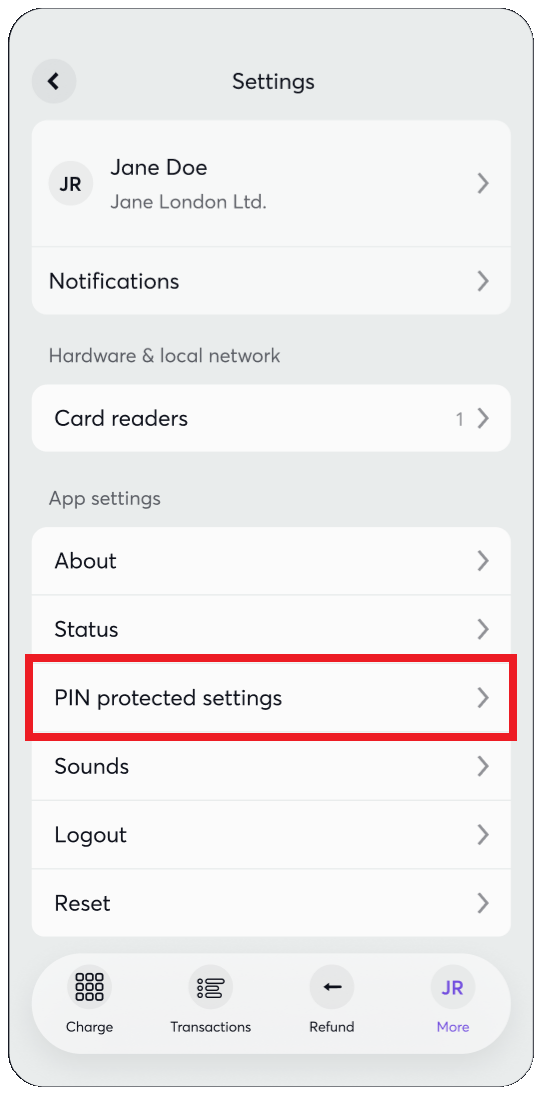
On the next page, at the top of the screen, click the toggle to ‘Enable PIN Protection’, if it is not already enabled. Towards the bottom of the screen, you can then activate the ‘Kiosk mode’ toggle
When activated, you will receive a pop-up message to confirm this mode is enabled:
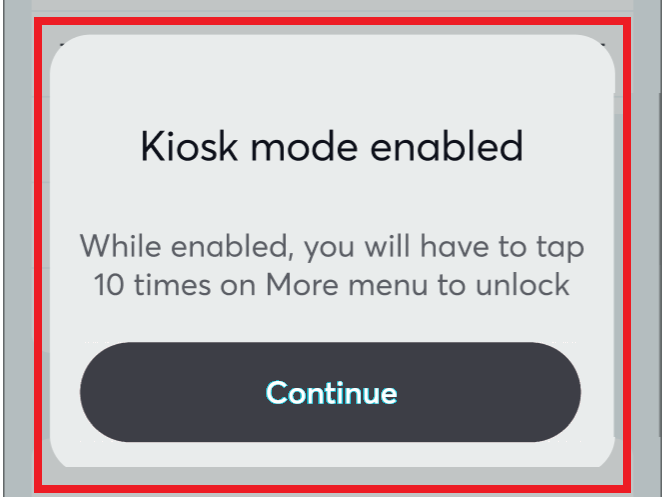
Deactivation
To deactivate Kiosk Mode, you will need to follow similar steps:
Press the ‘More’ button 3 times in quick succession:
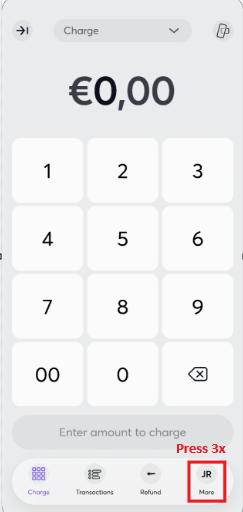
You will then be prompted to enter your PIN to unlock the application. After unlocking, you can navigate back through ‘Pin protection settings’ > ‘Kiosk mode’ to disable
Get Support
If you would like to integrate with Viva, or if you have any queries about our products and solutions, please see our Contact & Support page to see how we can help!
