Cancel/Refund a Transaction
How to cancel or refund a transaction within Tap on Phone.
Overview
This tutorial outlines how to cancel or refund a transaction within the ‘Viva.com Terminal’ application (Tap on Phone).
Both full and partial refunds are now supported for same-day transactions
Process
To cancel or refund a transaction, you need to:
Locate the transaction
Before cancelling or refunding, the relevant transaction must first be located. There are two ways to do this:
Via the Transactions Menu
At the bottom of the main screen, select the ‘Transactions’ option:
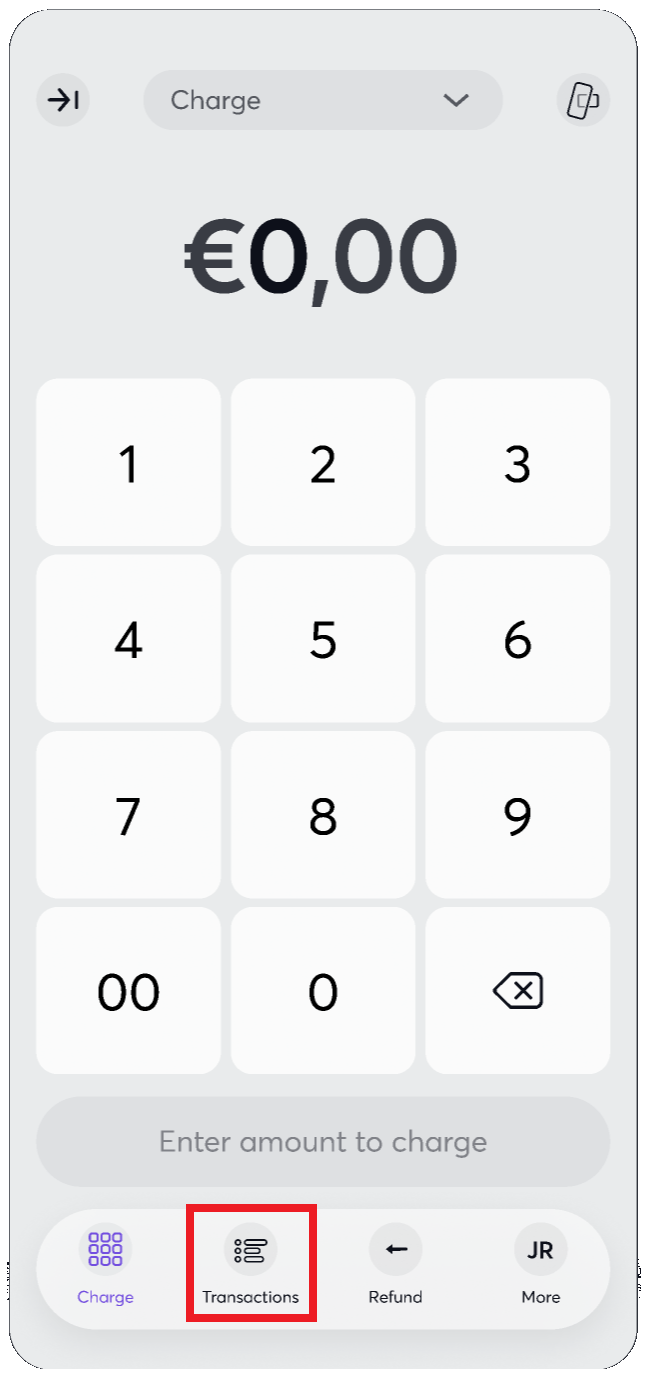
From here, you can find and select the relevant transaction. Using the ‘filters’ button at the top-right of the screen allows you to use a number of filters to help find the transaction. Available filters include card number, order code, type of transaction and the time period to search from:
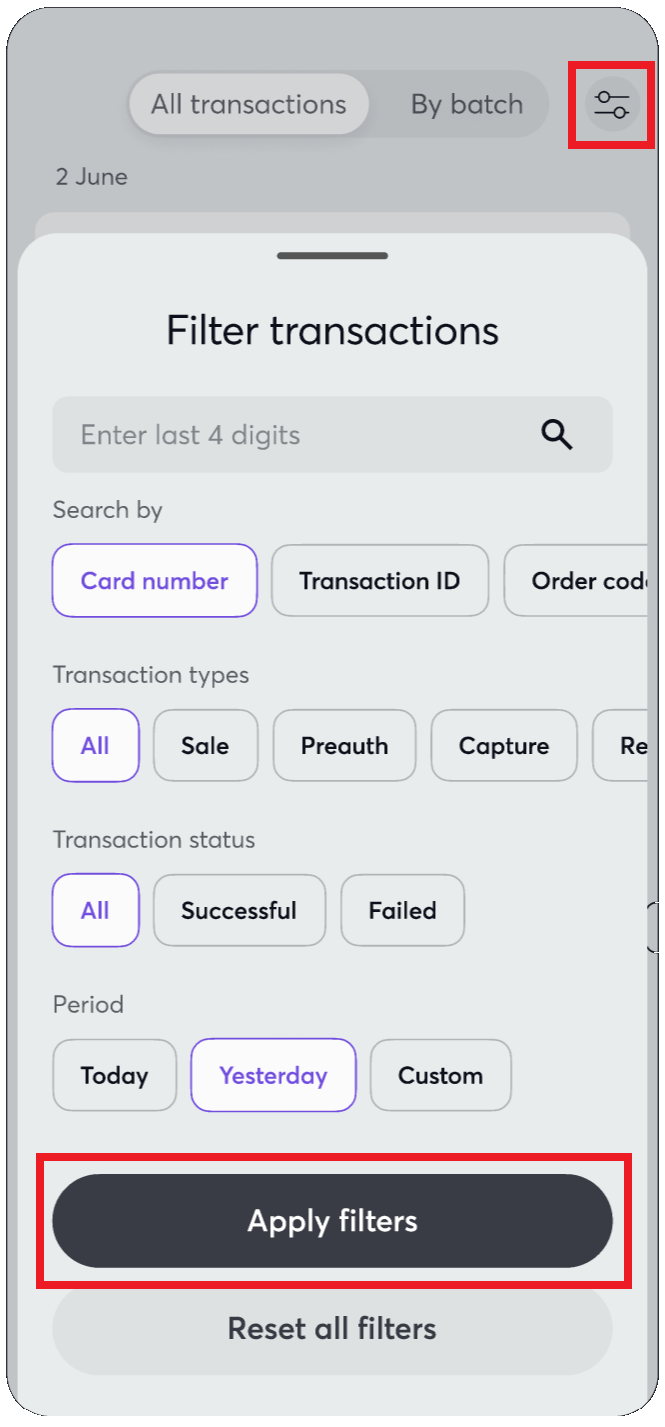
Via the Refund Menu
At the bottom of the main screen, select the ‘Refund’ option:
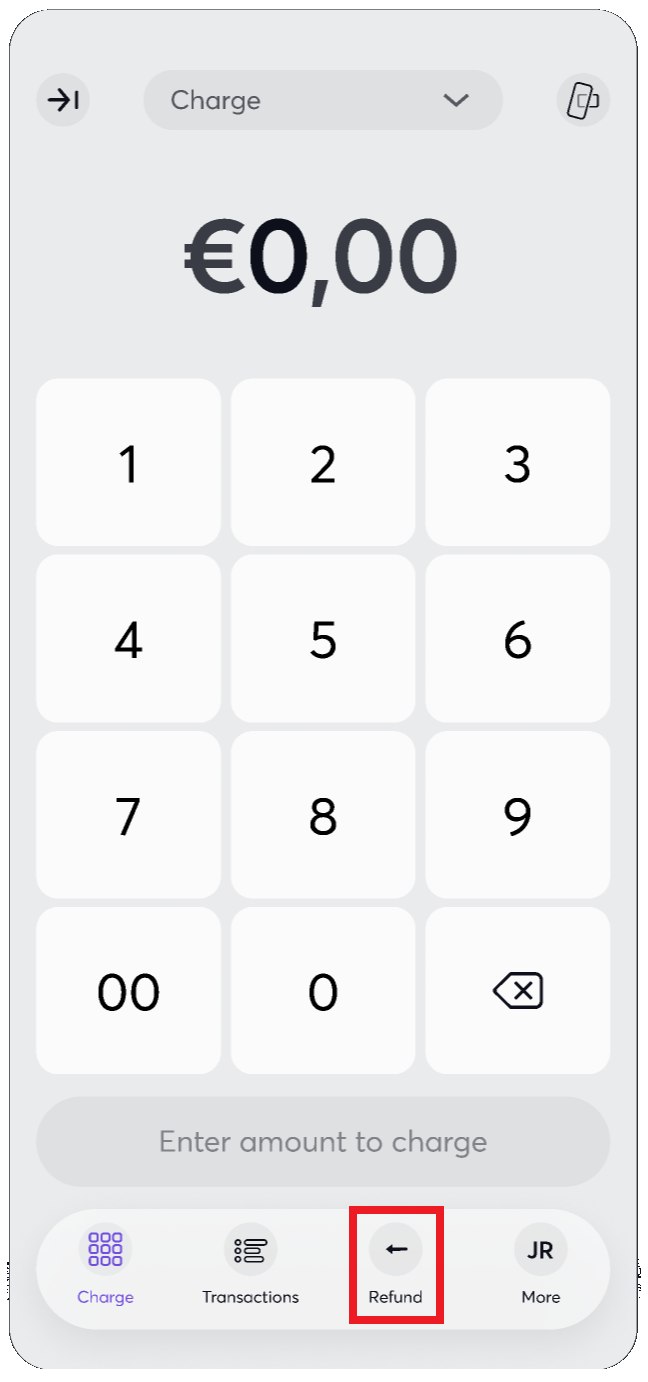
From here, you can use the available filters to find the correct transaction. Alternatively, you can click on the ‘Read customer card’ option to read a card via NFC and display all transactions for that particular card:
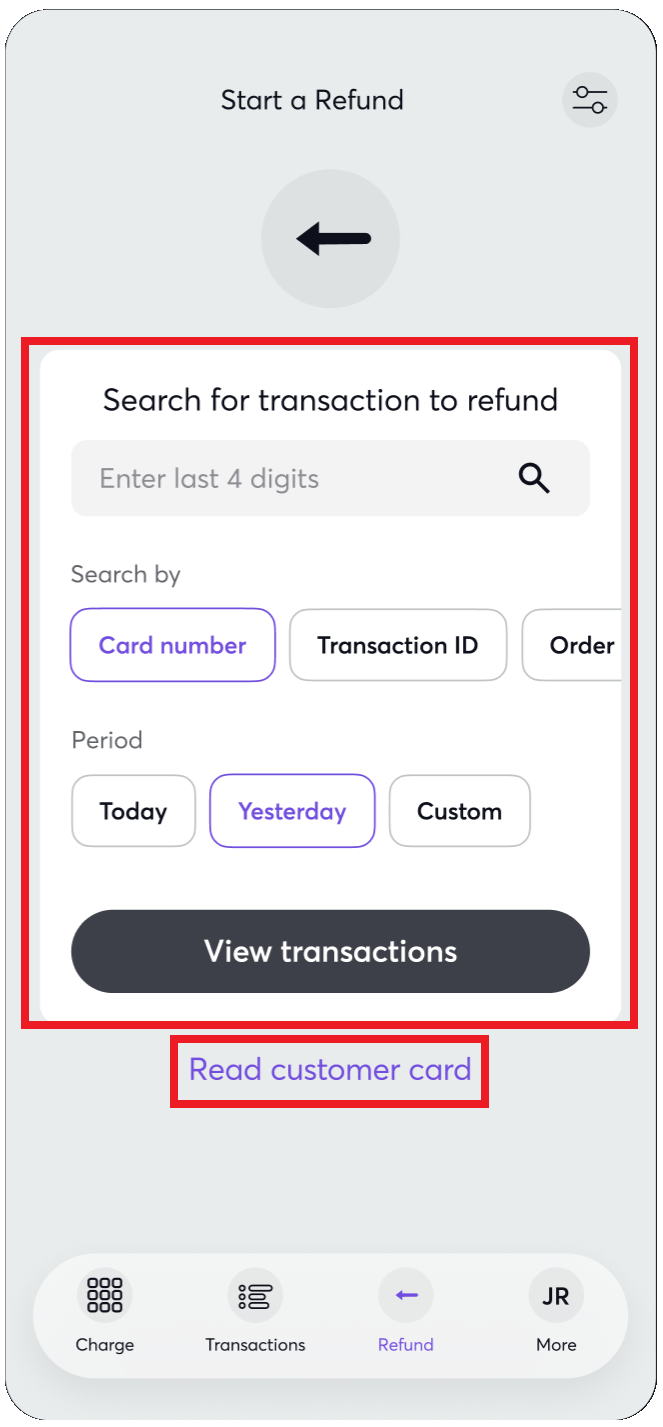
Complete the cancellation or refund
After locating the relevant transaction, you can complete the cancellation or refund by following the steps below.
First, confirm the selected transaction is correct and then click on the ‘Start refund’ button:
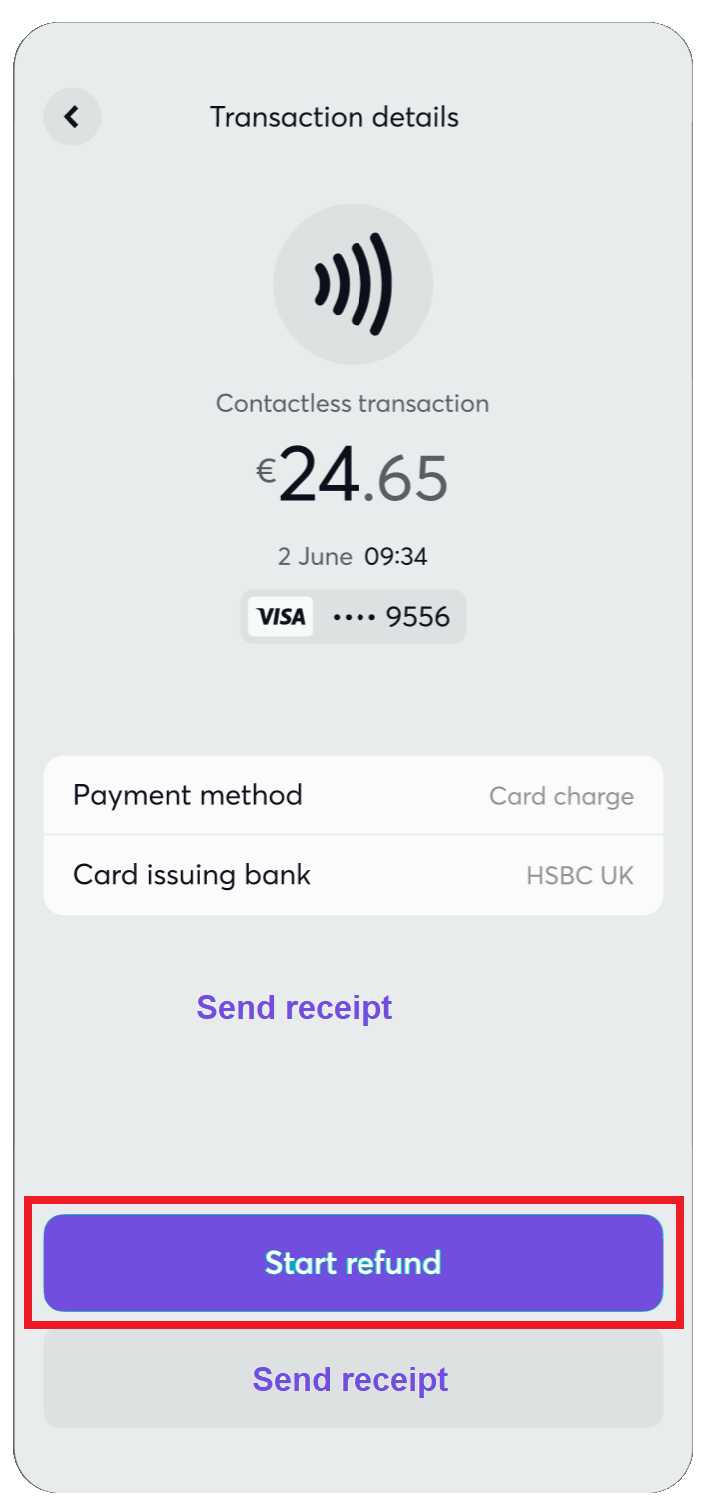
Select the amount to refund, up to the amount of the original transaction:
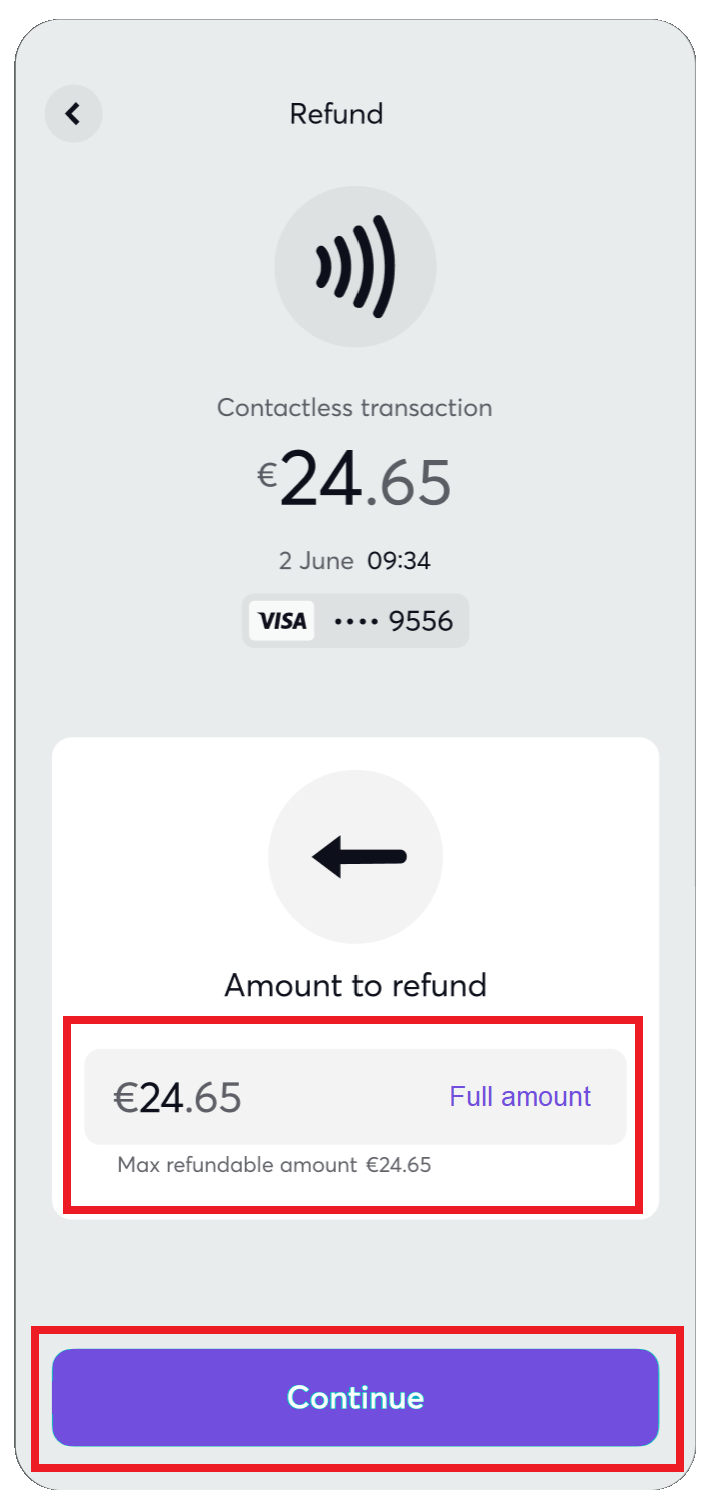
On the next screen, you can review the details of the refund before clicking the ‘Refund’ button to confirm:
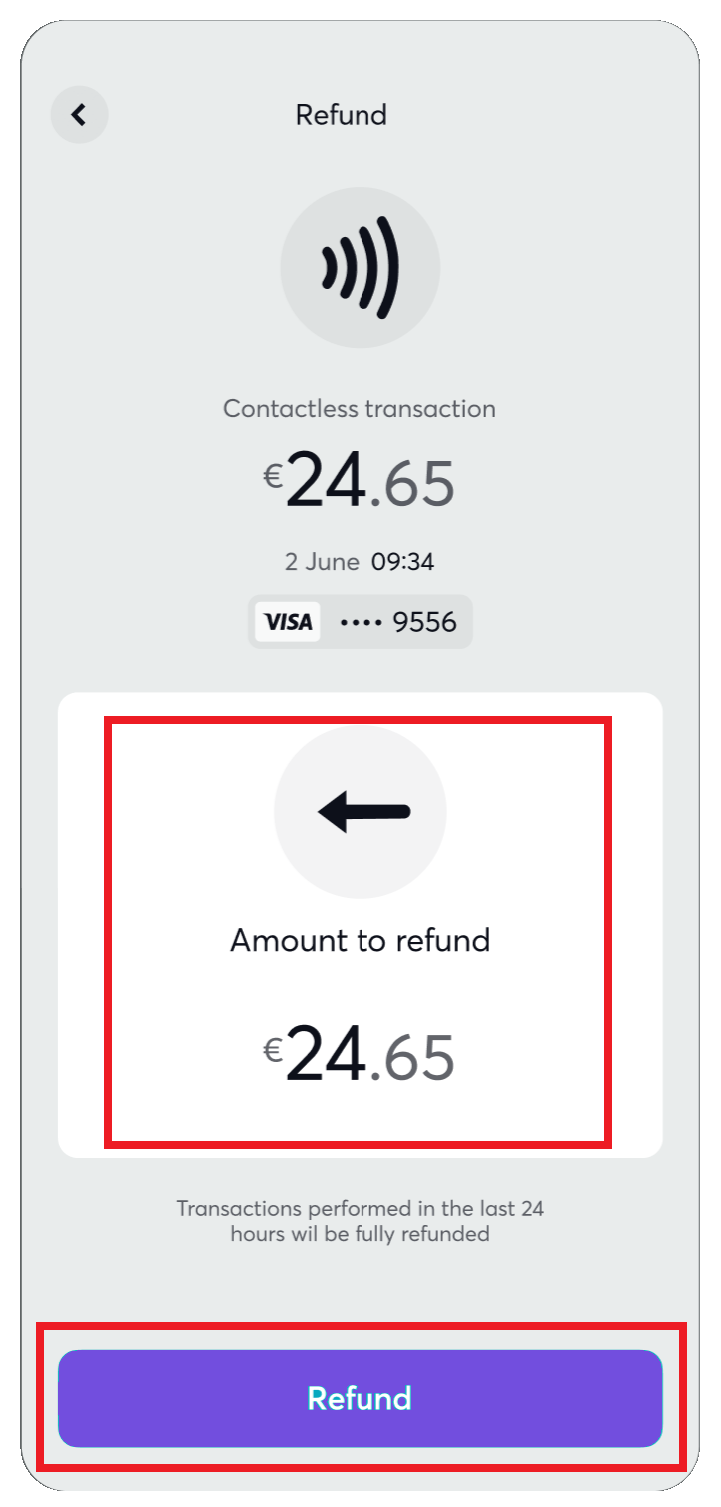
You may see a short ‘Processing’ screen while the refund is processed:
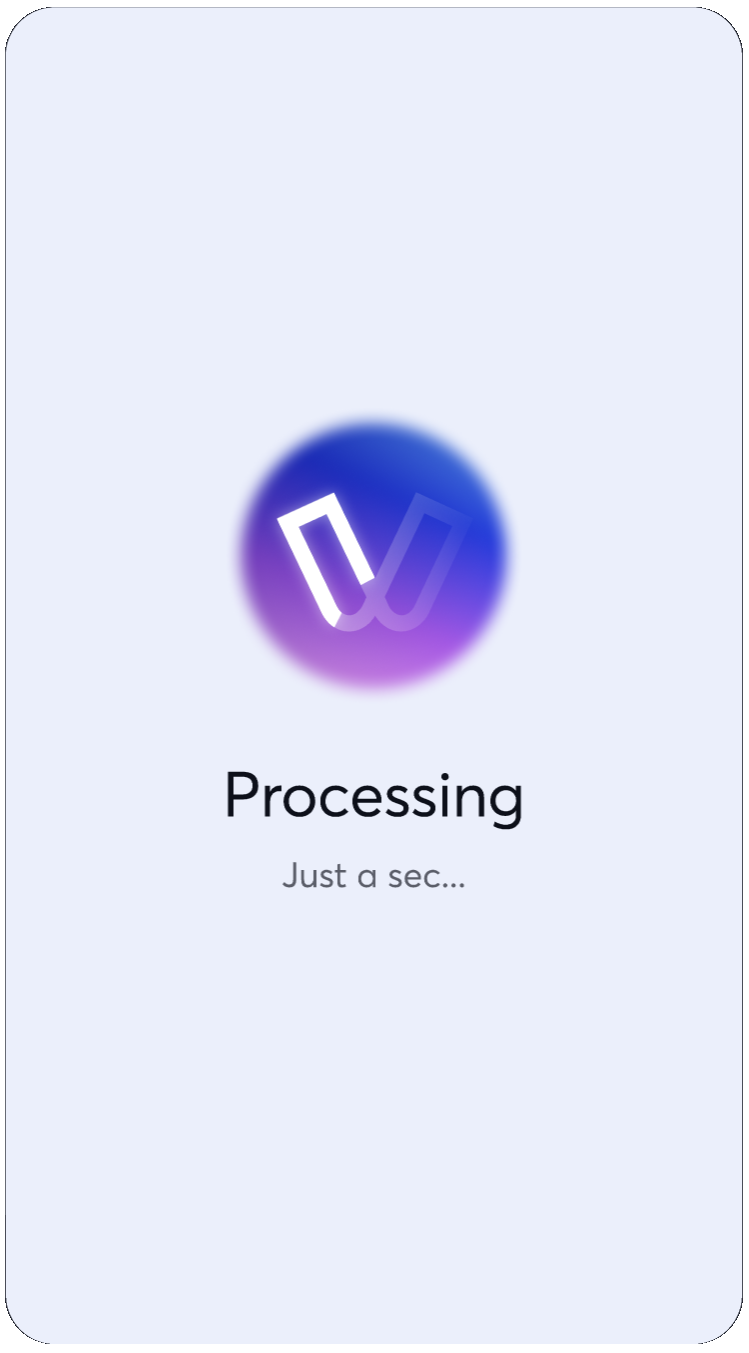
Once the refund is complete, you will see a confirmation screen, such as the below:
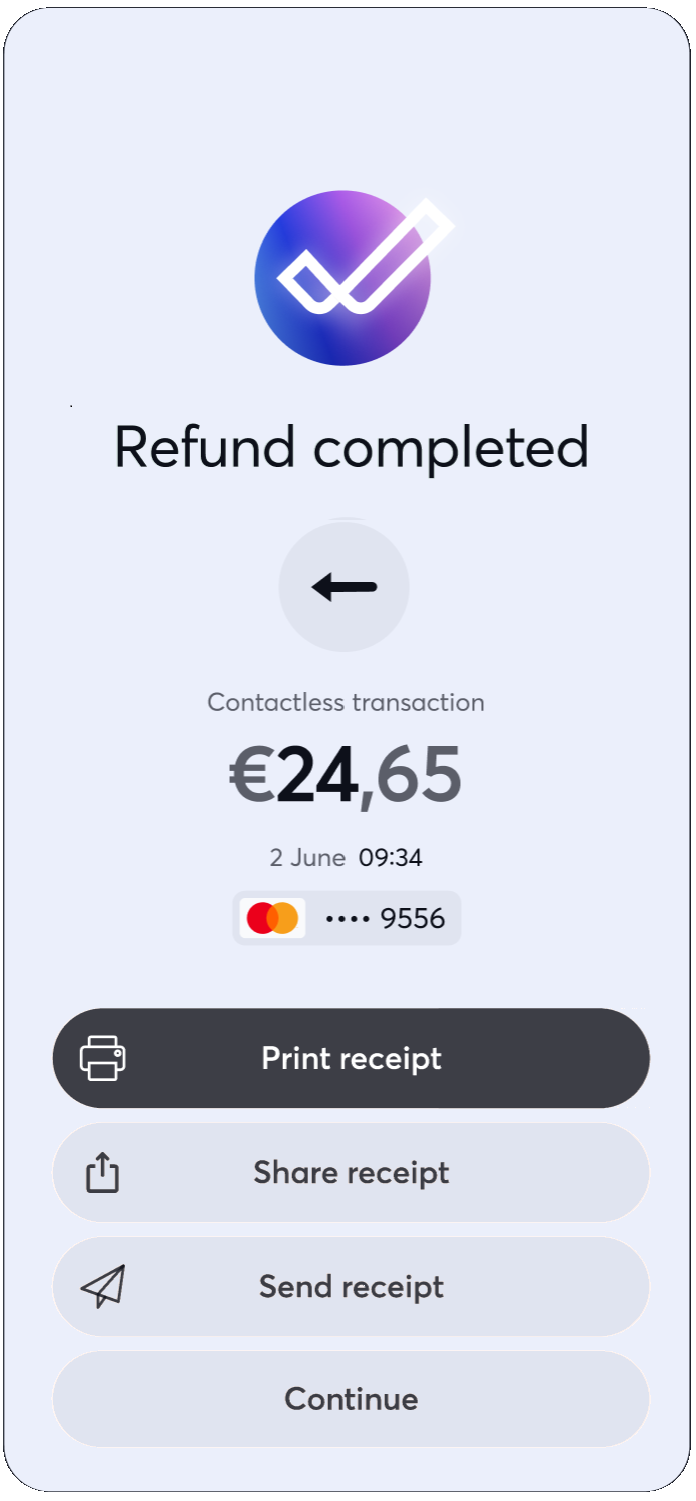
Finally, you will be able to find the refund within the transactions list, as with any other transaction
Get Support
If you would like to integrate with Viva, or if you have any queries about our products and solutions, please see our Contact & Support page to see how we can help!
