Sleep settings
Information on Sleep (Screen timeout) settings for terminal devices.
Overview
Android-based card terminal devices provide the option to amend the Sleep setting (often referred to as ‘Screen timeout’).
For example, setting this option to ‘Never’ prevents the screen from going blank after a set time period, meaning the terminal device is permanently ‘awake’. This can be desirable in a number of situations, particularly for integrations in which the terminal should always be available and ready to receive commands from a connected ECR system.
This tutorial applies to PAX devices, as well as Viva devices (including the One, One S & NEXT)
Functionality
For guidance on how to amend the Sleep setting, please see the steps below.
1. Swipe down twice to access the quick settings menu at the top of the screen, and then click on the settings icon (note: for some PAX devices, the settings icon may be at the very top of the quick settings menu, instead of the bottom):
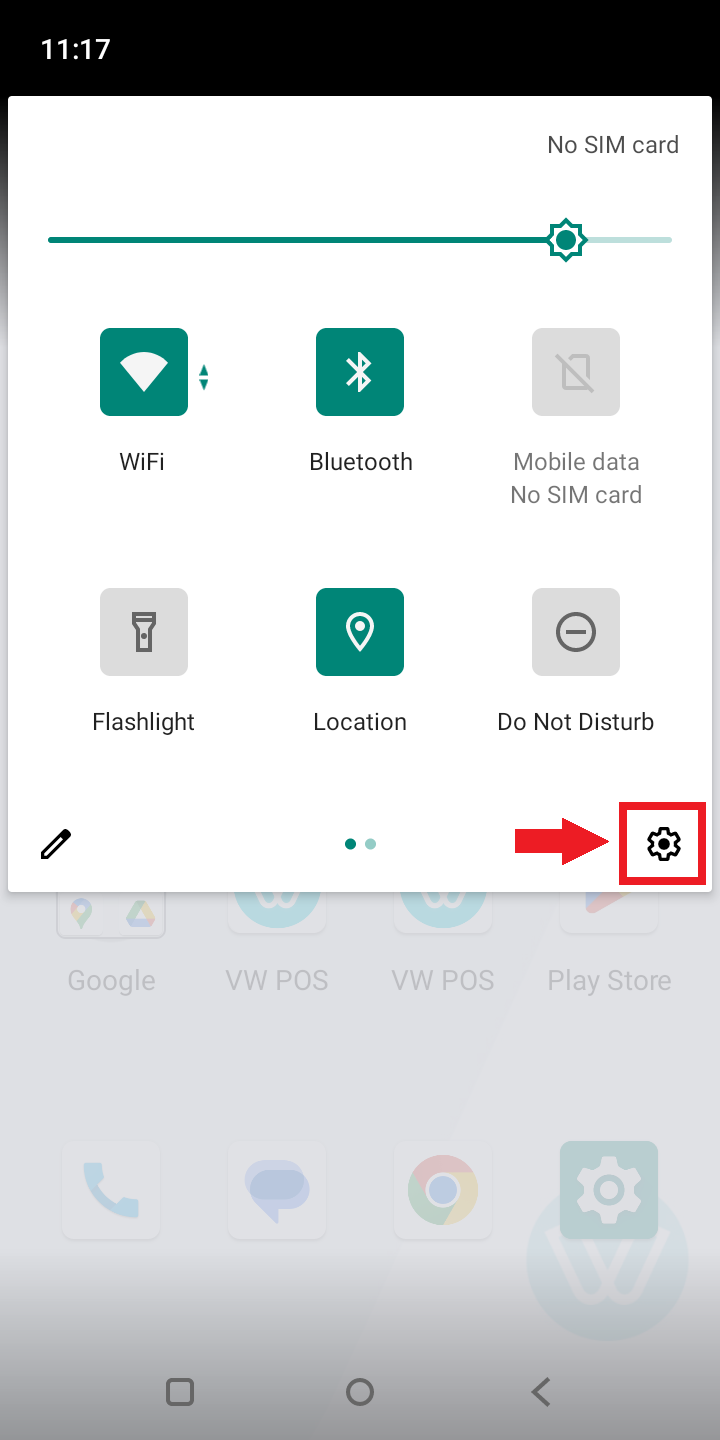 |
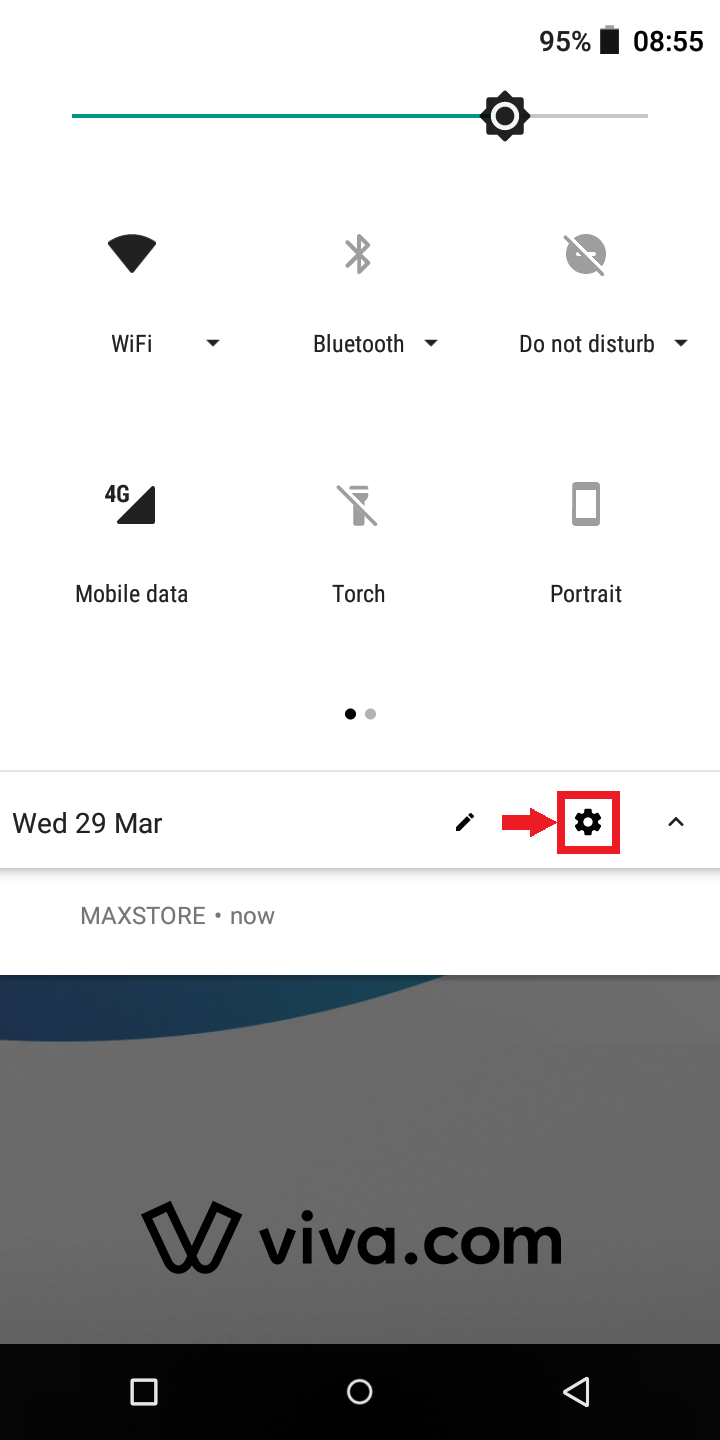 |
For PAX devices, you may be asked to enter a password to access the settings. In this case, please contact Viva to unlock this for you
2. From the settings menu, click on Display (note: the icons and order of menu items may differ, depending on the device):
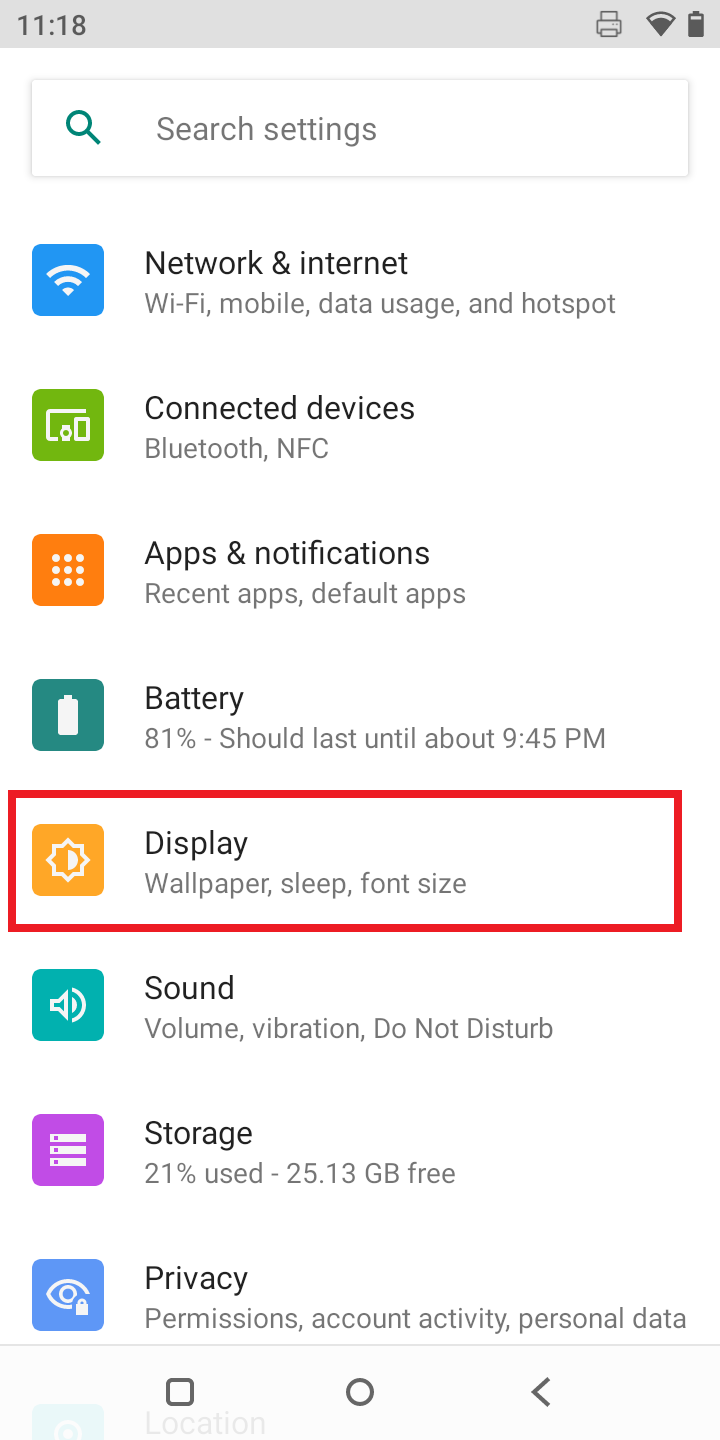
3. From here, select the Screen timeout option (note: for some PAX devices, the submenu is named ‘Sleep’, instead of ‘Screen timeout’):
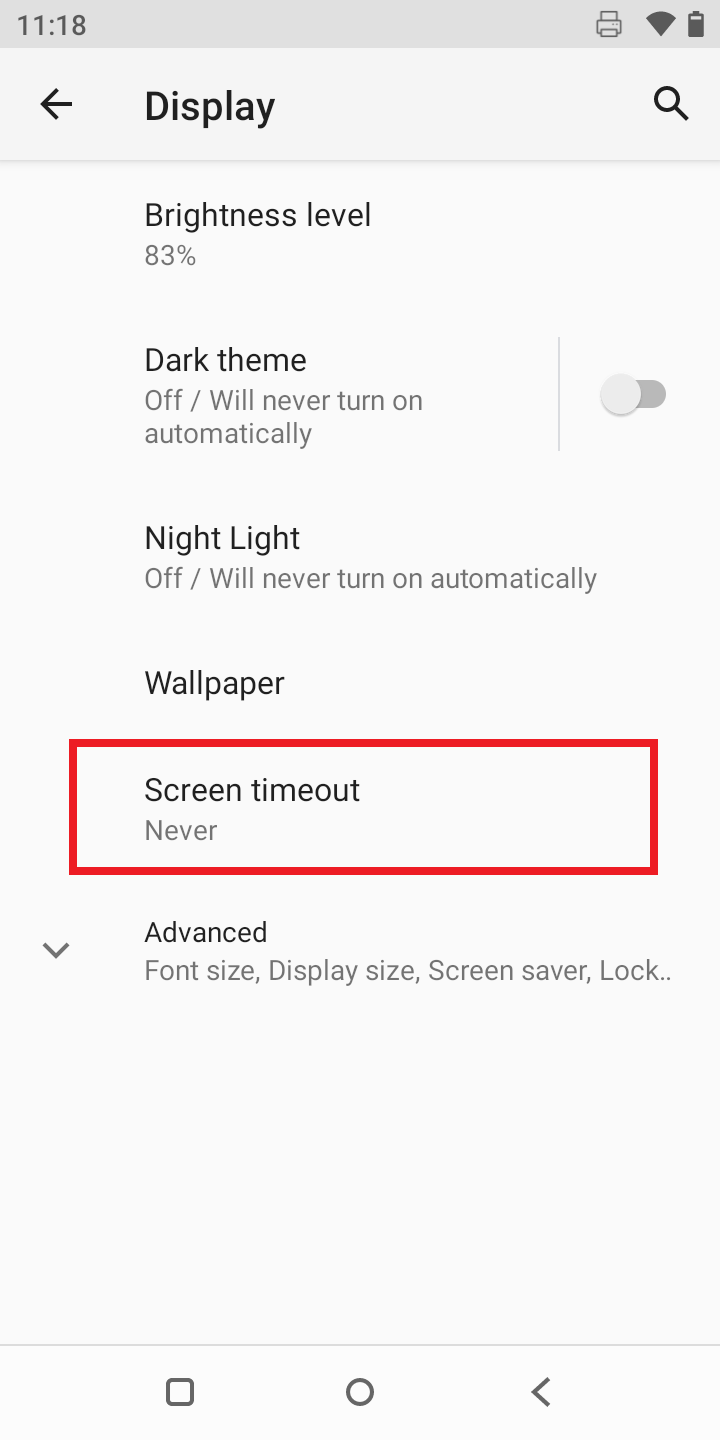
4. You can then set the timeout to Never:
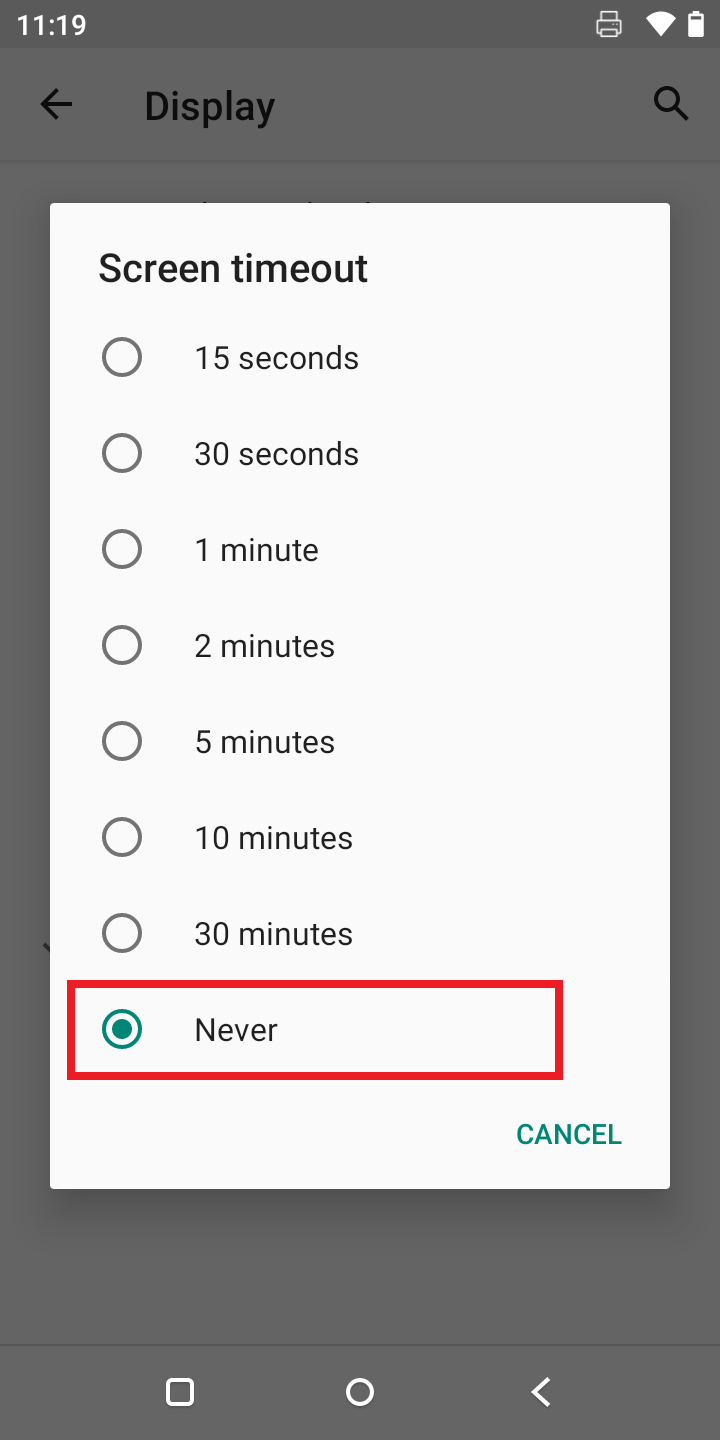
Get Support
If you would like to integrate with Viva, or if you have any queries about our products and solutions, please see our Contact & Support page to see how we can help!
