Set PINpad (Link Q30 with Paydroid terminals)
How to set a PINpad device.
Overview
The Q30 (Prolin) terminal can be linked with Paydroid terminals (A50, A77, A80, A910, A920 & A920 Pro) for use as a PINpad. This setup can be useful for situations in which different devices are required for the merchant-facing side and the customer-facing side.
 |
 |
Prerequisites
Before linking the terminals, please ensure you have followed the below steps:
- Make sure both terminals are connected via Ethernet to the same local network
- Assign an IP address to each terminal via your router’s DHCP settings
if you do not assign IP addresses via DHCP, the linking process can still be completed. However, a router restart will assign new IPs to the terminal devices, requiring re-configuration
Process
Once both terminal devices are powered on, connected to the network and configured as above, please proceed with the below steps:
On the Q30 terminal:
- Set the device to ‘ECR’ mode by navigating to System > Terminal Control > ERP/ECR Support
- From here, toggle the Status option to Enabled
- On the next screen, take a note of the IP address and Port, as shown below - in this example,
192.168.1.115&8080: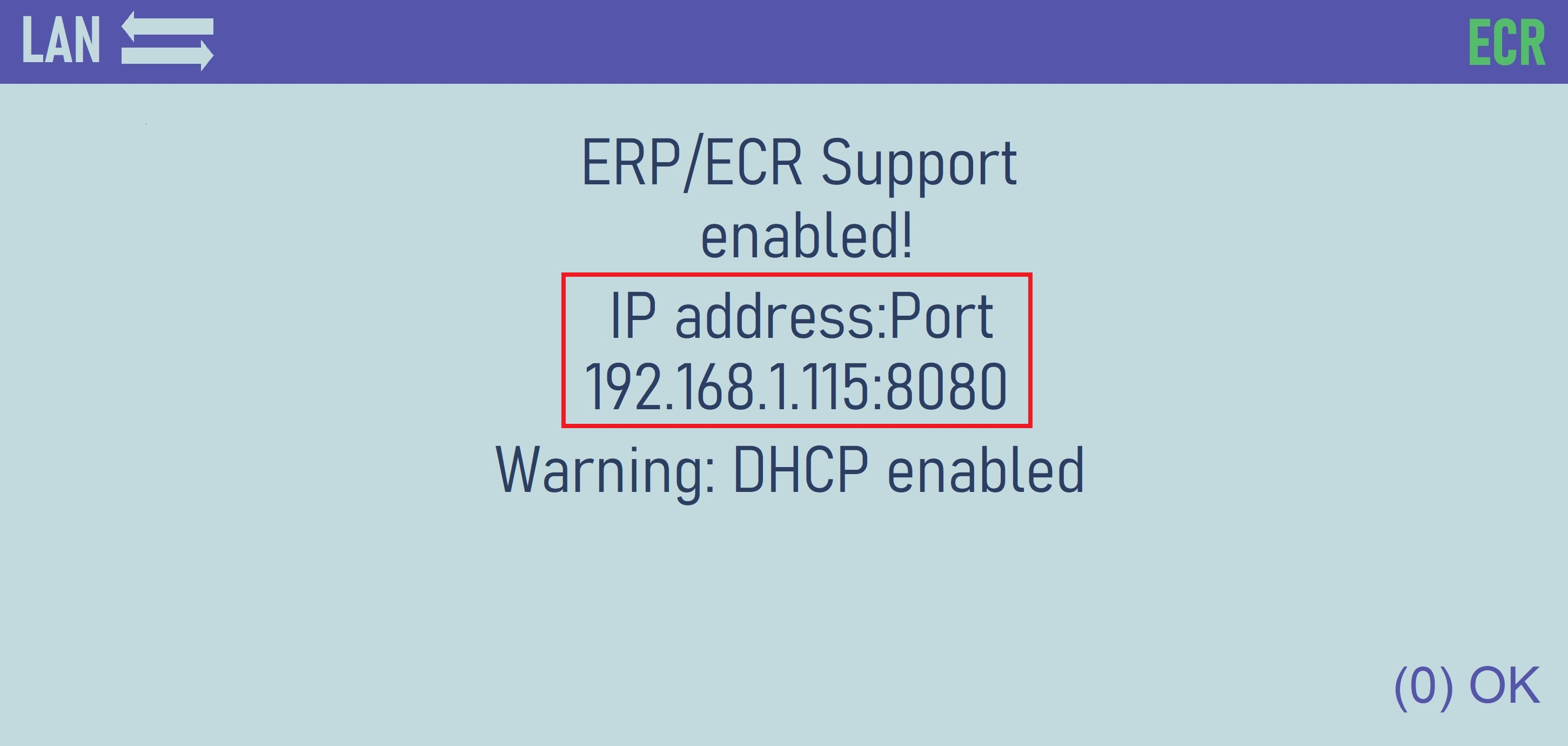
On the Paydroid terminal:
- Set the device to ‘Support PINpad’ mode by opening the ‘Viva.com Terminal’ application and navigating to the ‘hamburger menu’ (top-left of the screen) > System > Settings > Operation Mode > ‘PINpad support’
- On this screen, enter the IP address and Port you noted from the Q30 terminal, as shown below - in this example,
192.168.1.115&8080: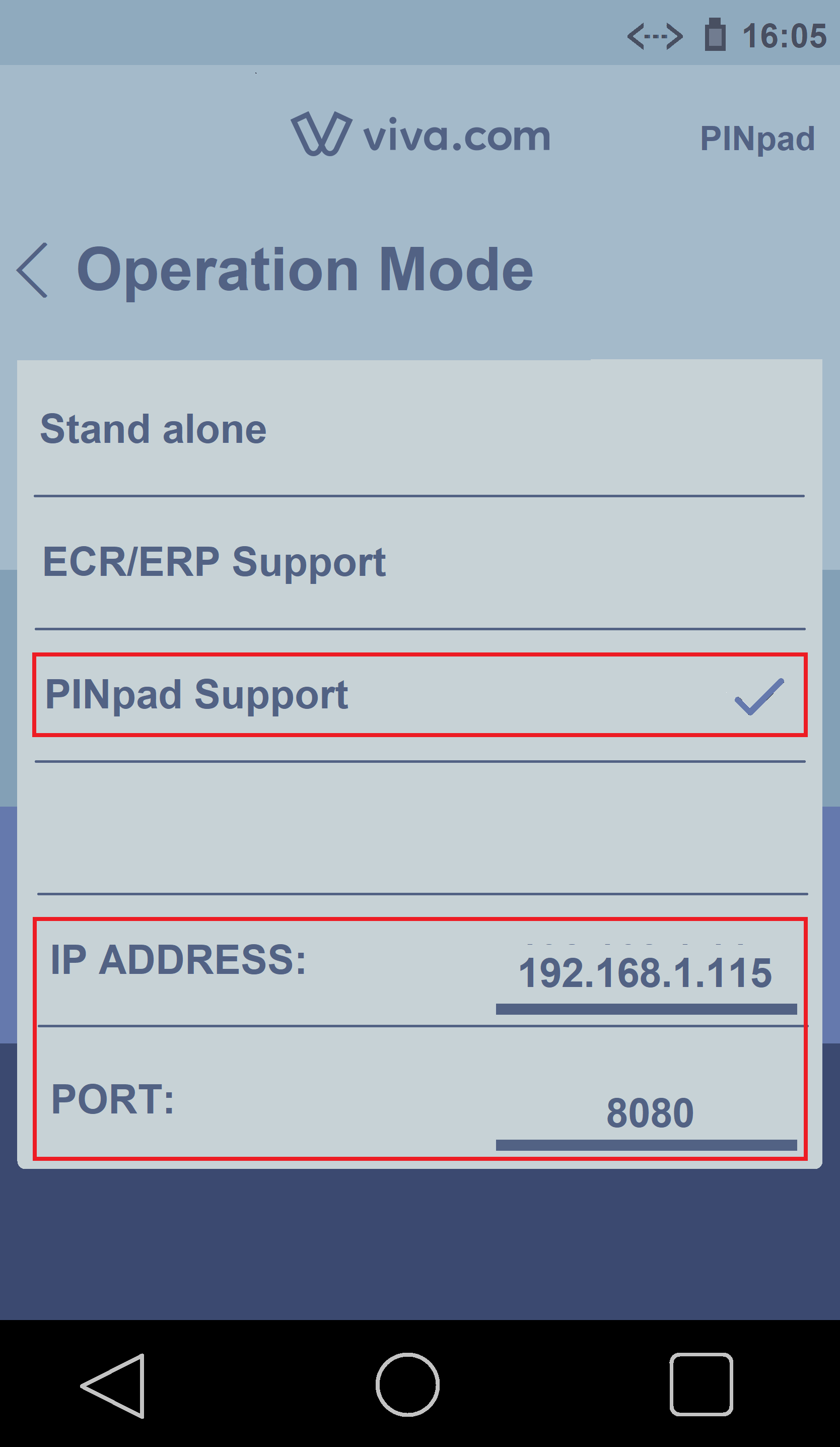
The devices should now be linked successfully - when you enter a payment amount on the Paydroid terminal, it will send this information to the Q30 terminal (PINpad) for the payment card to be presented, as shown below:
Paydroid terminal: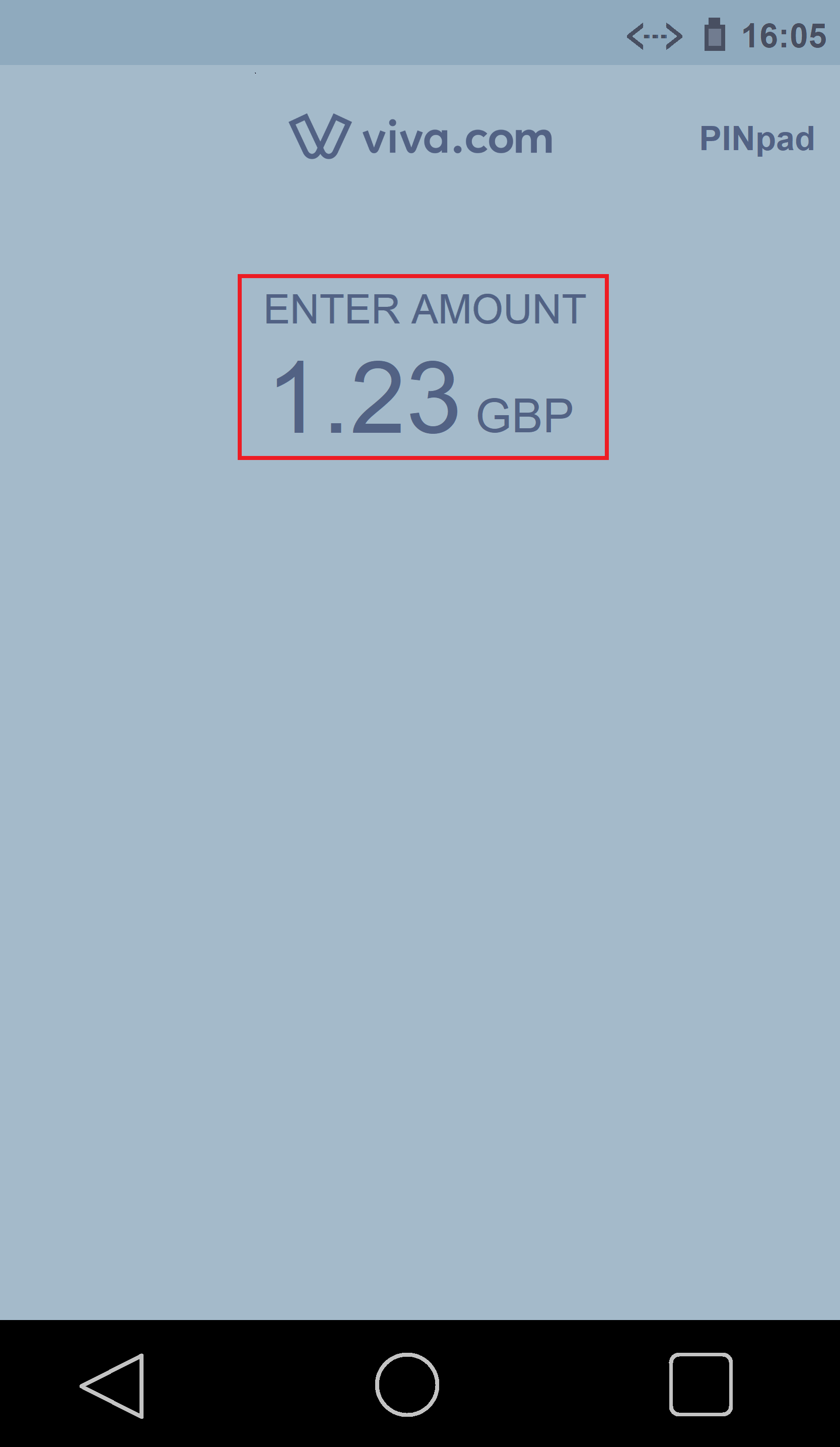
Q30 terminal (PINpad):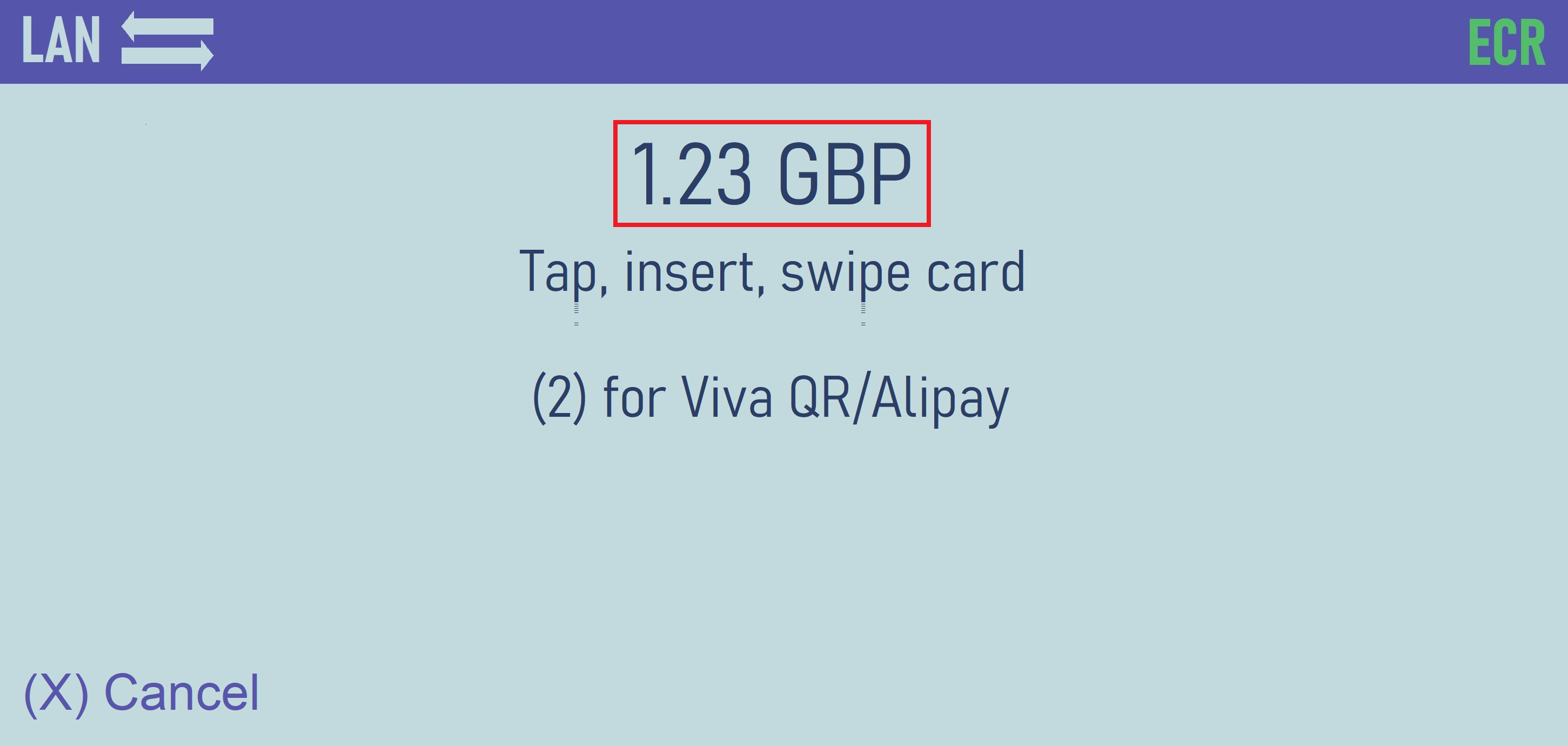
Get Support
If you would like to integrate with Viva, or if you have any queries about our products and solutions, please see our Contact & Support page to see how we can help!
