Lock Settings
How to lock settings options on POS terminals and devices.
Overview
The process to lock settings differs depending on the device. Please see the options below:
- Android & Tap-on-Phone - Viva Contactless Terminal powered by Google Play, Viva Contactless Terminal with Professional Scanner powered by Google Play, Viva Contactless / Chip & PIN Terminal powered by Google Play & Tap-on phone
- A80, A910, A920 & A920 Pro
- IM30 & BluePAD
- Q30
Android & Tap-on-Phone
For details on locking settings on Android & Tap-on-Phone, please see our PIN Protection page.
A80, A910, A920 & A920 Pro
- On the main POS screen, click on the hamburger menu at the top-left:
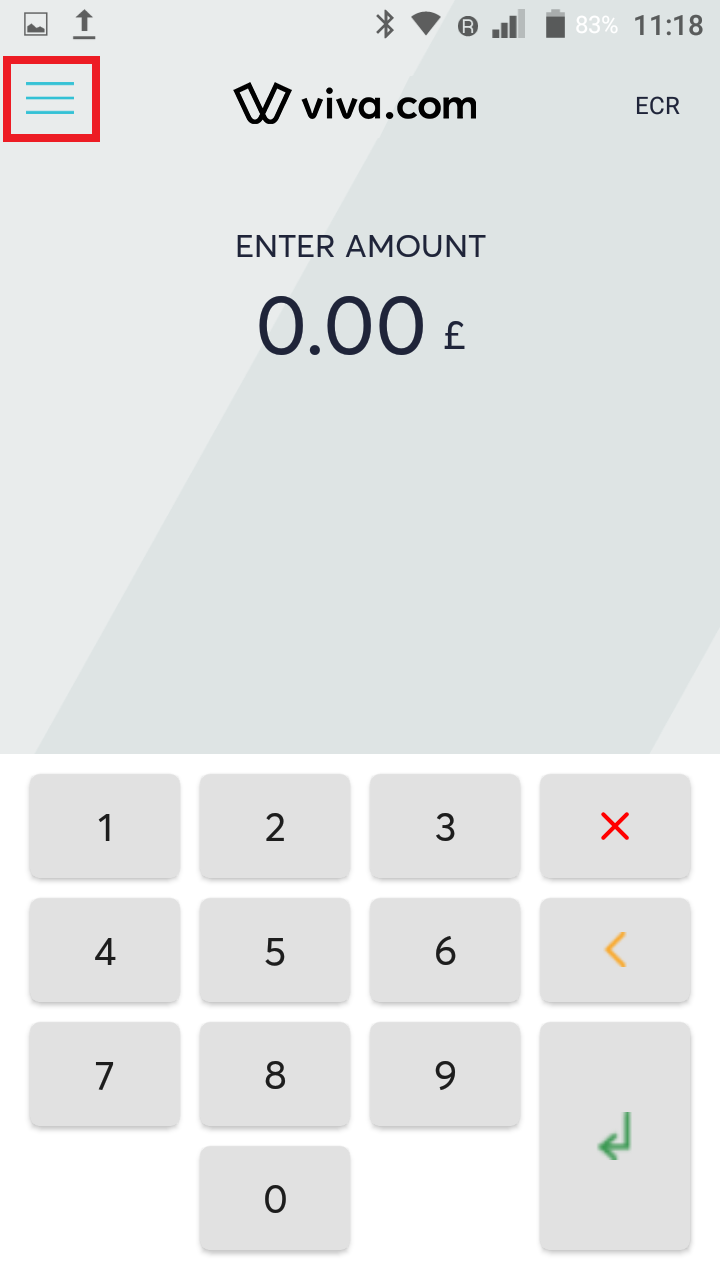
- Then click ‘System’:
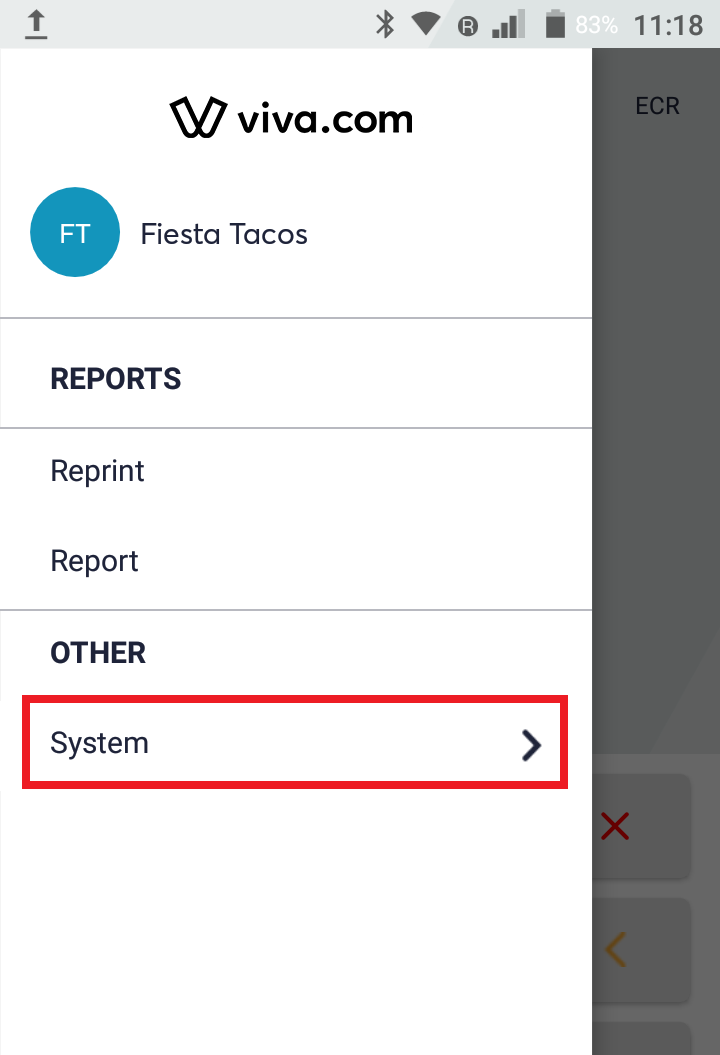
- Then click ‘Settings’:
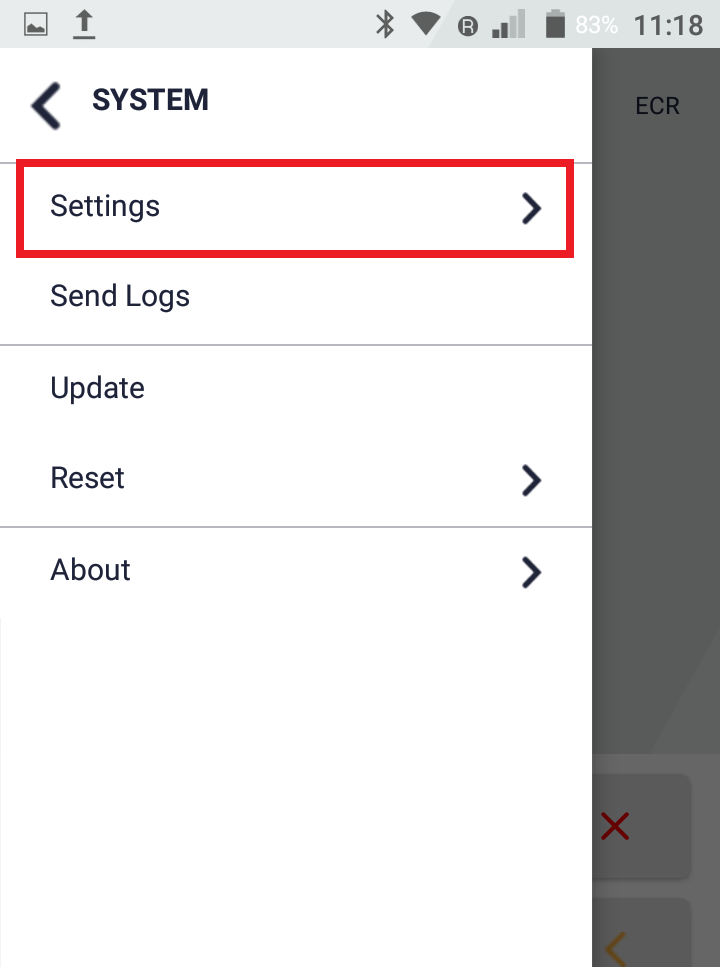
- You can then select the ‘Set PIN’ option:
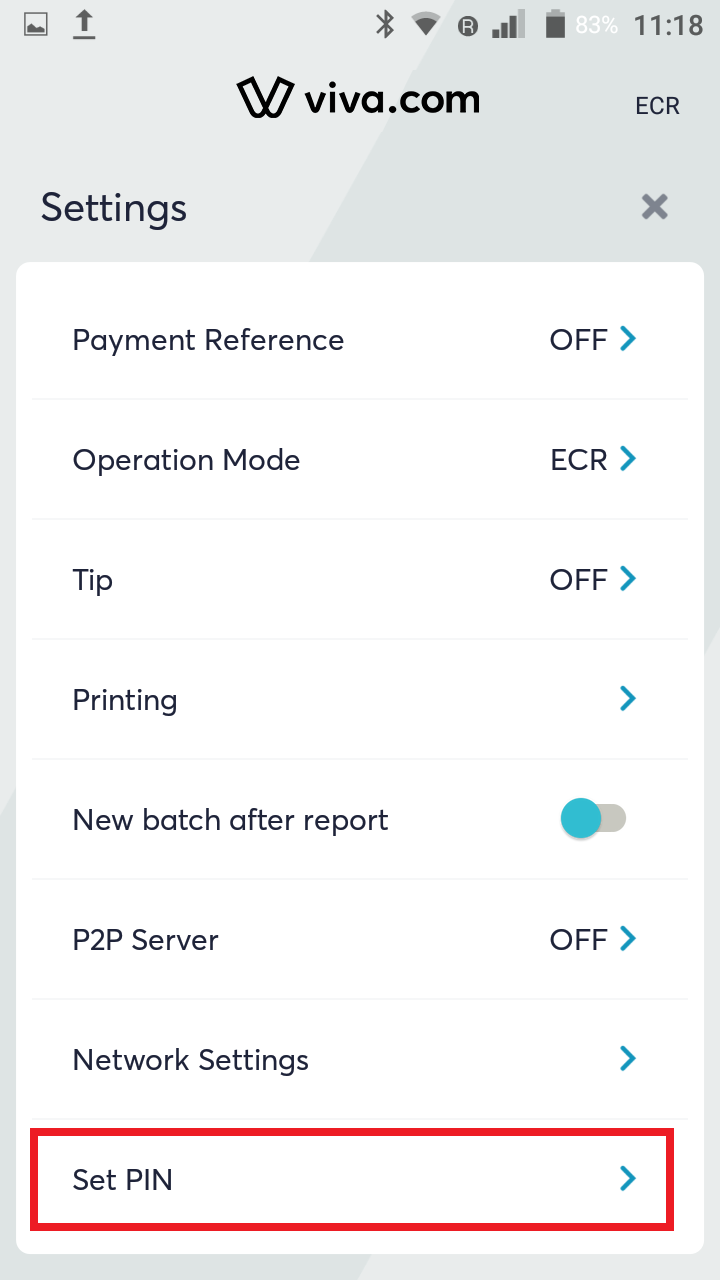
- On the next screen, you can set and confirm your PIN to be used to lock access to the device settings:
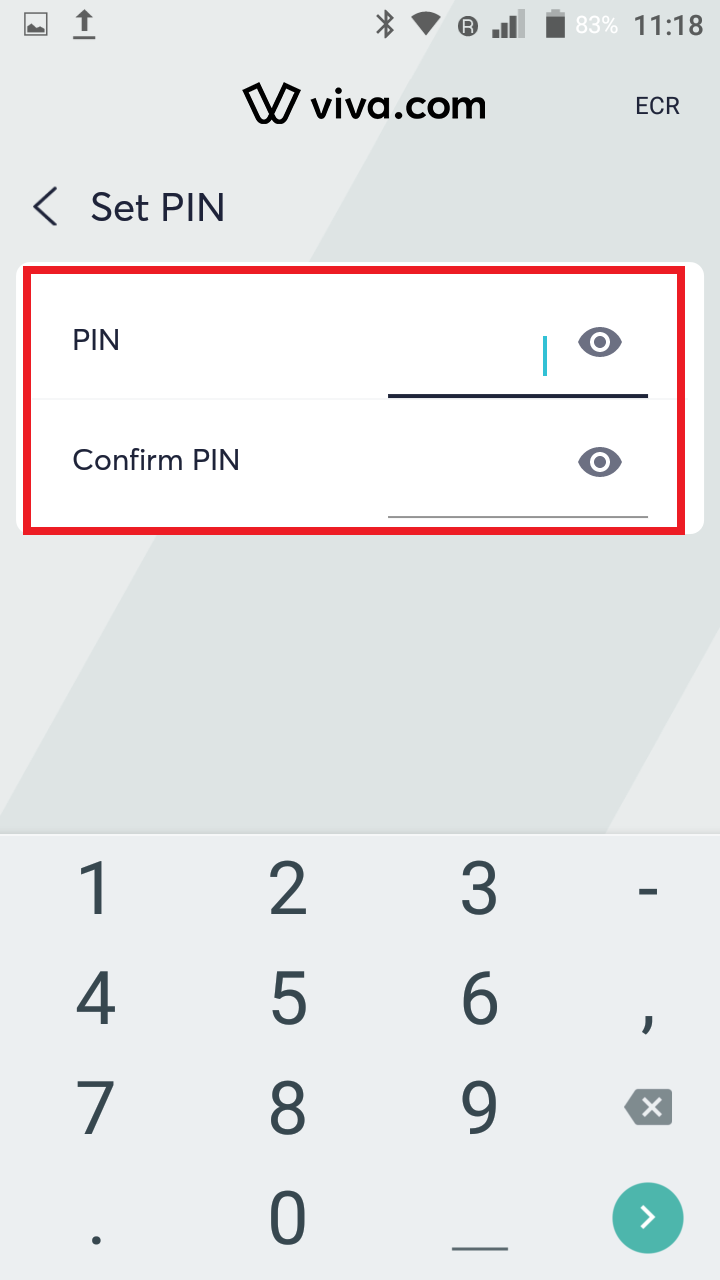
IM30 & BluePAD
Upon initial activation, these terminals will require you to set a password/PIN. Therefore, these are automatically PIN-protected by default
When attempting to access PIN-protected settings, you will see the following screens, asking you to input your PIN:
IM30:
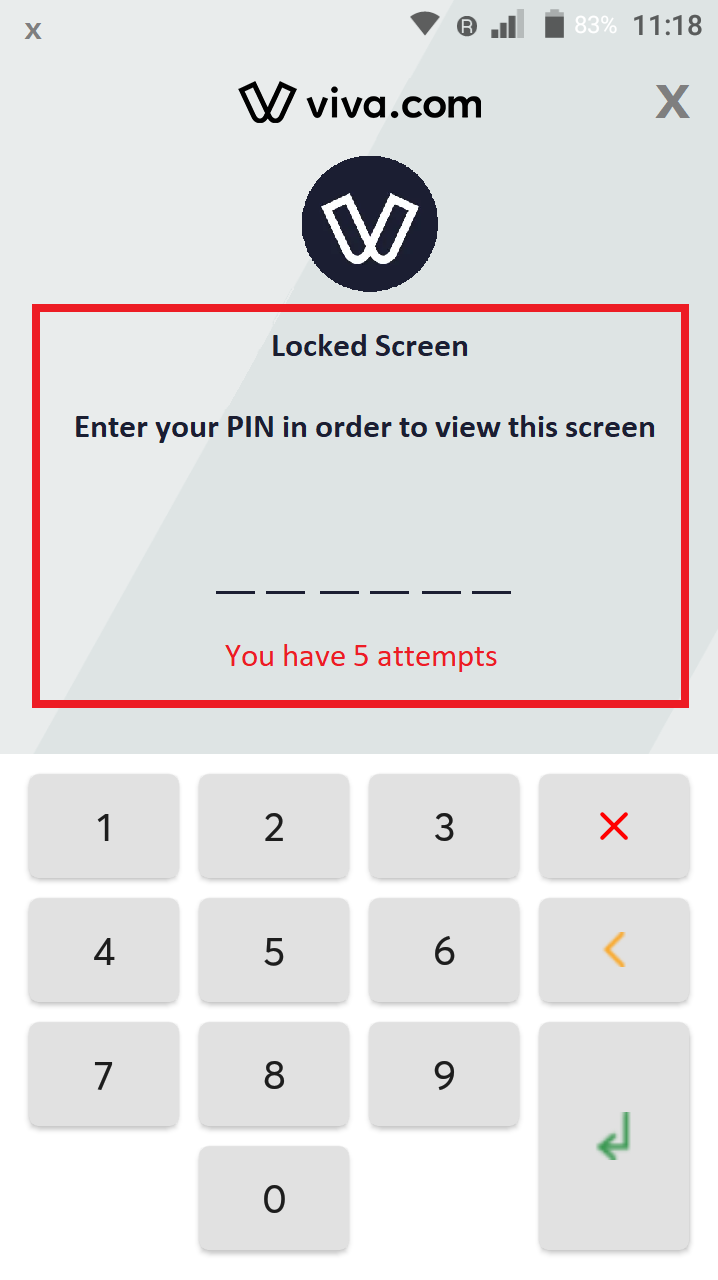
BluePAD:
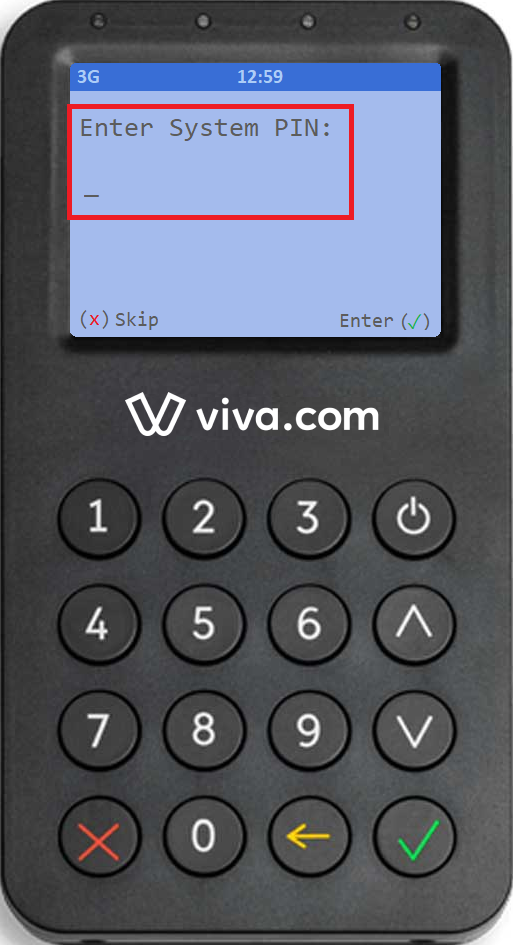
Q30
It is not currently possible to lock the settings on our Q30 countertop card terminal
Get Support
If you would like to integrate with Viva, or if you have any queries about our products and solutions, please see our Contact & Support page to see how we can help!
