Connect to WiFi
How to connect our POS terminals and apps to a WiFi network.
Overview
The process to connect to WiFi differs depending on the device. Please see the options below:
- Android devices - Viva Contactless Terminal powered by Google Play, Viva Contactless Terminal with Professional Scanner powered by Google Play, Viva Contactless / Chip & PIN Terminal powered by Google Play & Tap-on-Phone devices
- PAX/Paydroid devices - A910, A920, A920 Pro & IM30
The A80 (PAX/Paydroid) and Q30 (Prolin) devices do not have WiFi functionality
Android devices
Connect to a WiFi network
- On your device, swipe down from the top of the screen to access the Quick Settings menu:
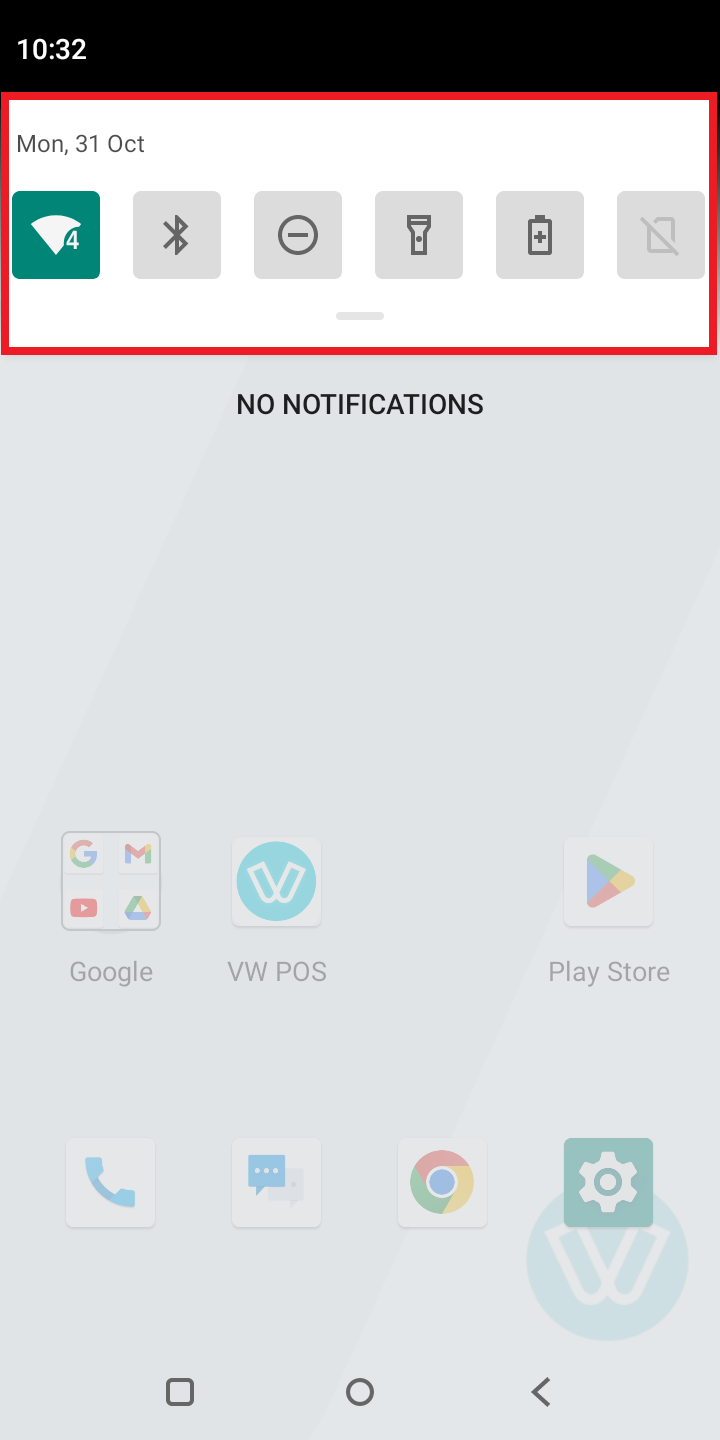
- From here, you can swipe down further and open the ‘WiFi Settings’ menu (or similar):
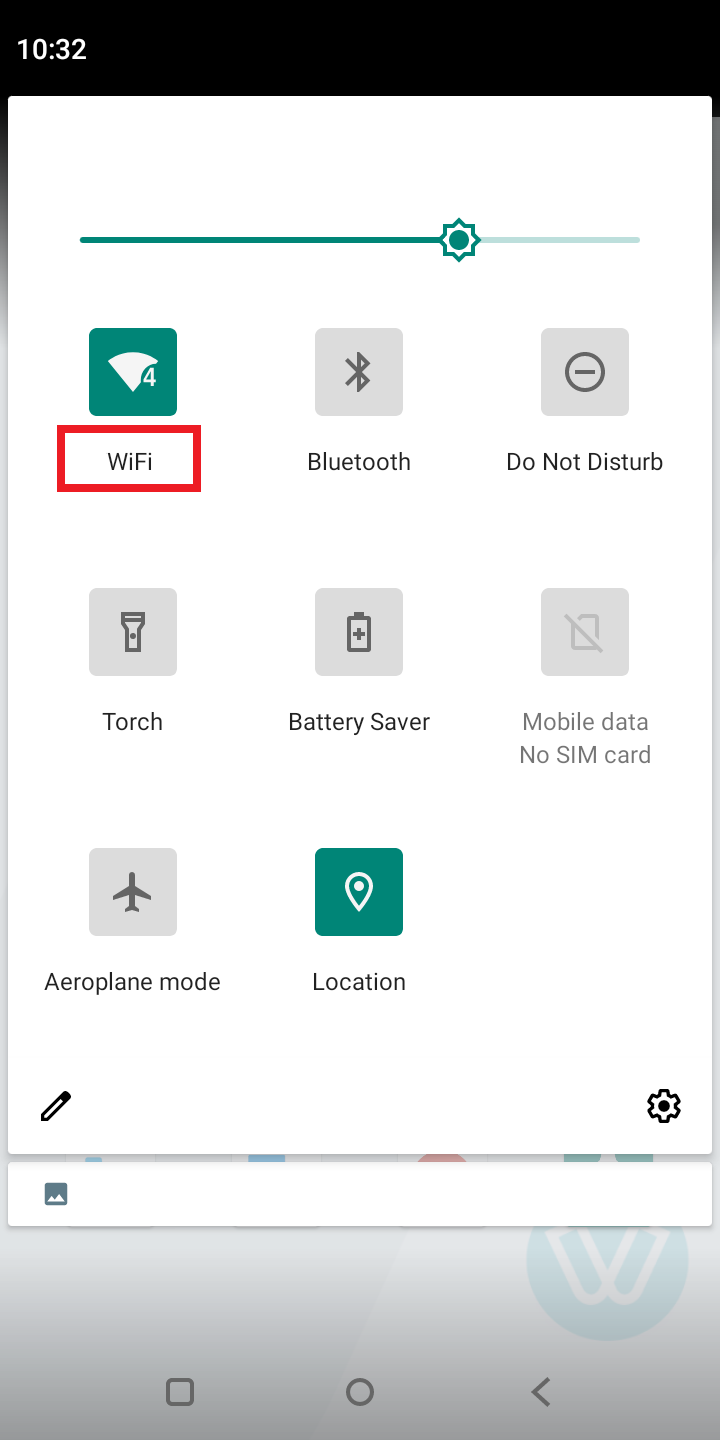
- You can then choose an available WiFi network, enter the password and connect:
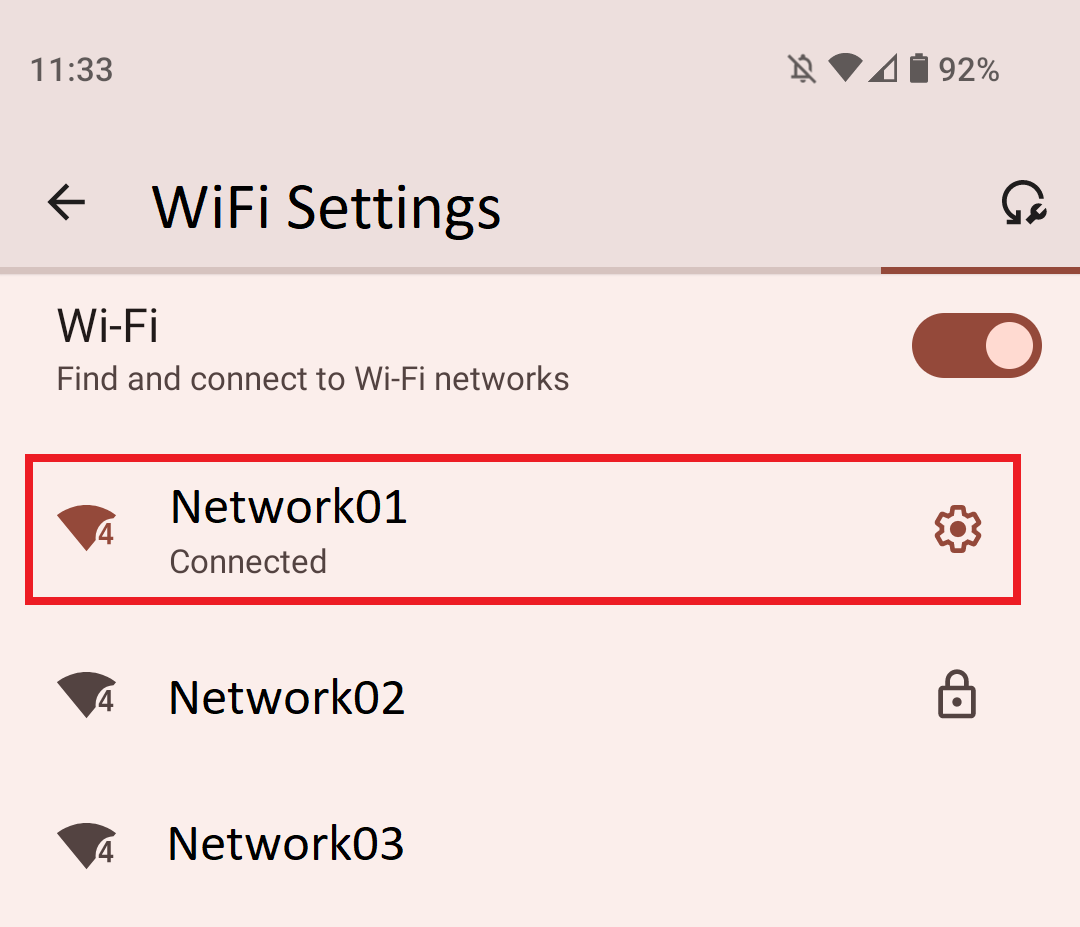
Check whether the ‘Viva.com Terminal’ application is connected via WiFi
- On the main POS screen, click on the ‘More’ option at the bottom-right:
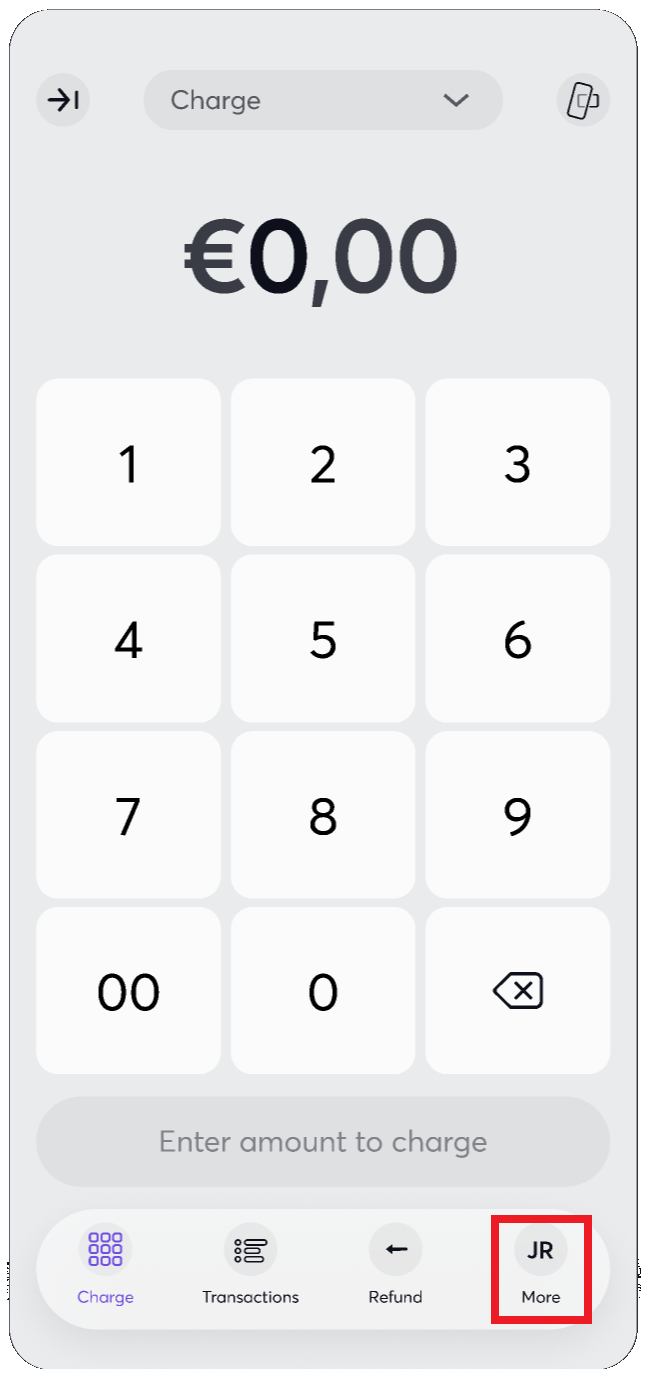
- Then, under the ‘App settings’ heading, click ‘Status’:
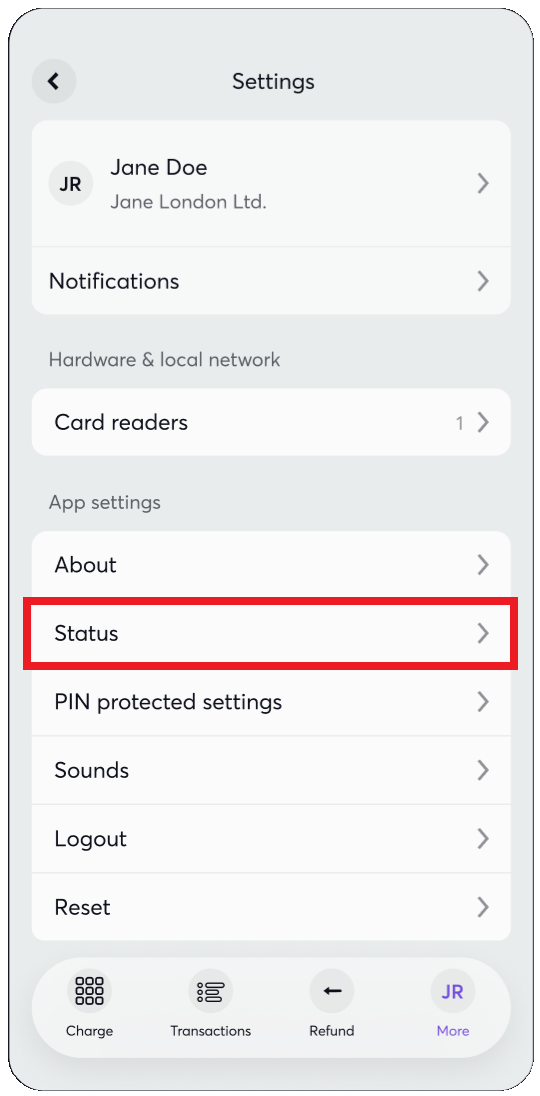
- On the next page, under the ‘Network’ heading, you will see which connection type is being used (for example: “Connection type: WIFI”)
PAX/Paydroid devices
- On the main POS screen, click on the hamburger menu at the top-left:
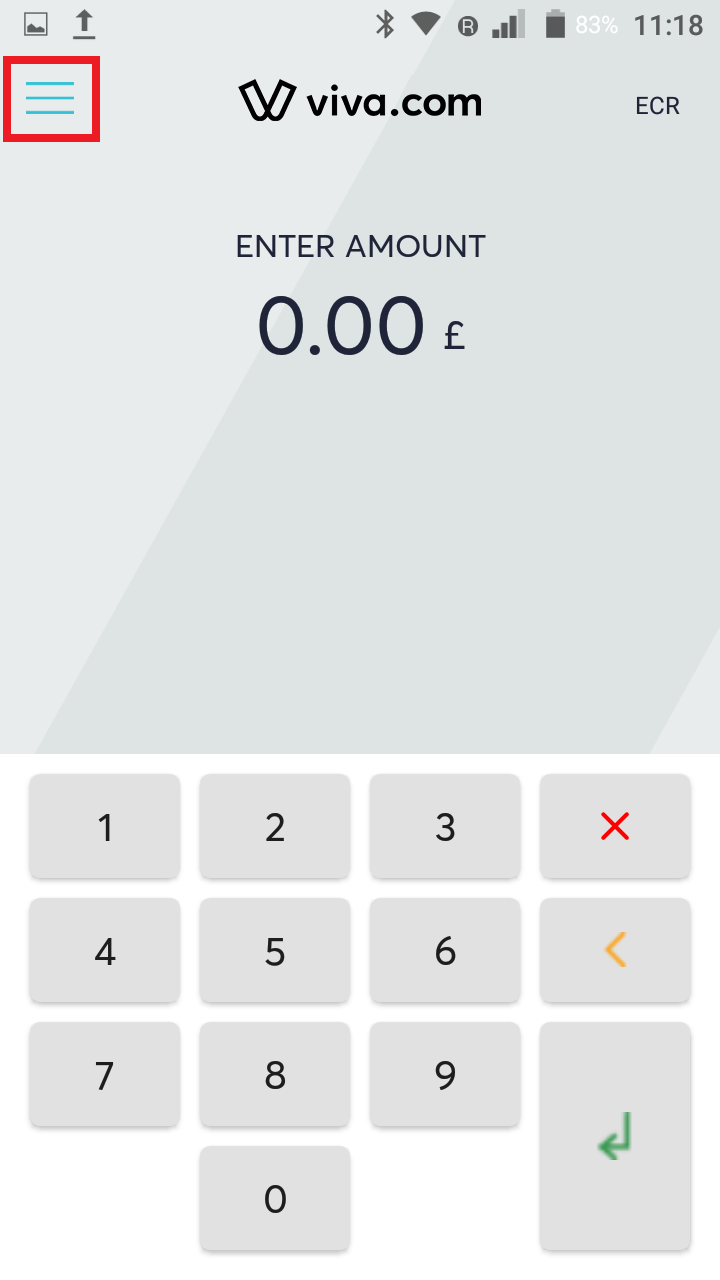
- Then click ‘System’:
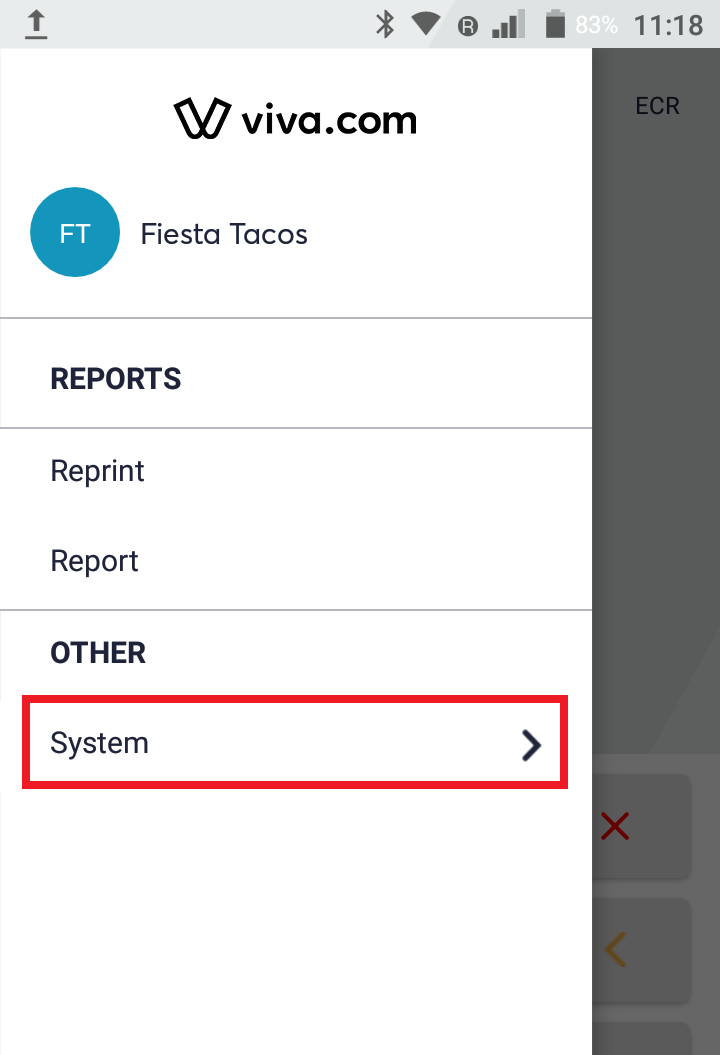
- Then click ‘Settings’:
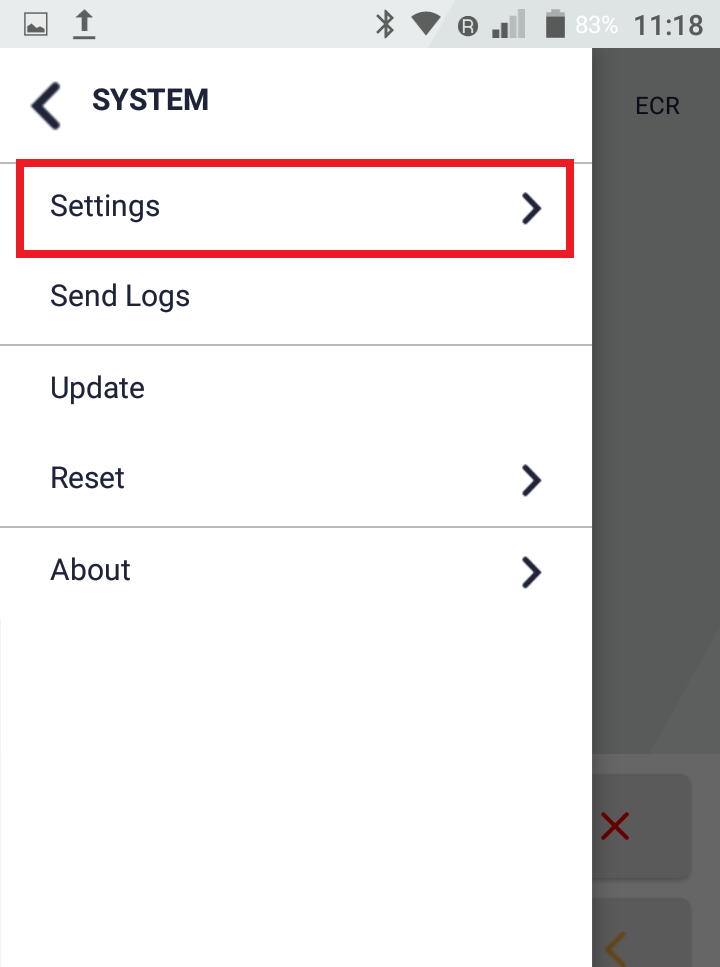
- You can then select the ‘Network Settings’ option:
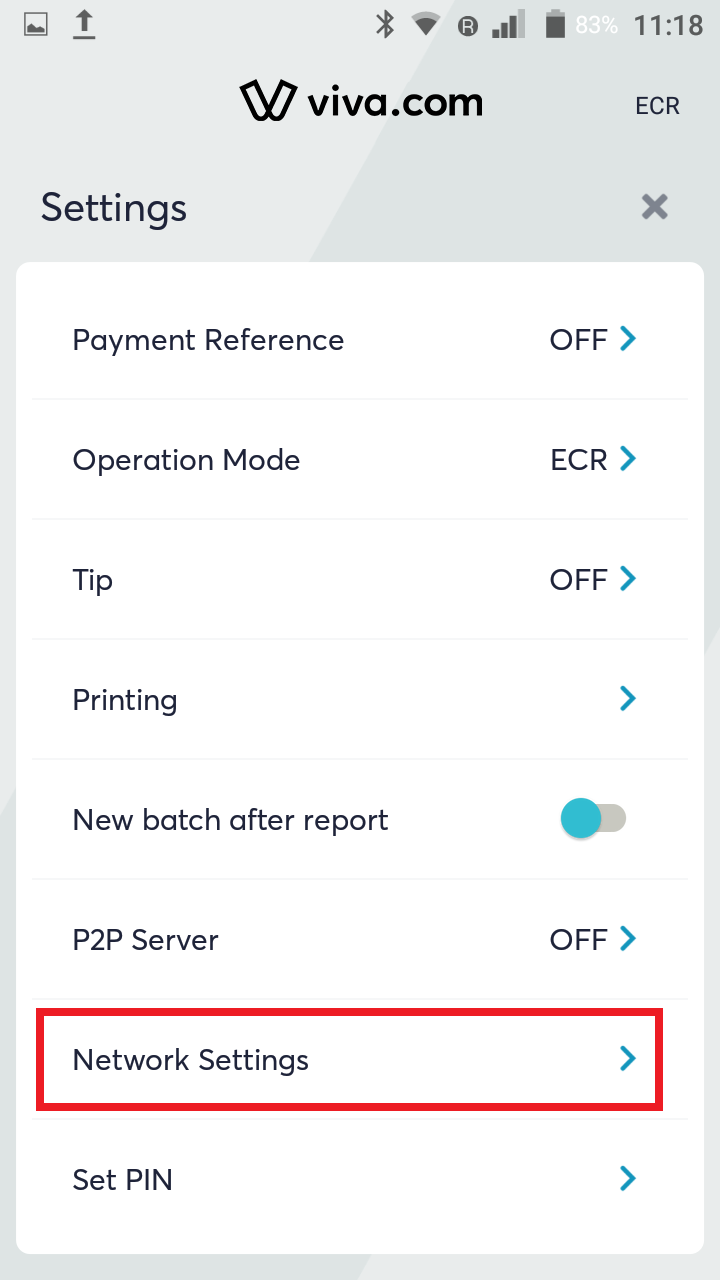
- From here, choose the ‘WiFi’ option:
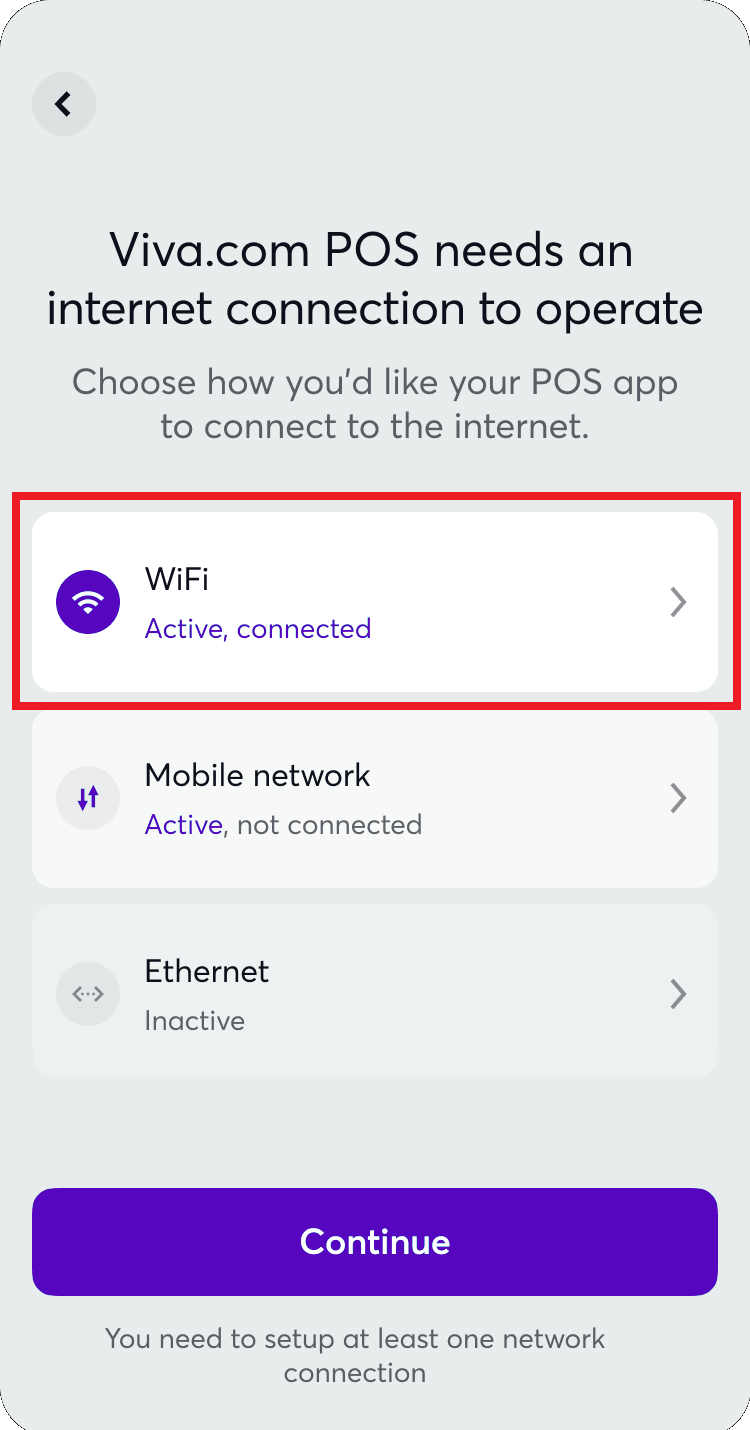
- Ensure the ‘Connect using WiFi’ toggle is enabled:
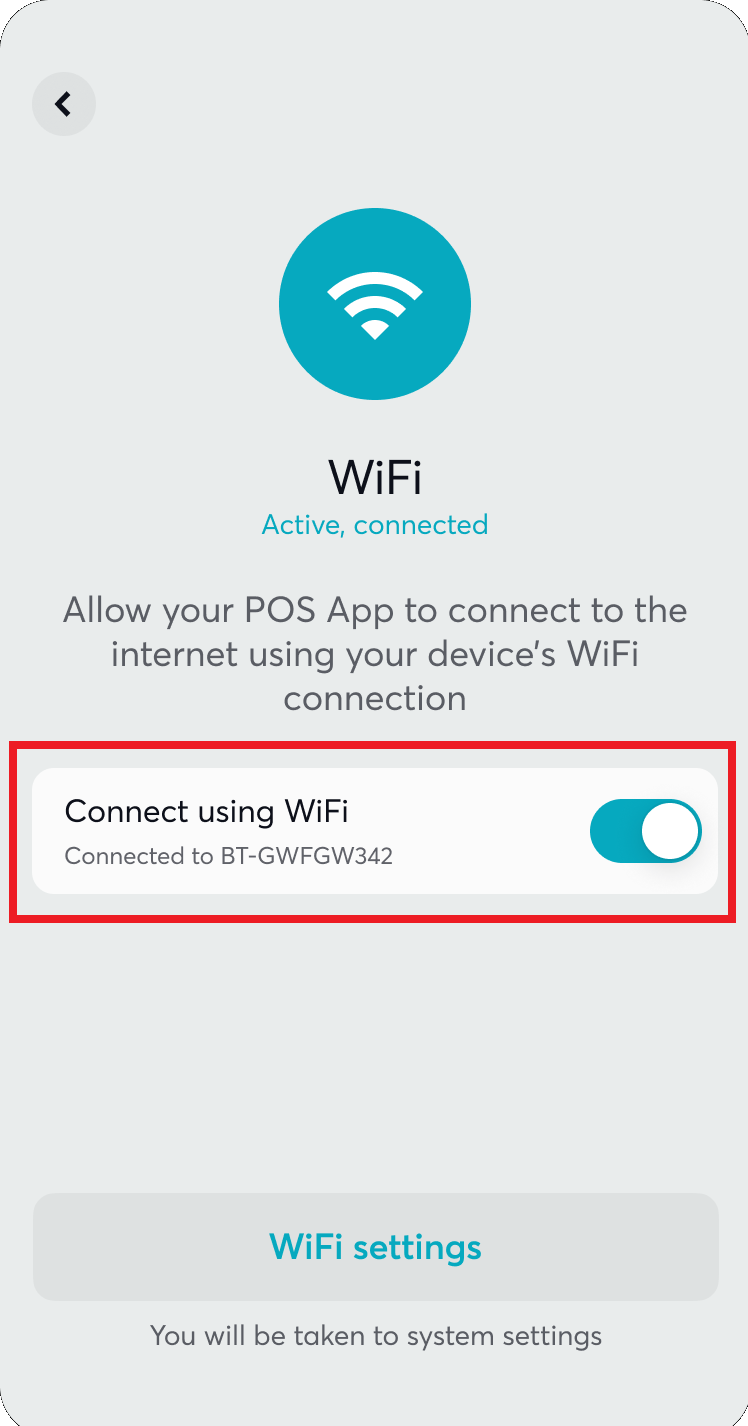
- Next, click on ‘WiFi settings’ to view your device’s available WiFi networks:
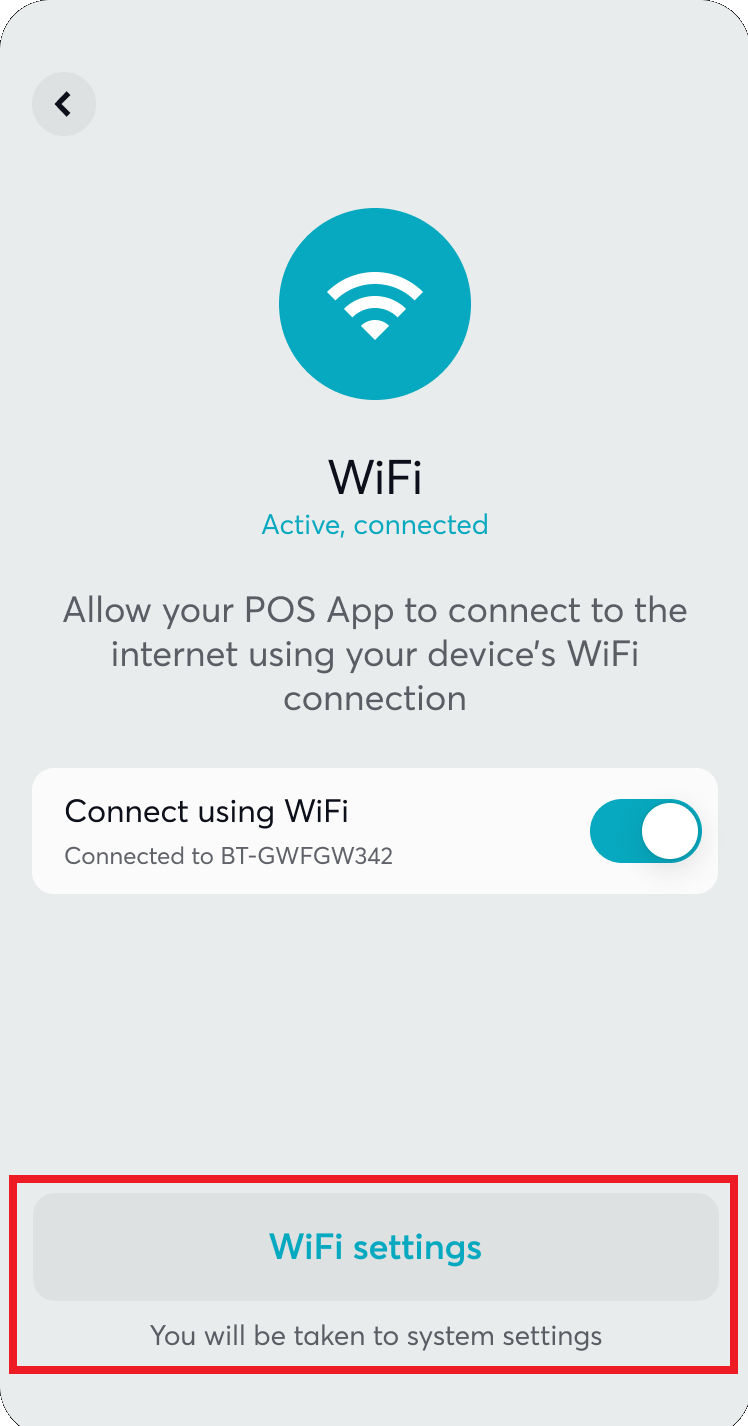
- Lastly, select your desired network and input the password to connect, then return to the ‘Viva.com Terminal’ application
Get Support
If you would like to integrate with Viva, or if you have any queries about our products and solutions, please see our Contact & Support page to see how we can help!
