OpenCart Smart Checkout plugin
Our OpenCart Smart Checkout plugin allows you to accept payments via Viva Smart Checkout in your OpenCart store.
Overview
Whilst still functional, this OpenCart Smart Checkout plugin is no longer supported. A new plugin will be released soon
- Supported currencies: BGN (Bulgarian lev), CZK (Czech koruna), DKK (Danish krone), EUR (Euro), GBP (Pound sterling), HUF (Hungarian forint), PLN (Polish złoty), RON (Romanian leu) & SEK (Swedish krona)
- Version of OpenCart required: 3.x.x
- Pricing: There are no additional fees applied on top of the acquiring fee (for the acquiring fee please refer to the pricing page of our website)
This plugin uses our Smart Checkout solution. Please see our video overview of Smart Checkout’s main features and benefits:
Features
- Increased conversion: dynamically shows payment methods most likely to convert
- Customer preferences: remembers past payment behavior and preferences of the customer across merchants and countries
- Saved cards (customer-side): customers can pay using cards they have saved during past purchases, even from other merchants; thus, saved cards are available even to first-time customers. The customer does not need to create an account to save a card or re-use saved cards. New merchants take advantage of the pool of already saved cards across the Viva ecosystem
- Card tokenization (merchant-side): the merchant can save the card tokens of their customers in the merchant backend, and then use the saved card tokens when the merchant will redirect their customers to Smart Checkout again in the future. The saved card tokens provided by the merchant will then be presented to the customer on Smart Checkout to use and pay with
- Decline recovery: based on the customer’s past payment behavior, we prompt the customer to re-try a declined payment
- Installments1: the customer is able to pay via installments, where applicable (available in Greece only)
- Recurring payments: not supported yet
- Pre-authorizations: not supported yet
- Mobile optimized: offer an optimized browsing experience on any device (mobile, tablet, laptop, or desktop)
- Local languages & currencies: support for 17 languages (English, German, French, Italian, Spanish, Polish, Romanian, Dutch, Greek, Czech, Portuguese, Swedish, Hungarian, Bulgarian, Danish, Finnish, and Croatian), and 9 currencies
- Cross-border payments: Supported for all payment methods except for local payment methods and Pay By Bank; you can accept payments from international customers for all payment methods except for local payment methods and Pay By Bank
- Cross-currency payments: Not yet supported; your customer can only pay you in the currency of your business account
- Compliance & security: full PCI & SCA/3DS support utilizing SCA exemptions, along with advanced fraud protection using Machine Learning algorithms
- Constantly self-updated: regular self-updates with no coding required from you, to a) offer new payment methods, b) offer new conversion-improving features, and c) comply with all the latest regulatory and security requirements
- Single account: No need to have a separate account for settlement
- Next day settlement: Money from customer payment is available in your Viva account the next day
- 0% Acceptance fee: Use your Viva Debit Mastercard to pay for your business expenses and lower your payment acceptance fees up to 0%
- Scalability: Through our reliable and state-of-the-art cloud-based infrastructure, you won’t miss a payment
1 Please note: If offering installments, the value provided by the merchant is not the number of installments the customer will select, and it is not mandatory for the customer to select installments at all. The process is as follows:
- The merchant indicates the maximum number of installments they wish to offer to the customer
- It is then up to the customer whether they pay with or without installments
- If the customer decides to pay with installments, they are able to select the number of installments (up to the maximum specified by the merchant)
User experience
Screenshots
This plugin uses our Smart Checkout solution. Customers are redirected from your checkout page on your OpenCart store to Viva Smart Checkout to pay, and after the customer pays, they are redirected automatically back to your OpenCart store.
The below images show:
a) a demo checkout page on OpenCart, and
b) a demo Viva Smart Checkout:


Video
The below video shows the user experience from your checkout page to Viva Smart Checkout.
Supported payment methods
Smart Checkout supports a wide variety of payment methods, including:
- Cards (Visa, Mastercard, American Express, Maestro, Bancontact, JCB, Discover & Diners Club)
- Digital wallets (Apple Pay, Google Pay, Samsung Pay, PayPal, PayPal Pay Later, Viva Wallet & MobilePay Online)
- Local payment methods (BANCOMAT Pay, Bancontact QR, BitPay, BLIK, EPS, iDEAL, IRIS, Klarna, MULTIBANCO, MB WAY, P24, PayU, Swish, tbi bank, Trustly, WeChat Pay & BlueCode)
- Direct Debit & other payment methods (SEPA Direct Debit, Pay By Bank, Cash (Viva Spot) & e-banking (ΔΙΑΣ/DIAS))
 |
 |
 |
 |
 |
 |
 |
 |
 |
 |
 |
 |
 |
 |
 |
 |
 |
 |
 |
 |
 |
 |
 |
 |
 |
 |
 |
 |
 |
 |
 |
 |
 |
 |
||
 |
 |
Please see our Payment Methods page for further information on all of our payment methods
Cross-border payments: You can accept payments from international customers for all payment methods except for local payment methods and Pay By Bank
Before you start
Step 1: Create Viva account
If you do not already have an account with Viva please create an account.
- Sandbox/demo account for testing purpose.
- Production/live account for payments in the real world.
Step 2: Find account credentials
- Log in to Viva, demo or live , and select the required account.
- Go to Settings > API Access and find your Merchant ID and API Key:
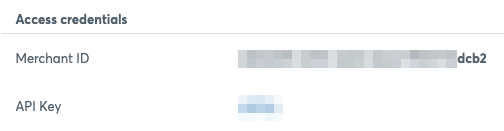
- Note these values for future use
Step 3: Create Payment Source
Please refer to this page for instructions on adding a new Payment Source in the Viva banking app.
You will need to use the OpenCart-specific Success & Failure URLs, as specified at the bottom of the above Payment Source creation page
Add your brand logo
We would highly recommend you show your company logo on your payment pages in order to increase customer recognition and trust, thus improving conversion. You can insert your company logo while creating the payment source as outlined above.
You can also change or update this logo at any time. To do this, please see our adding your brand logo tutorial for a step-by-step guide.
Step 4: Determine your payment methods
Determine which payment methods you want to offer to your customers.
Some of these payment methods are automatically activated for you by us (e.g. Apple Pay), other payment methods can only be activated by yourself (e.g. PayPal), for others you need to get in touch with us to activate them for you after a further review of your business.
Please note: it is not possible to activate asynchronous payment methods for the OpenCart Plugin
Setup instructions
Adding the OpenCart Smart Checkout plugin consists of the following steps.
Step 1: Add Viva Smart Checkout plugin to your OpenCart store
Download the OpenCart Smart Checkout plugin (ZIP file) to your device
Unzip the downloaded ZIP file
You should now see a folder called “upload”. Within this folder, there should be two subfolders (“admin” and “catalog”). Connect to your OpenCart root directory (for example, via FTP) and merge these “admin” and “catalog” folders into the “admin” and “catalog” folders within your OpenCart root directory (new files will find their correct place in your system)
Navigate to the extension installer within OpenCart, click on the Upload button, browse to the ZIP file you downloaded in step 1 (not the unzipped folder) and upload it to OpenCart:

Log in to your OpenCart admin section and navigate to Extensions > Payments:

Find “Vivawallet Smart Checkout” in the list of extensions and click the green button with the plus icon to install the plugin:

When installed, click the Edit button to show the settings screen:

Within the settings panel, fill in the following fields:

Merchant Id: Enter the Merchant ID you noted in Step 2: Find Account credentials
API Key: Enter the API Key you noted in Step 2: Find Account credentials
Source Code: Enter the Source Code of the Source you created in Step 3: Create Payment Source
OrderCode URL:
- Enter
https://www.vivapayments.com/api/ordersif you are using a live Viva instance - Enter
https://demo.vivapayments.com/api/ordersif you are using a demo Viva instance
- Enter
Redirect URL:
- Enter
https://www.vivapayments.com/web/newtransaction.aspxif you are using a live Viva instance - Enter
https://demo.vivapayments.com/web/newtransaction.aspxif you are using a demo Viva instance
- Enter
Installments: This is an optional field, only applicable to Greek merchants – you can set the maximum allowed payment card installments and their corresponding order values
Total: The required minimum order amount for activation of this payment method
When complete, save these settings and the Viva Smart Checkout payment option will be available in your checkout
Upgrading the plugin
Keeping the plugin up to date help improve user experience with the addition of new features as well as improvement of existing features.
To find the existing version of the plugin, access your OpenCart directory and open vivawallet.php file with an editor under
catalog/extension/payment/folder. The version is mentioned on the third line. If there is no version information, then it can be considered as version 1.0.Check the Release Notes page and search for OpenCart plugin releases. If you see a newer version, download it from this link.
Navigate to the extension installer within OpenCart, click on the Upload button, browse to the ZIP file you downloaded (not the unzipped folder) and upload it to OpenCart:

To check and verify your plugin settings, navigate to Extensions > Payments within OpenCard admin panel, find “Vivawallet Smart Checkout” in the list of extensions and click the Edit button.

Get Support
If you would like to integrate with Viva, or if you have any queries about our products and solutions, please see our Contact & Support page to see how we can help!
