Virtual Terminal
Virtual Terminal is a virtual POS system within your Viva business account.
Overview
The Viva Virtual Terminal (also referred to as ‘web POS’) is an online application that allows you to receive payments via a debit, credit or prepaid card. It provides your business with the functionality of a physical card acceptance terminal, without the customer needing to be physically at your premises.
- Sales executed through the virtual terminal are processed, cleared and credited to your accounts on the next business day
- You can access your trading history at any time by selecting the ‘Sales’ category
- Under the same category, you can also access additional features including cancellations, reversals and charges
Virtual Terminal is available only with certain account types. Please contact us to find out whether your business is eligible
Getting started
To take a payment using Virtual Terminal:
- Visit register and click on Login.
The Sign in to your account page is displayed. - Enter your mobile number and password and click on the Sign in button.
The Viva account landing page is displayed. - Click on the Select button for the account you wish to view.
Your account dashboard is displayed. Click on Sales then Virtual Terminal in the left nav.
A notification is displayed requesting that you:- Match the name on your customer’s ID against that embossed on your customer’s payment card
- Obtain customer’s signature on the transaction’s document (receipt, invoice or pro-forma) and store for 12 months minimum
- Cross-check customer’s signature on the transaction’s document against the ID specimen
- Take note of your customer’s name, address, telephone and e-mail
Click on the Yes button if you agree to these necessary actions.
The Virtual Terminal will be displayed:
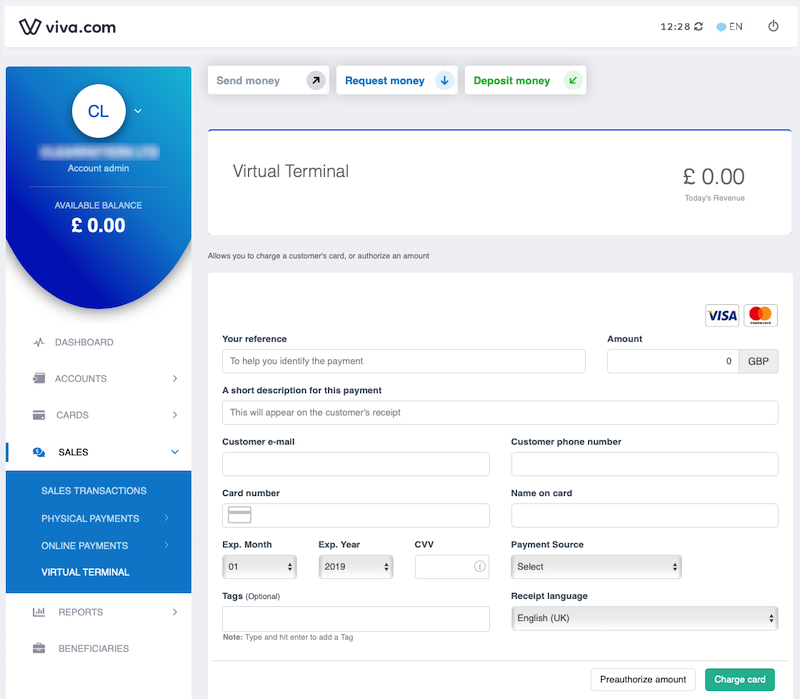
Complete the mandatory fields:
- Your reference – to help you identify the payment.
- Amount
- A short description for this payment - the description to display to the customer. Please note: you can also copy and paste emojis into this field if desired 😃
- Customer e-mail
- Customer phone number
- Card number
- Name on card
- Exp. Month
- Exp. Year
- Payment Source – select ‘Default’ unless you have set up a separate payment source for this payment channel.
- Tags – to group transactions together for easy retrieval later (optional).
- Receipt language
Click on the Charge card button.
The payment process is now complete.
CVV is a non mandatory field
Get Support
If you would like to integrate with Viva, or if you have any queries about our products and solutions, please see our Contact & Support page to see how we can help!
