Bancontact QR
Information on the Bancontact QR payment method.
- Introduction
- User Experience
- Details
- How to activate Bancontact QR
- Payment method messaging
- Get Support
Introduction
Bancontact QR is a payment method utilized from cardholders that are using the Bancontact mobile application. The payment is always linked with an associated card number that the cardholder selects from his app.
Our Smart Checkout solution will display the QR Code generated by Bancontact. Consumers can download the Bancontact App in their mobile. They connect their bank account to the app and then, they will be able to make payments to affiliated merchants by scanning a QR-code.
Some of the main benefits of offering Bancontact QR as a payment method are:
- Flexibility: There is no need for the users to carry bank cards
- Easy to use: Consumers experience a seamless and secure experience, while using in the Bancontact app
- Availability: Bancontact QR is available for all European countries where we render services
- Get started quickly: There is no need for the merchant to have an account with Bancontact
User Experience
At the checkout, the customer chooses Bancontact QR as their preferred payment method. A Bancontact QR code is generated, and the customer is presented with instructions on how to complete the payment:
Screenshots
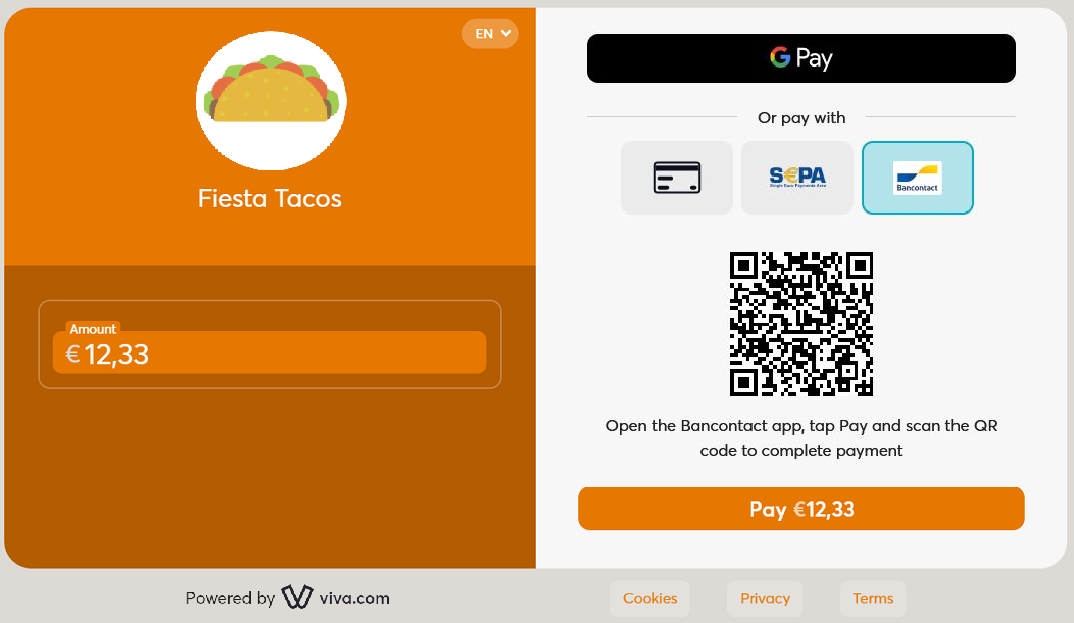
Once the QR code has been scanned (or - optionally, if on mobile - when the ‘Open the Bancontact app’ button has been pressed), the payment process will continue within the Bancontact mobile app:

The customer will be prompted for their bank card PIN code:

Once the payment is successful, a confirmation message will be displayed within the Bancontact mobile app:

Clicking the ‘Return to shop’ button will redirect the customer back to the online store, where a ‘success’ message will be displayed:

Videos
Please also see our videos below, outlining the desktop and mobile use of Bancontact:
Desktop:
Mobile:
Details
Merchants do not need to have an account with Bancontact
- How to activate: Please refer to the How to activate section below
- Payment method type: Synchronous - payments are confirmed immediately
- Refunds: Supports partial and full refunds
- Recurring payments: Supports recurring payments (Bancontact QR supports recurring payments, but only in cases in which the issuing bank also supports recurring payments)
- Pre-authorizations: Supports pre-authorizations
- Restricted MCC: All Merchant Categories are eligible to have Bancontact QR activated
- Μerchant countries: Available for merchants registered in Austria, Belgium, Croatia, Cyprus, Finland, France, Germany, Greece, Ireland, Italy, Luxembourg, Malta, Netherlands, Portugal & Spain
- Customer countries: Available for customers in Belgium
- Pricing: Please refer to our pricing page in Belgium under the main navigation for more information.
- Settlement: Customer payments are deposited next day into your business account for confirmed payments / successful transactions (i.e. have statusId = F)
- Cross-currency payments: Not yet supported
- Additional notes: Bancontact QR is not available through Quick Pay or for payment orders with the
disableExactAmountparameter and/ordisablePaidStateparameter set to ‘true’. - ISV: Supports ISV Program
How to activate Bancontact QR
Merchants do not need to have an account with Bancontact
| Environment | Activation details |
|---|---|
| Production | All merchants are activated by default to accept payments for Bancontact QR. *You may visit our Test Cards and Environments page for further information on how to make test payments with Bancontact QR. |
| Demo |
Payment method messaging
It is important that the customer is aware of the payment methods you offer via Smart Checkout, as this will increase conversion and average order values. Please see our payment method messaging guide for more details on why and where we would recommend adding this information to your site.
If desired, you can download and use this icon on your site or online store, in order to show customers you offer Bancontact QR as a payment method:
Get Support
If you would like to integrate with Viva, or if you have any queries about our products and solutions, please see our Contact & Support page to see how we can help!

