Samsung Pay
Information on the Samsung Pay payment method.
- Introduction
- User Experience
- Details
- How to activate Samsung Pay
- Supported card networks
- Testing Samsung Pay
- Payment method messaging
- Get Support
Introduction
Samsung Pay is a digital wallet platform for Android smartphones only, which allows you to authorize an online payment. A customer can accept online payments through Samsung Pay with their Samsung device.
Some of the main benefits of offering Samsung Pay as a payment method are:
- Safe & Secure: Samsung Pay does not send the user’s debit or credit card number with your payment. Instead, a unique Token number is used to represent the actual card. So, the card details always stay safe
- Easy to use: No need for the users to carry credit or debit cards. They should have installed only the Samsung App on their mobile
- Availability: Samsung Pay works almost everywhere contactless payments can be accepted
User Experience
Screenshots
At the checkout, the customer selects the Samsung Pay button at the top of the screen:
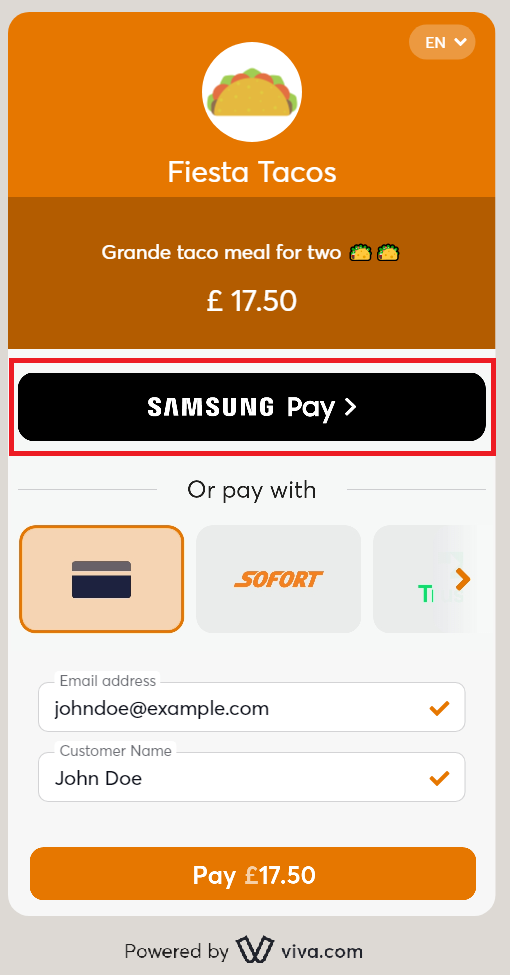
The customer then signs into their Samsung account:
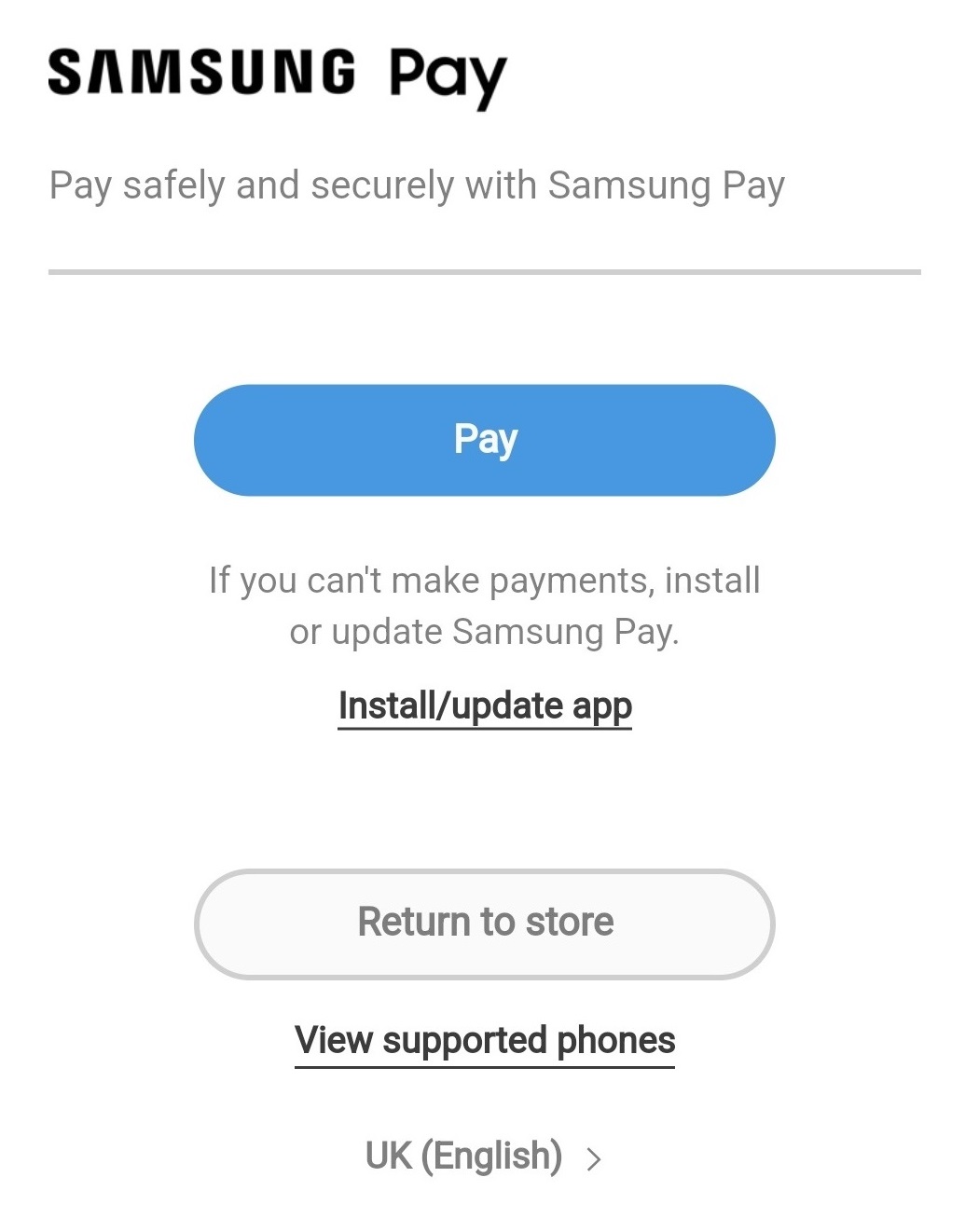
The customer selects their payment card before completing the payment:
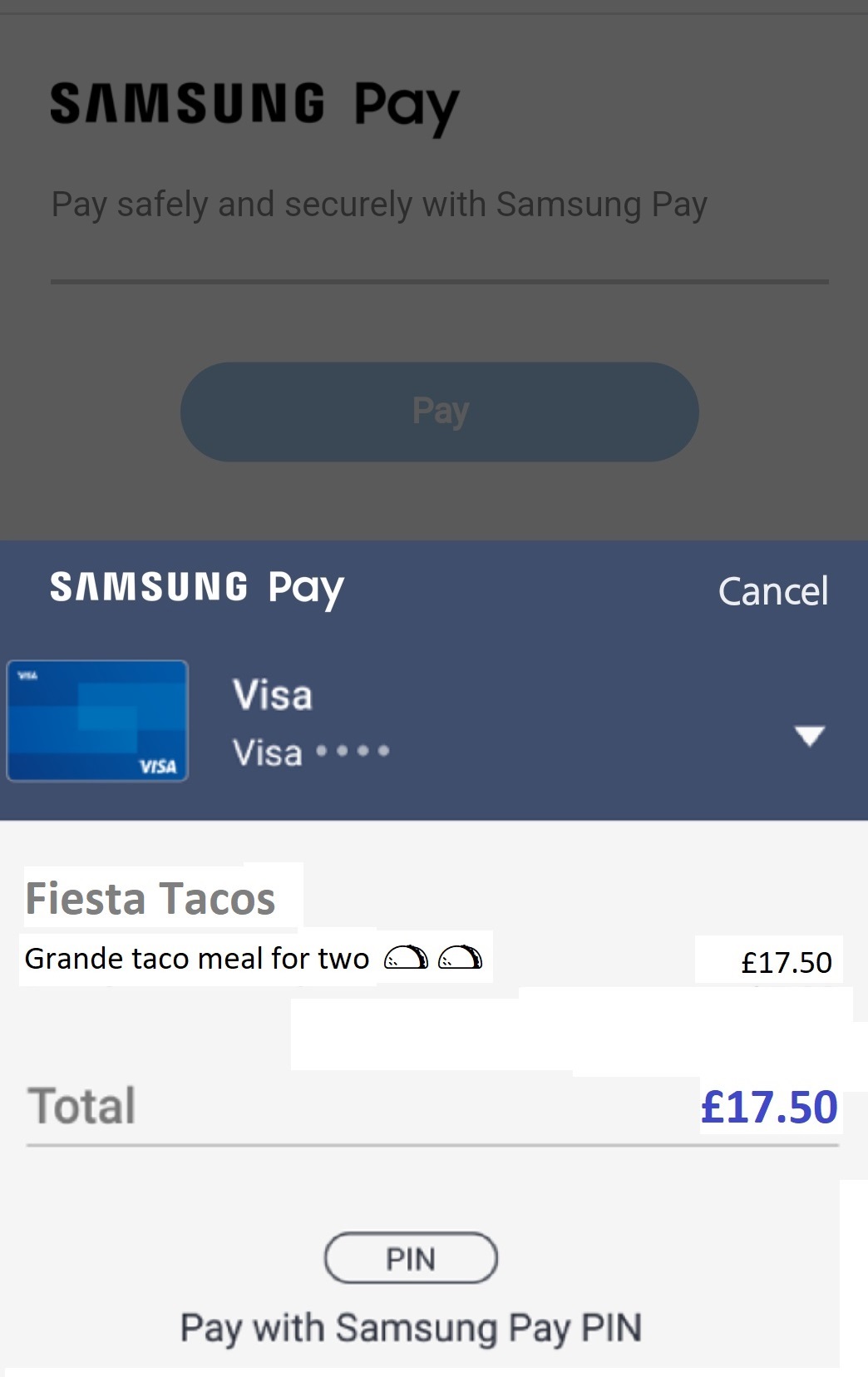
Video
Please also see our video below, outlining the use of Samsung Pay:
Details
- How to activate: Please refer to the How to activate section below
- Payment method type: Synchronous - payments are confirmed immediately
- Refunds: Supports partial and full refunds
- Recurring payments: Supports recurring payments
- Pre-authorizations: Supports pre-authorizations
- Restricted MCC: All Merchant Categories are eligible to have Samsung Pay activated
- Supported Countries: Italy, Germany, Sweden, France & United Kingdom
- Supported Payment Methods: Please refer to the relevant country-specific Samsung Pay site (above) for further information
- Supported Devices: Please refer to the ‘Which products is Samsung Pay available on?’ tab within the Samsung Pay FAQs
- Pricing: Please refer to our pricing page under the main navigation for more information
- Settlement: Customer payments are deposited next day into your business account for confirmed payments / successful transactions (i.e. have statusId = F)
- Cross-currency payments: Not yet supported
- ISV: Supports ISV Program
How to activate Samsung Pay
| Environment | Activation details |
|---|---|
| Production | All merchants are activated by default to accept payments for Samsung Pay. *You may visit our Test Cards and Environments page for further information on how to make test payments with Samsung Pay. |
| Demo |
Supported card networks
| Card type | Card type icon | Merchant Countries |
|---|---|---|
| Visa | All | |
| Mastercard | All | |
| American Express | All | |
| Maestro | All | |
| Discover | All |
Testing Samsung Pay
In order to test Samsung Pay functionality in the demo environment, please see our Samsung Pay testing information.
Payment method messaging
It is important that the customer is aware of the payment methods you offer via Smart Checkout, as this will increase conversion and average order values. Please see our payment method messaging guide for more details on why and where we would recommend adding this information to your site.
If desired, you can download and use this icon on your site or online store, in order to show customers you offer Samsung Pay as a payment method:
Get Support
If you would like to integrate with Viva, or if you have any queries about our products and solutions, please see our Contact & Support page to see how we can help!

