Apple Pay
Information on the Apple Pay payment method.
- Introduction
- User Experience
- Details
- How to activate Apple Pay
- Merchant Categories
- Supported card networks
- Testing Apple Pay
- Payment method messaging
- Apple Pay Enable
- Get Support
Apple Pay, Now Beyond Safari!
Give your users more ways to pay — Apple Pay now works across Chrome, Edge, Firefox and more through Smart Checkout. Learn More
Introduction
Apple Pay provides a secure and seamless payment method that you can offer in-app, in-store, and on the web (in Safari on Mac devices and in Chrome or Safari on iPhones). Apple Pay uses network tokenization, stores payment information securely in the shopper’s device and confirms the payment through Touch ID or Face ID authentication. Apple Pay is PSD2 SCA-compliant.
Some of the main benefits of offering Apple Pay as a payment method are:
- Popularity: People appreciate using Apple Pay to make purchases quickly and easily. You can enhance the purchase experience by taking advantage of a streamlined checkout process that lets people promptly authorize payment and complete their transaction
- Express checkout: Customers can complete their purchase with a single tap, without the need to fill out a form
- Inline setup: Users who have not yet provided a card can do so and pay immediately without leaving your app or website. Detect if customers are using an Apple Pay-capable device and offer to set up Apple Pay within the checkout process
- Security: Apple Pay provides a secure way for payments. Every transaction on your customer’s iPhone or iPad requires Face ID, Touch ID, or a passcode. And each time your customer takes their Apple Watch off their wrist, the passcode must be entered to access it. In addition, you don’t receive your customer’s actual credit or debit card numbers, so you aren’t handling sensitive data in your systems when customers pay with Apple Pay
User Experience
Screenshots
At the checkout, the customer selects the Apple Pay button at the top of the screen:
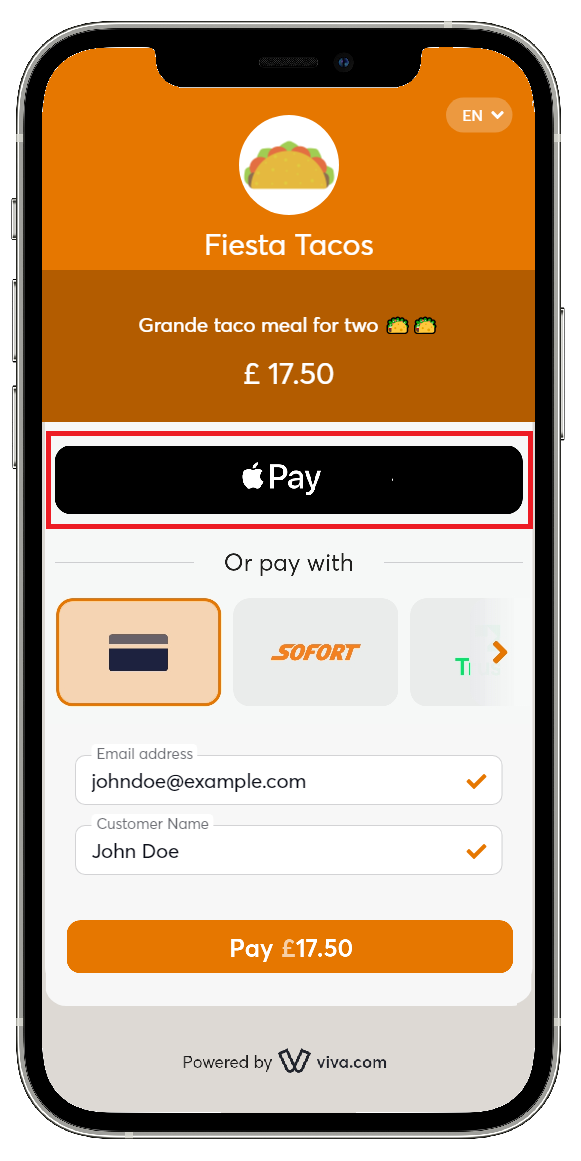
Within the Apple Pay pop-up, the customer chooses their payment card and proceeds to payment:
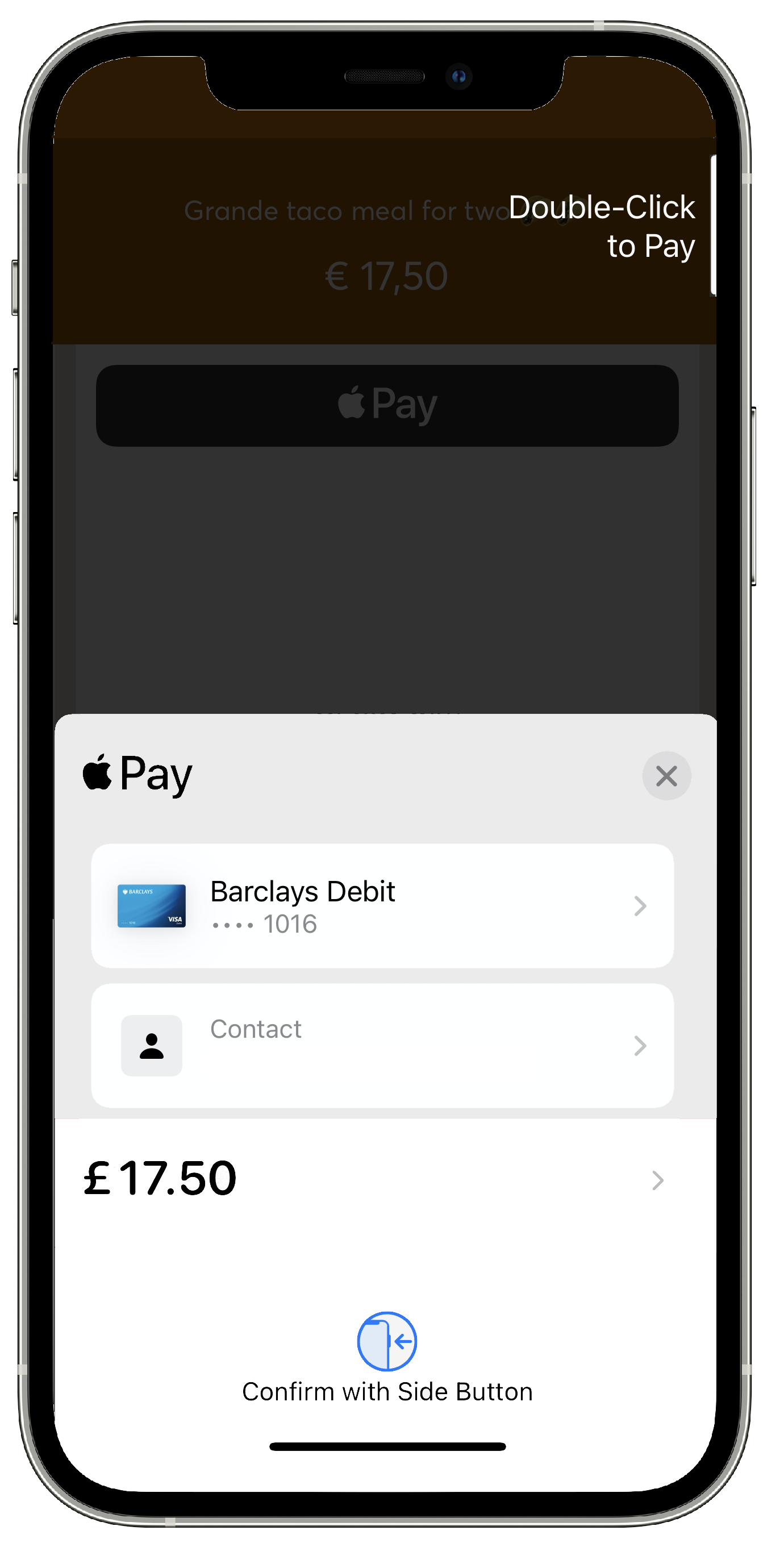
The customer then confirms their identity via passcode or biometric information (Face ID or Touch ID) before completing the payment:
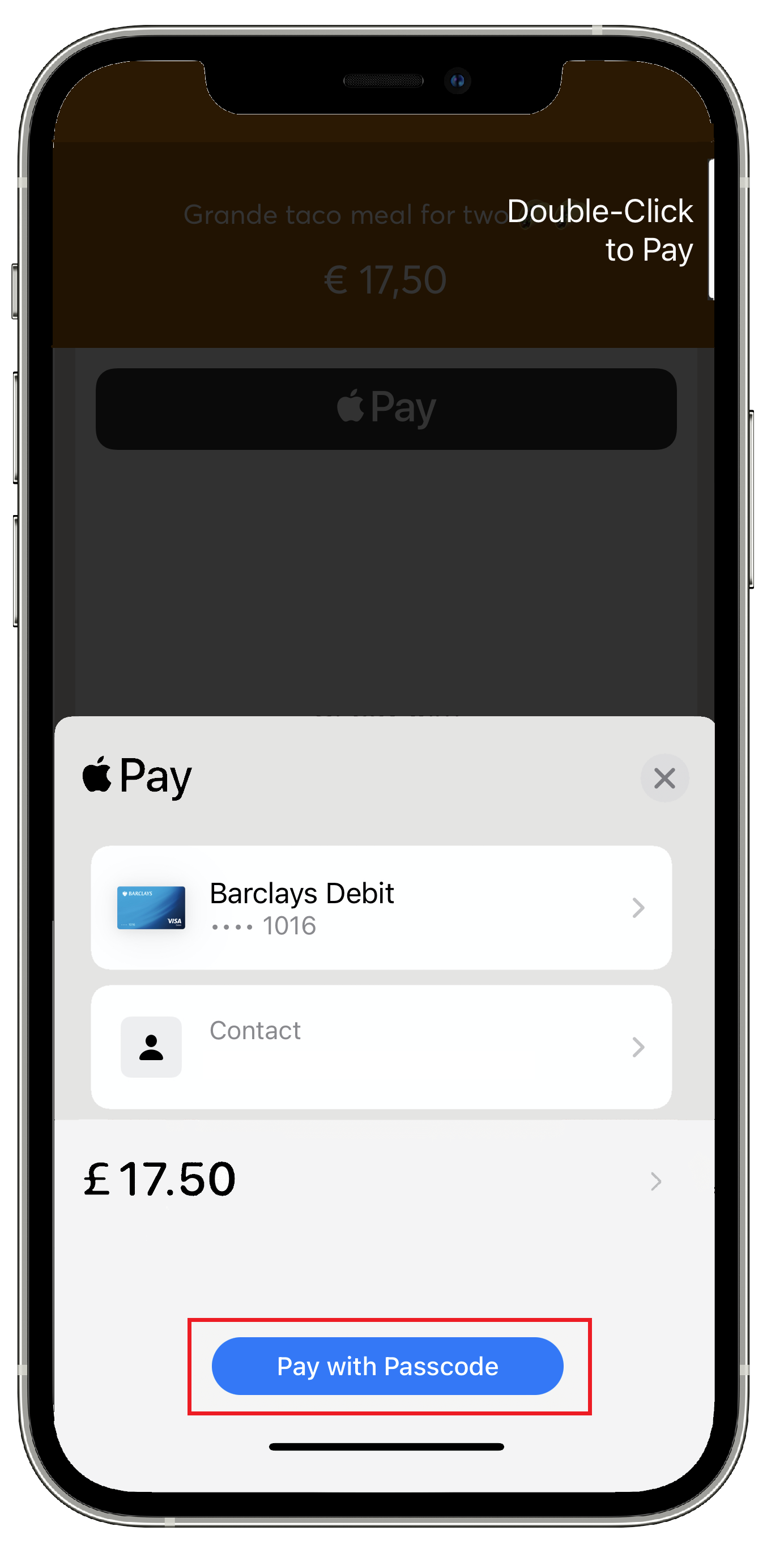
Once the customer has paid with Apple Pay, the following steps take place:
- Apple Pay APIs will call back VivaWallet with a payment object containing the payment data (encrypted)
- Viva creates an authorization via the payment networks
Videos
Please also see our videos below, outlining the desktop and mobile use of Apple Pay:
Desktop:
Mobile:
Details
- How to activate: Please refer to the How to activate section below
- Payment method type: Synchronous - payments are confirmed immediately
- Refunds: Supports partial and full refunds
- Recurring payments: Supports recurring payments
- Pre-authorizations: Supports pre-authorizations
- Restricted MCC: Some Merchant Categories are not eligible to have Apple Pay activated
- Supported Countries: Apple Pay supported countries
- Supported Issuers: Apple Pay supported issuers
- Supported Devices/browsers: Apple Pay supported devices/browsers
- Pricing: Please refer to our pricing page under the main navigation for more information
- Settlement: Customer payments are deposited next day into your business account for confirmed payments / successful transactions (i.e. have statusId = F)
- Cross-currency payments: Not yet supported
- ISV: Supports ISV Program
How to activate Apple Pay
| Environment | Activation details |
|---|---|
| Production | All merchants are activated by default to accept payments for Apple Pay (with the exception of some Merchant Categories). |
| Demo | If you wish to activate Apple Pay on demo environment, please contact your Viva sales representative. *You may visit our Test Cards and Environments page for further information on how to make test payments with Apple Pay. |
Merchant Categories
There are some merchant categories that are not eligible to have Apple Pay activated. If your business is in one of these categories, you will not be able to accept payments through Apple Pay:
| Merchant Category (MCC) | Description |
|---|---|
| 5499 | Misc. Food Stores – Convenience Stores and Specialty Markets |
| 5967 | Direct Marketing – Inbound Teleservices Merchant |
| 5993 | Cigar Stores and Stands |
| 6051 | Non-Financial Institutions – Foreign Currency, Money Orders (not wire transfer) and Travelers Cheques |
| 7841 | Video Tape Rental Stores |
| 8398 | Charitable and Social Service Organizations |
Supported card networks
| Card type | Card type icon | Merchant Countries |
|---|---|---|
| Visa | All | |
| Mastercard | All | |
| American Express | All | |
| Maestro | All | |
| JCB | All | |
| Discover |  |
All |
| Diners Club International |  |
All |
Testing Apple Pay
In order to test Apple Pay functionality in the demo environment, please see our Apple Pay testing information.
Payment method messaging
It is important that the customer is aware of the payment methods you offer via Smart Checkout, as this will increase conversion and average order values. Please see our payment method messaging guide for more details on why and where we would recommend adding this information to your site.
If desired, you can download and use this icon on your site or online store, in order to show customers you offer Apple Pay as a payment method:
Apple Pay Enable for Smart Checkout in 3rd party browsers
We’ve extended Apple Pay support for the Viva.com Smart Checkout payment redirection gateway to work across multiple third-party browsers, not just Safari. This enhancement enables merchants and customers using compatible Apple devices to complete transactions seamlessly, regardless of their browser of choice.
Key Features
Cross-Browser Compatibility: Apple Pay can now be used through Smart Checkout on supported third-party browsers, ensuring a consistent user experience beyond Safari.
Automatic Activation: The Apple Pay button is automatically available for all eligible merchants and countries, except for those with restricted Merchant Category Codes (MCCs).
Localized Language Support: The Apple Pay interface automatically adapts to the user’s browser language preferences, ensuring localized checkout experiences.
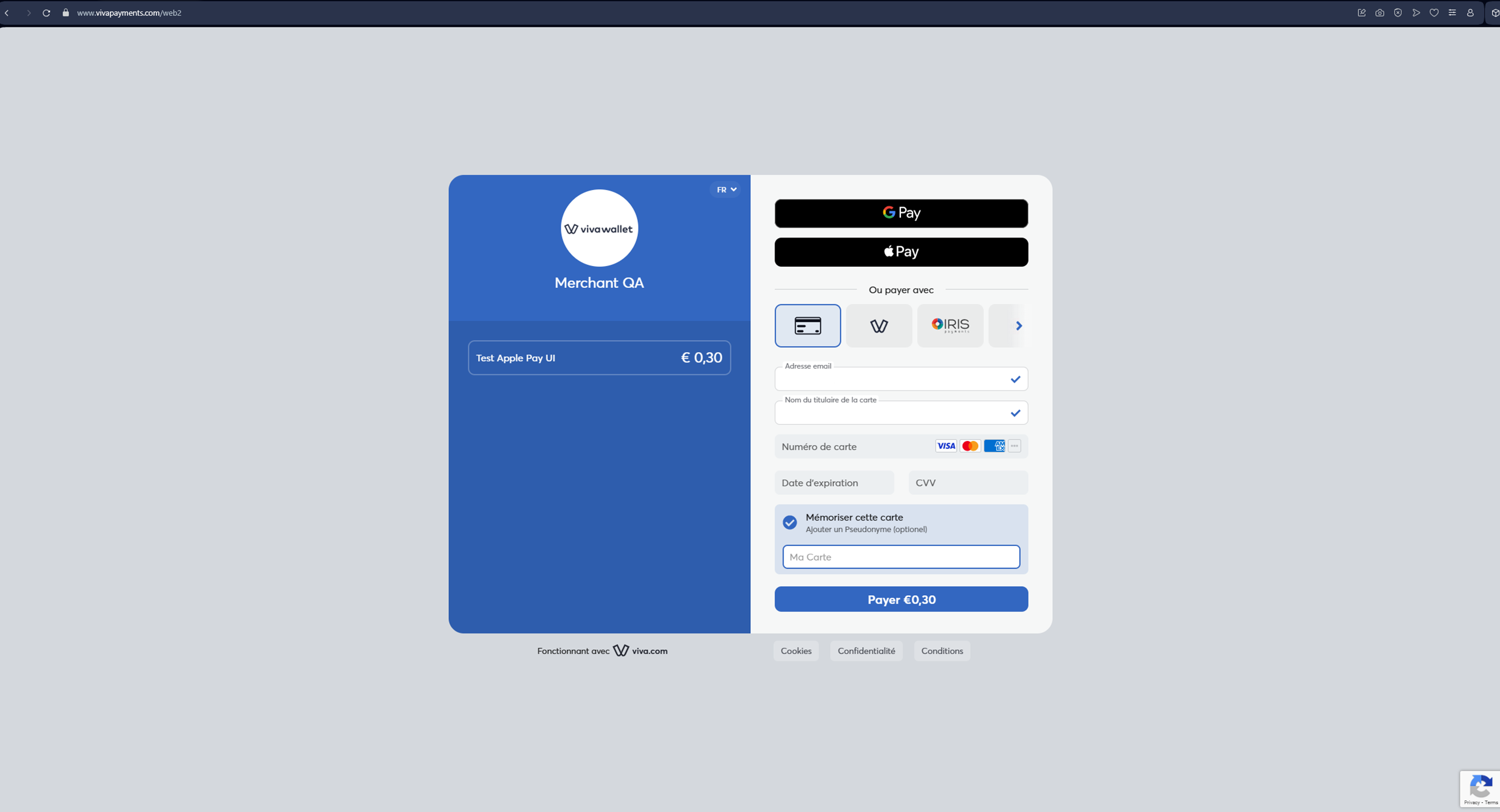
Apple Pay Button Visibility
| Device | Browser | Visible Options |
|---|---|---|
| Mac | Safari |   |
| Chrome |   |
|
| Edge |   |
|
| iOS | Safari |  |
| Chrome |  |
|
| Edge |  |
|
| Android | Firefox |  |
| Chrome |  |
|
| Android Browser |  |
|
| Desktop | Chrome |   |
| Edge |   |
|
| Firefox |   |
|
| Opera |   |
Get Support
If you would like to integrate with Viva, or if you have any queries about our products and solutions, please see our Contact & Support page to see how we can help!

