Download 'Viva.com Terminal' application DEMO
Guidance on downloading the 'Viva.com Terminal' application DEMO application.
Overview and pre-requisites
‘Viva.com Terminal’ application DEMO provides an invaluable opportunity for merchants/partners to thoroughly test the Point of Sale (POS) functionality within a secure sandbox environment. This specialized testing platform enables users to simulate real-world transactions without any actual financial transactions taking place. Merchants utilizing the demo version can conduct test payments using credit or debit card details. It’s important to highlight that while real cards are used for testing purposes, no real funds are transferred during these simulated transactions. The system generates mock-up payments, ensuring that the integrity of the testing environment is maintained without any financial implications.
In the ‘Viva.com Terminal’ application DEMO, you also have the capability to simulate errors generated by issuers during payment transactions. This feature provides you a comprehensive testing environment, enabling your applications to identify failures related to issuer responses. To use this functionality, you can attempt to make payments using the specific amounts provided on this page. Upon initiating transactions with these predetermined amounts, your application will receive an error messages mimiced from issuers, and ‘Viva.com Terminal’ application DEMO will display a payment failed error message.
Refunds and cancellations are not functional in the Demo application / sandbox environment
Download and set up
The ‘Viva.com Terminal’ application DEMO is available for both Android and iOS and can be recognised by one of the following icons:
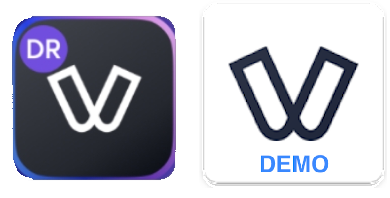
ANDROID
To download the ‘Viva.com Terminal’ application DEMO for Android, please ensure that your Android device is running a minimum version of 8.1 or later and has standard NFC capabilities. A demo account is required for login and activation. You can sign up for a Demo account here
You can download the Android demo app (as apk) to begin testing: Download Android Demo APK.
Before you can locate and download the application for Android, your email address associated with the Google Play Store will need to be whitelisted. Please contact Viva.com to action this for you
When your email is whitelisted, you will be able to access the Demo POS app via this direct link (please note: this link will lead to a ‘not found’ page if you are not logged into an account with a whitelisted email address)
The link will lead you to open Google Play Store and from the app page, you will be able to review and download the application.
Installation may take a couple of minutes:
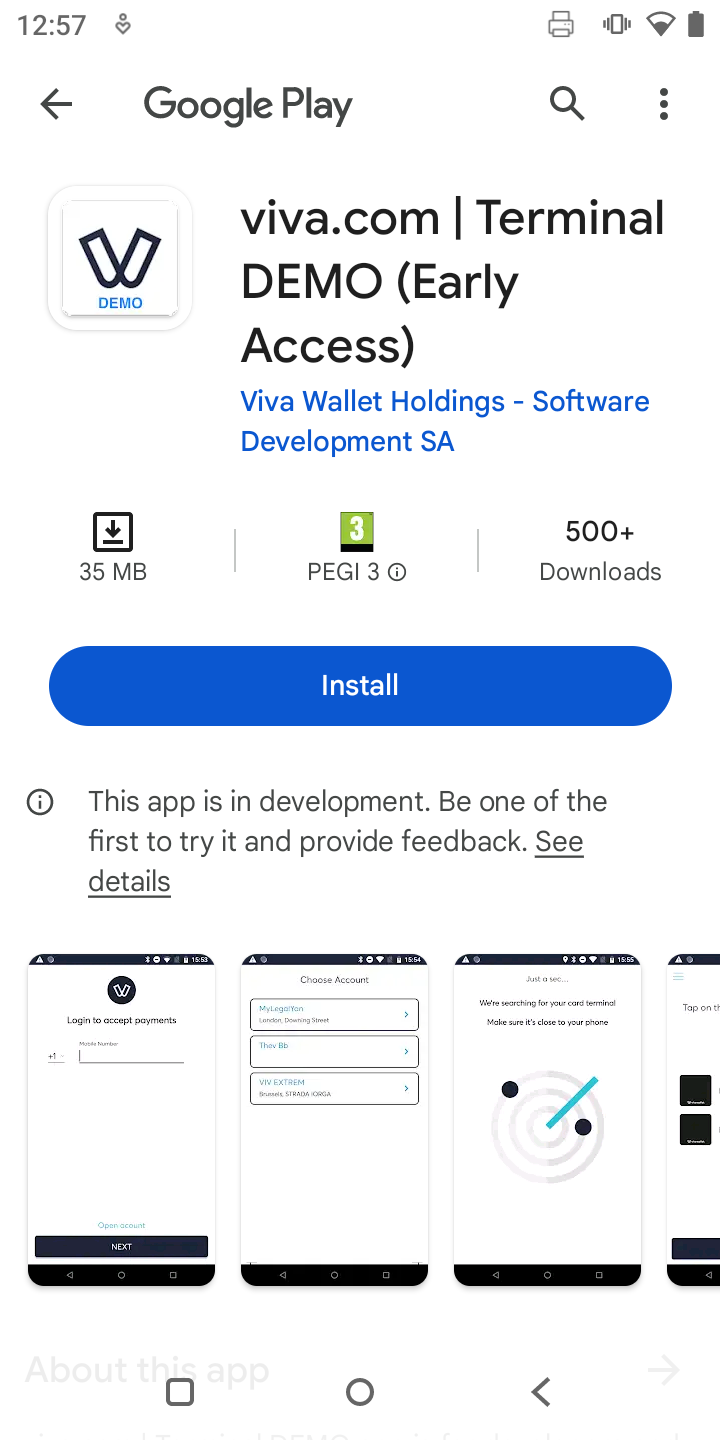
Once the app has been downloaded and installed, you will see the icon on your device. You can then open and activate the app by logging in your demo account or by following our activation guide on demo environment:
![]()
IOS
Explore the advanced features of the ‘Viva.com Terminal’ application DEMO on your iPhone. This demo application is compatible with devices running iOS 11 or later and is available throughout Europe where Viva.com operates. If you are not eligible to use ‘Tap To Pay’ functionality, a mini card reader is essential to use the ‘Viva.com Terminal’ application DEMO on iOS. To see the requirements for ‘Tap To Pay’ please see the following note.
To use the ‘Tap To Pay‘ functionality, a dedicated demo account is required for Austria, Belgium, Bulgaria, Croatia, Cyprus, Czech Republic, Denmark, Finland, France, Germany, Greece, Hungary, Ireland, Italy, Luxembourg, Malta, Poland, Portugal, Romania, Spain, Sweden, the Netherlands, Norway, the UK. The device must be running on iOS 16.4 or the latest version.
You may proceed to sign up for a demo account from here.
To install ‘Viva.com Terminal’ application DEMO for iOS please follow the steps below:
- Ensure Unregistered Apple ID: Before proceeding, confirm that you possess an email address not associated with an existing Apple ID.
- Contact Viva Sales Representative: Share this email address with your Viva sales representative. Request access to the ‘Viva.com Terminal’ application DEMO for iOS.
- Sandbox Apple ID Creation: A new sandbox Apple ID will be generated for the provided email. An invitation to the TestFlight application will be sent to you.
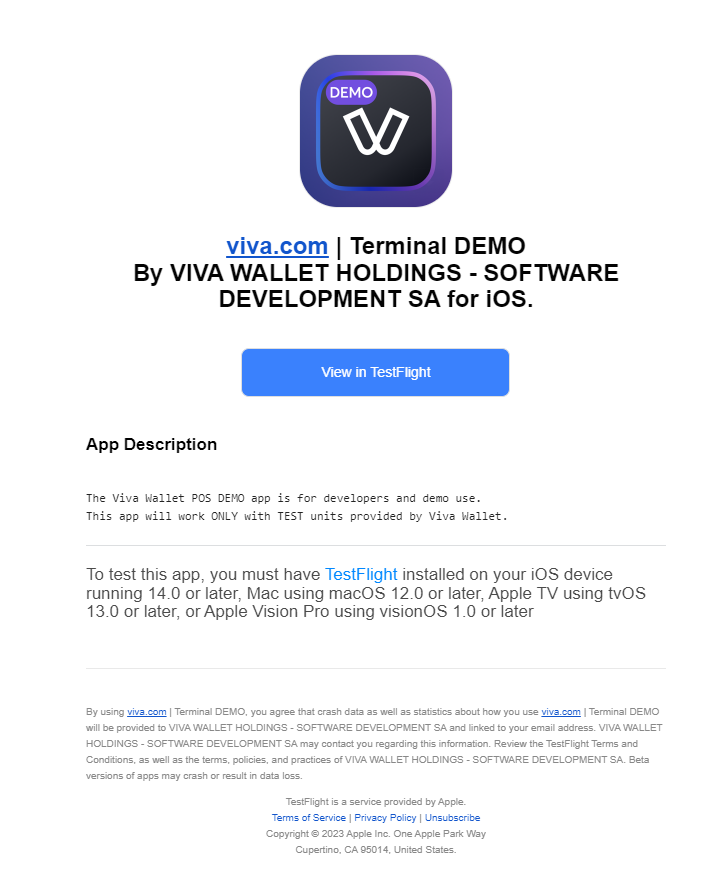
- Install TestFlight and redeem invitation Code: Download and install TestFlight from the App Store on your iOS device and launch TestFlight and redeem the code provided in the invitation.
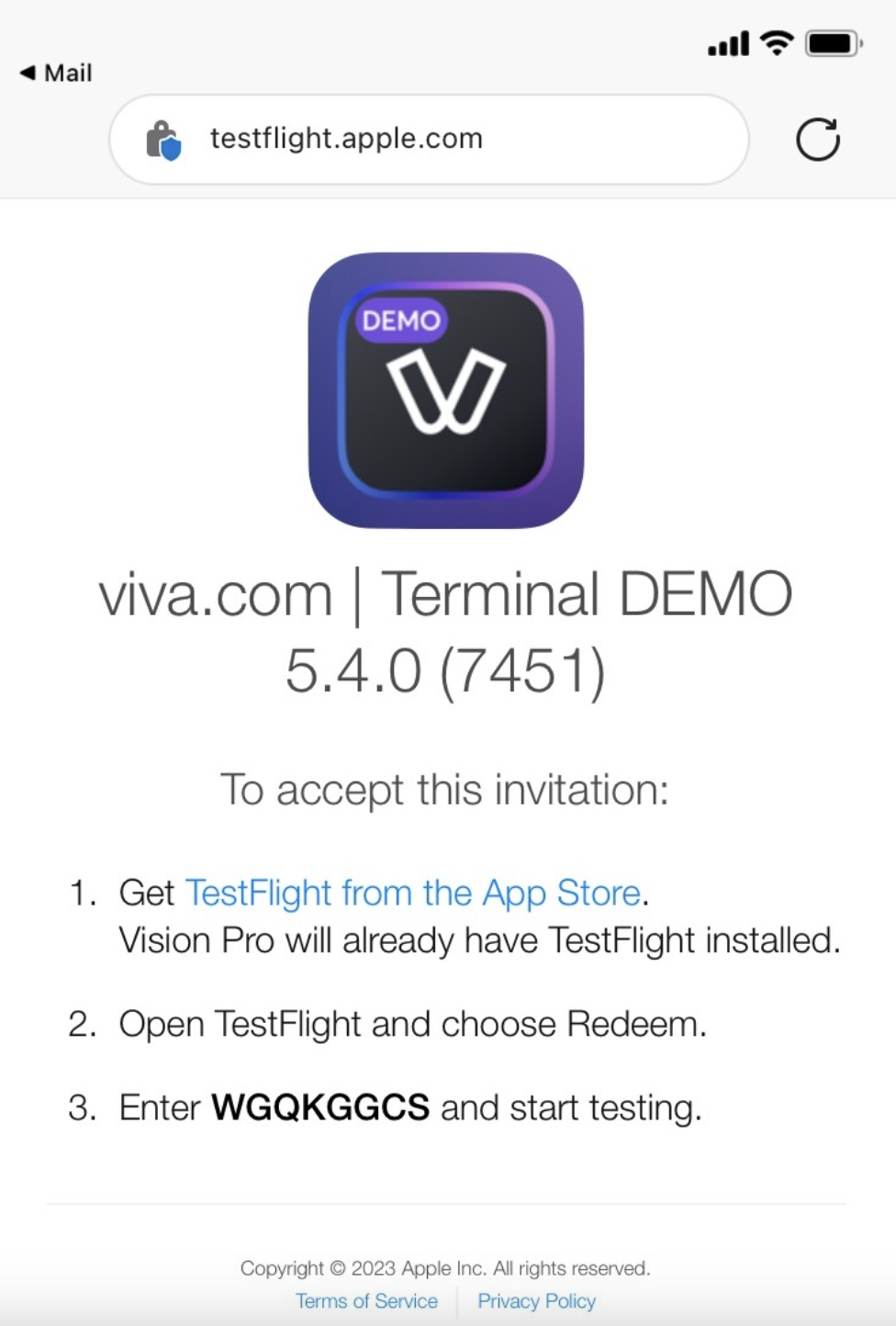
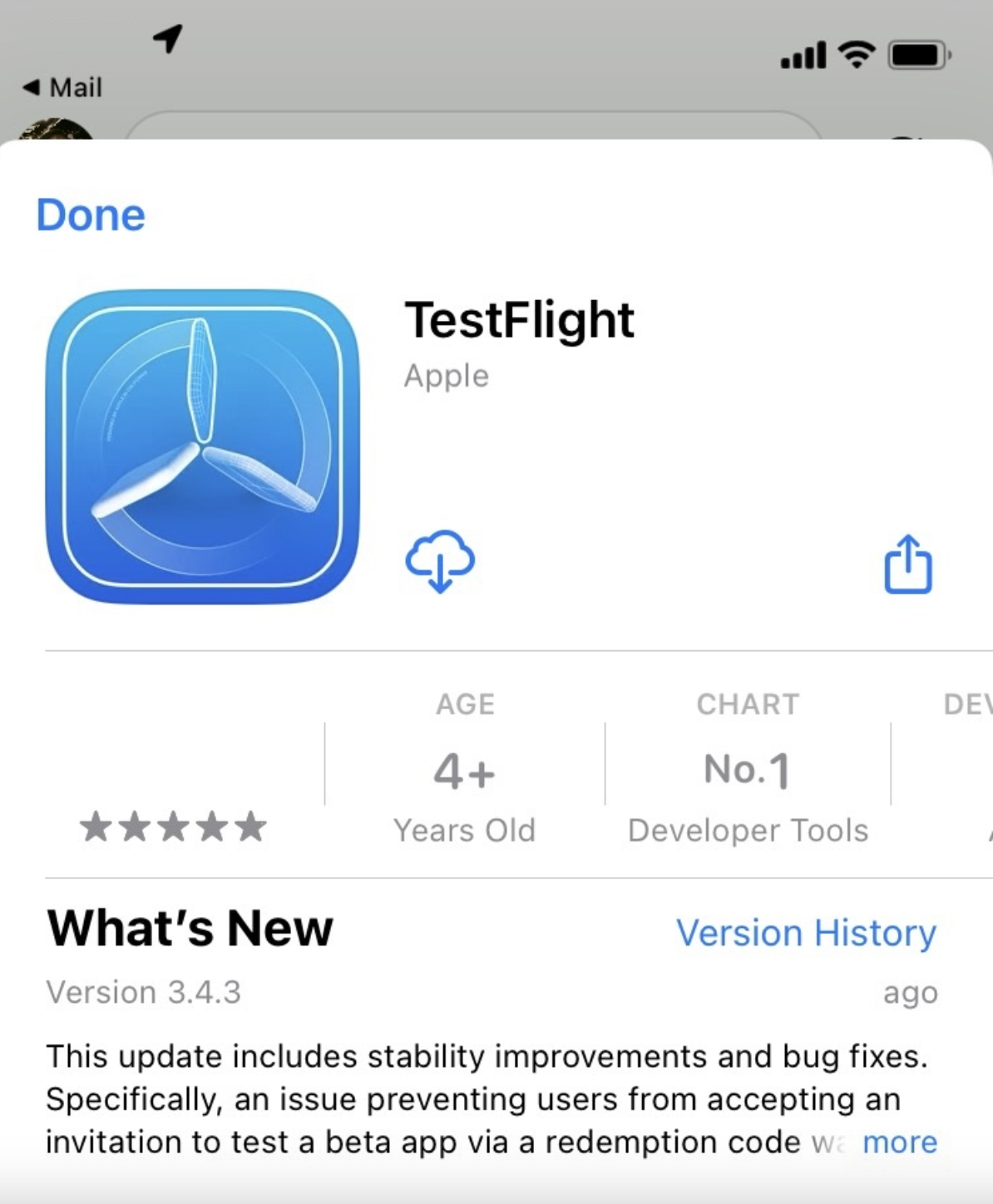
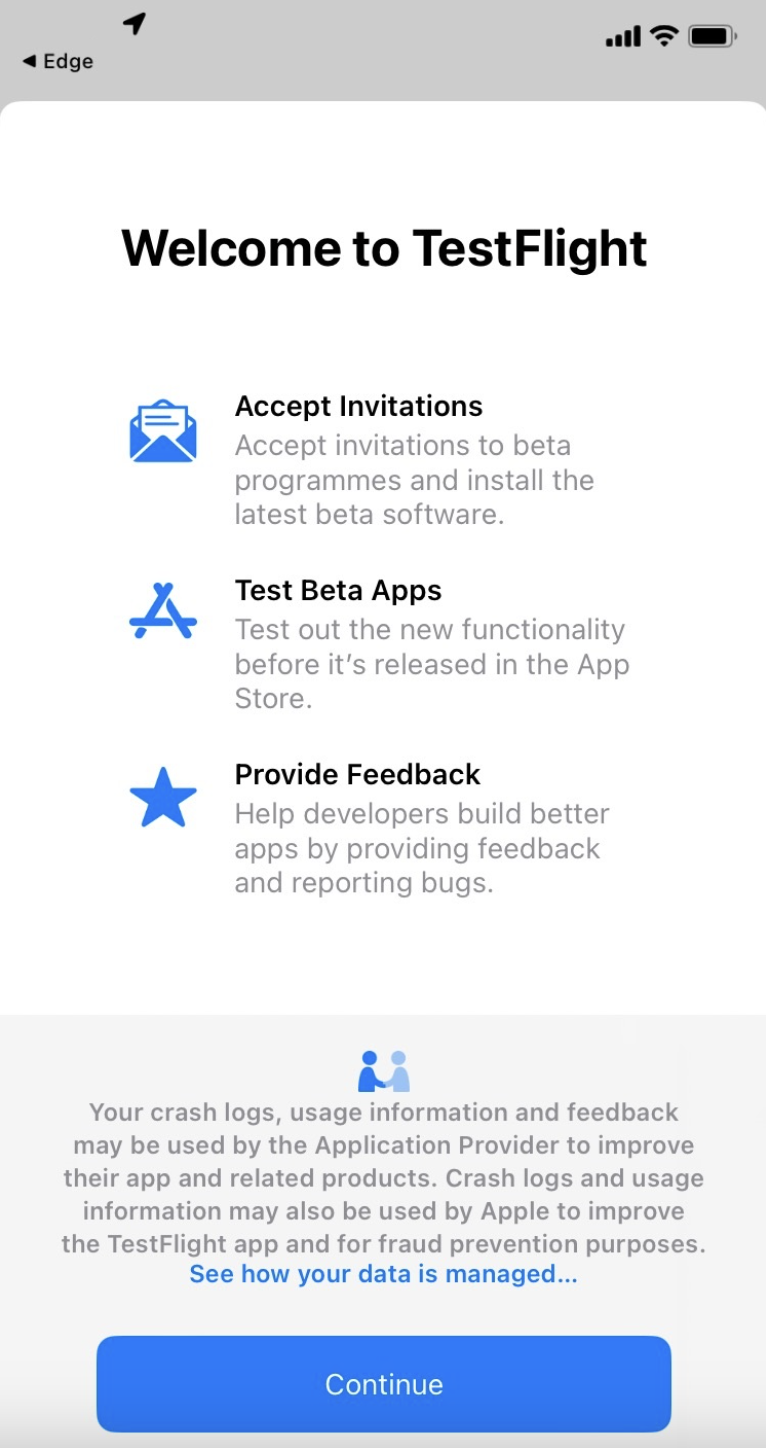
- Open ‘Viva.com Terminal’ application in TestFlight: Open the application in TestFlight, click ‘next’ and then ‘Start Testing’ button to launch the demo application.
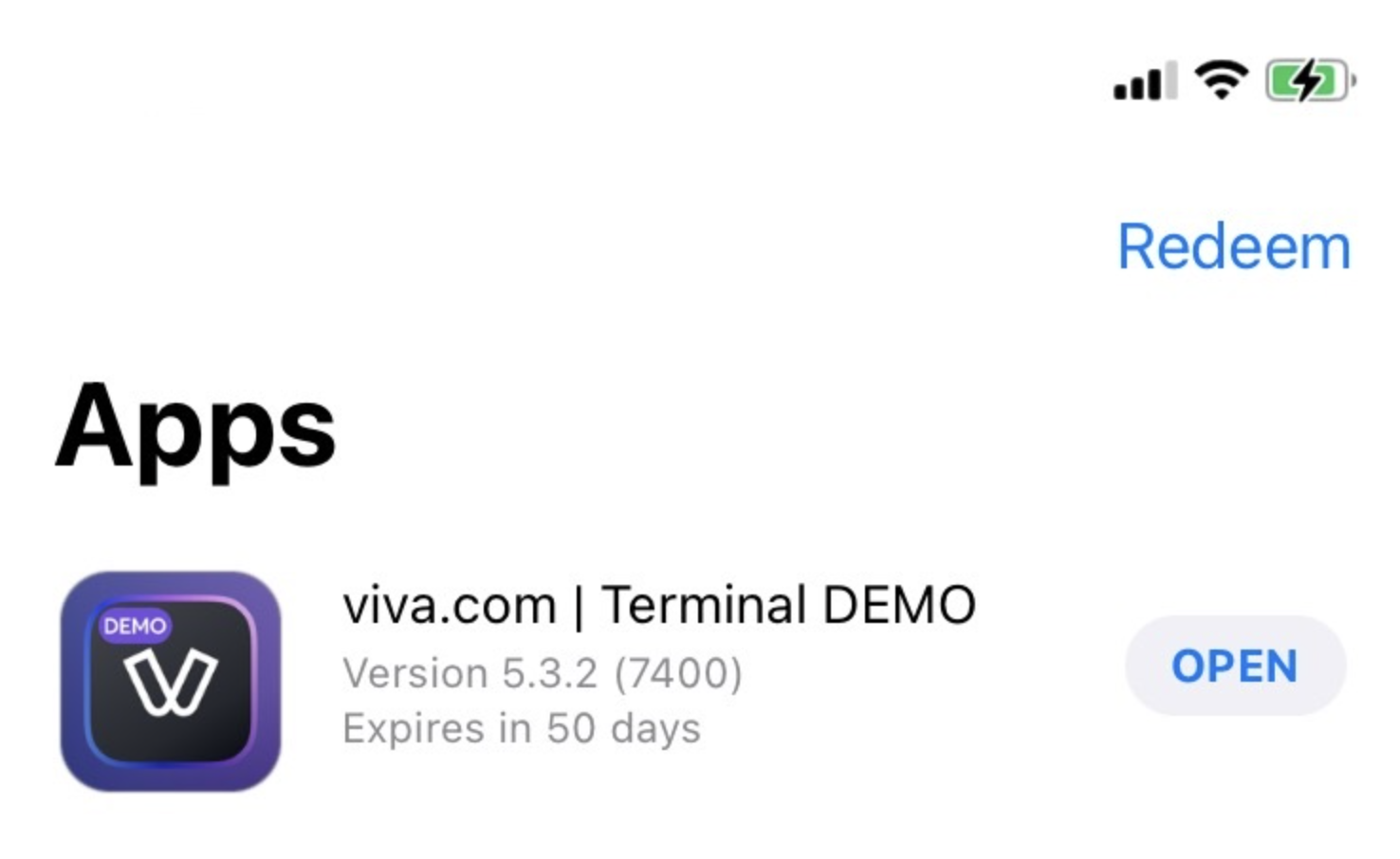
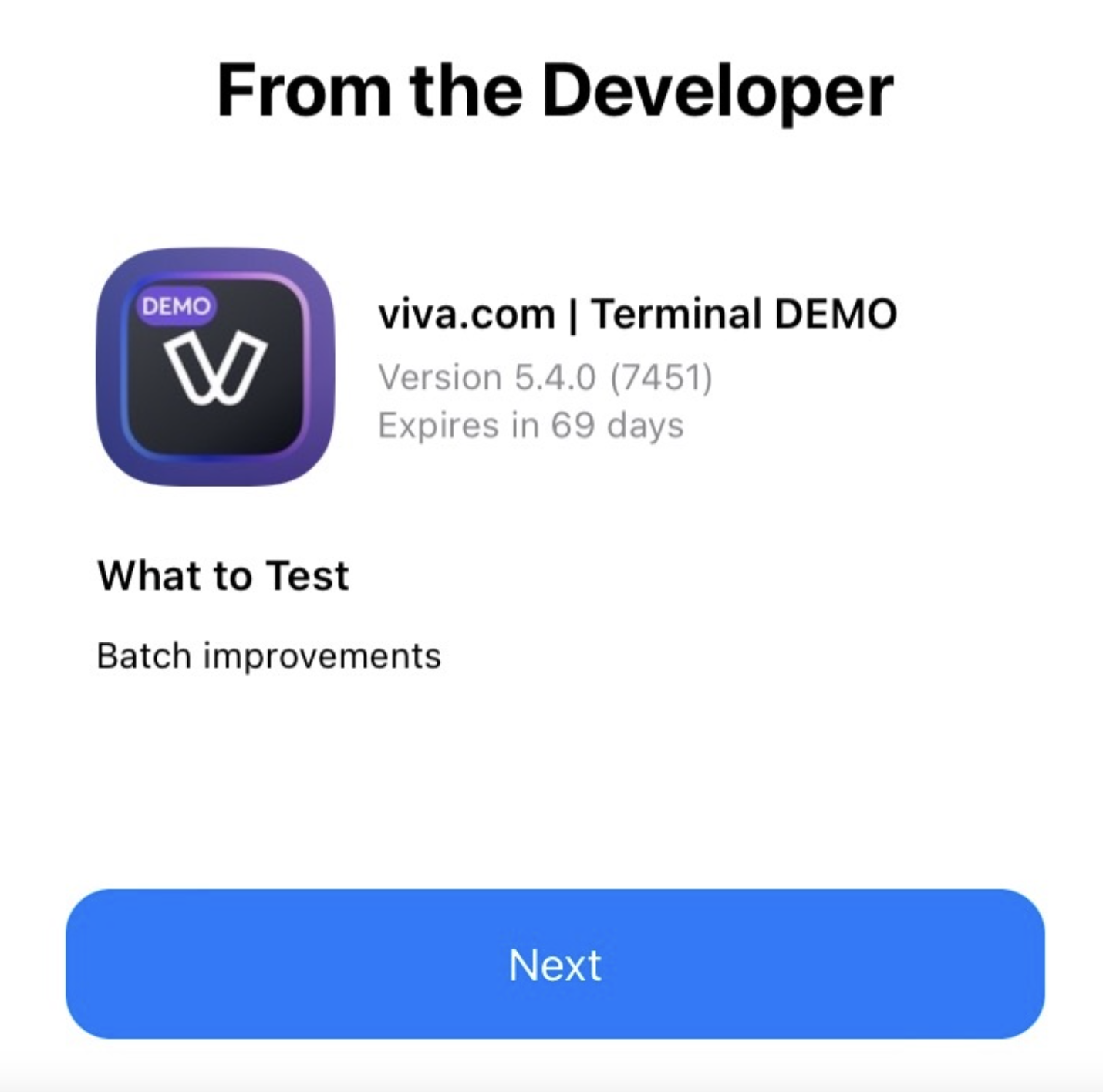
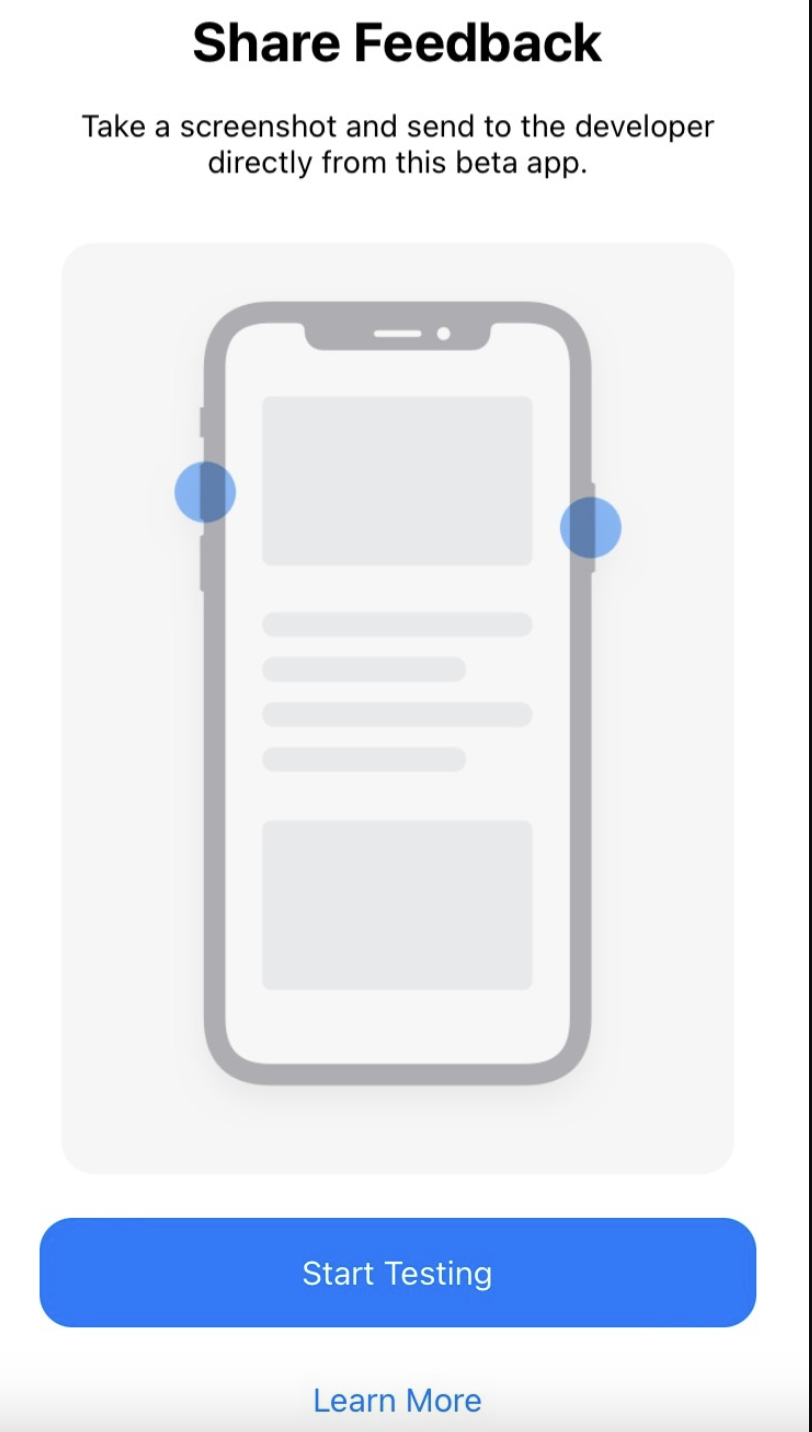
Get Support
If you would like to integrate with Viva.com, or if you have any queries about our products and solutions, please see our Contact & Support page to see how we can help!
