Source for stores
These sources are used for POS payments within physical stores.
Add a payment source
To add a new payment source for stores, please follow the steps below:
log into Viva (either demo or live ) and select the relevant account
Click on Sales in the left navigation menu:
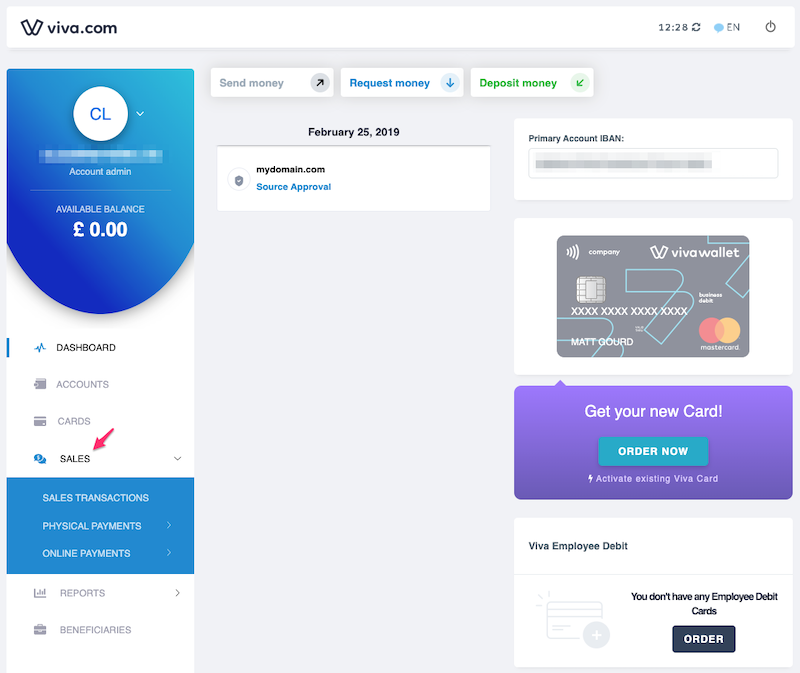
Navigate to Physical payments > Stores:
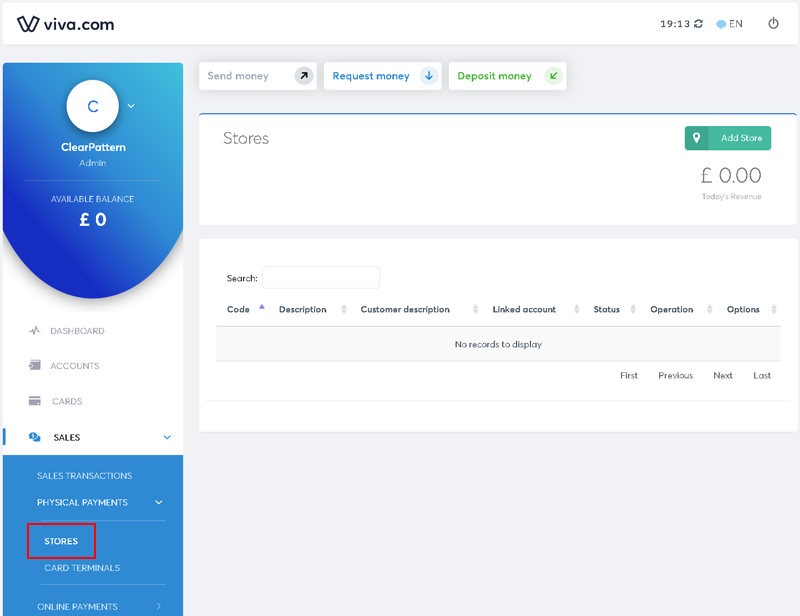
Click on the Add Store button in the top right-hand corner:
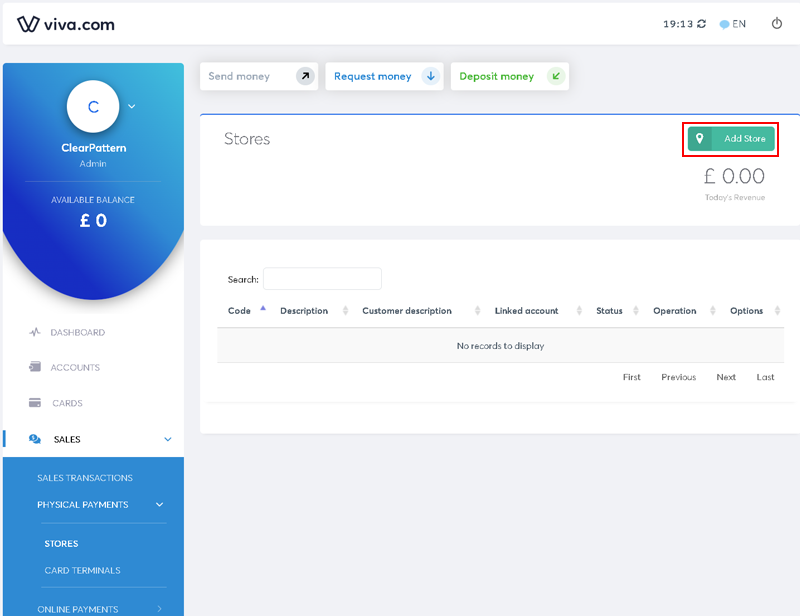
You will see the New Payment Source dialog box displayed:
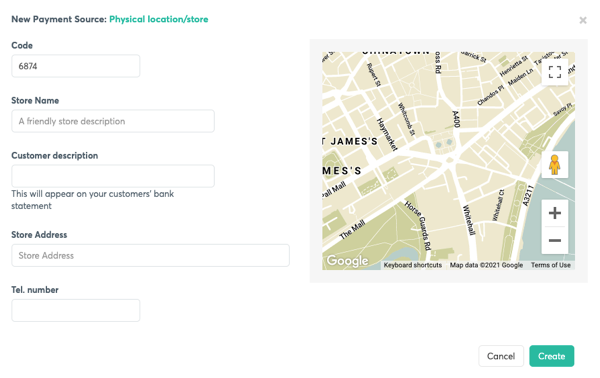
Complete the fields as follows:
Code – The four-digit number at the top-left of the dialog box is the ‘Source Code’ - the unique code of this payment source. This code is automatically generated, but you can choose a different value if preferred (for organisational purposes, for example)
Store Name – give your store a name so you can recognise it in your reports
Customer Description – enter a friendly store description that will be shown on your customers’ bank statements
Store Address – enter the address of your store
Tel. number – enter the phone number of your store
Finally, click on the Create button to finish creating the payment source
Further information
For further information, please see our related tutorials:
Get Support
If you would like to integrate with Viva, or if you have any queries about our products and solutions, please see our Contact & Support page to see how we can help!
